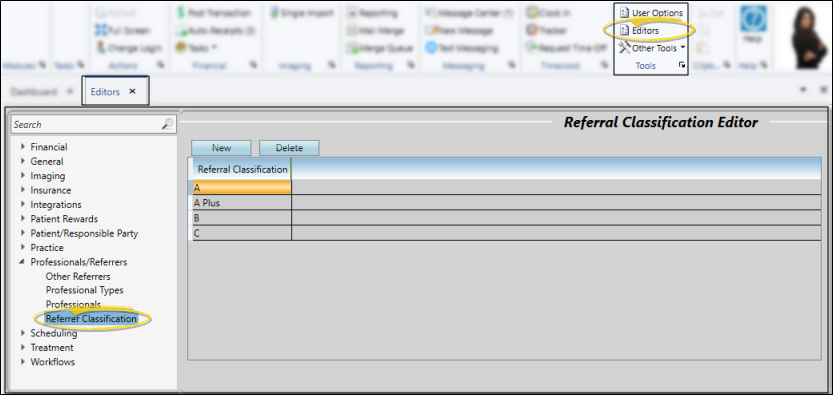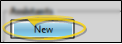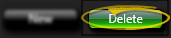Set Up Referrer Classifications
Use the Referrer Classifications
![]() Open the Editor - Select Editors from the Tools section of the Home ribbon bar. Then from the Professionals / Referrers section, open the Referrer Classifications editor. (You can also use the Search field to look for the editor you want to work with.)
Open the Editor - Select Editors from the Tools section of the Home ribbon bar. Then from the Professionals / Referrers section, open the Referrer Classifications editor. (You can also use the Search field to look for the editor you want to work with.)
![]() Create a New Description - Click New. Then enter the details for the new record.
Create a New Description - Click New. Then enter the details for the new record.
Edit Descriptions - Click in the field you want to modify and type your changes, or cut, copy, and paste as needed.
![]() Delete Descriptions - Click the record you want to remove, then click Delete. The description is removed from the list, but not removed from any records that already have the description assigned to them.
Delete Descriptions - Click the record you want to remove, then click Delete. The description is removed from the list, but not removed from any records that already have the description assigned to them.
![]() Save Changes - Click
Save Changes - Click  Save in your Quick Access toolbar or File ribbon bar (or press Ctrl+S on your keyboard) to save any changes you have made.
Save in your Quick Access toolbar or File ribbon bar (or press Ctrl+S on your keyboard) to save any changes you have made.
More Information
Use Referrer Classifications Tags - Use the referrer classification field to categorize your referrers in any way you wish. You can add a classification to a referrer record in the Other Referrer editor, and use the classifications to subgroup your referral sources. See "Other (Miscellaneous) Referrer Records" for details.
www.ortho2.com │ 1107 Buckeye Ave. │ Ames, IA 50010 │ 800.346.4504 │ Contact Us
Chat with Software Support │ Chat with Network Engineering │ Chat with New Customer Care
Remote Support │ Email Support │ Online Help Ver. 11/11/2019