Professional Records
Add and maintain Professional records for the consulting and treating professionals, such as oral surgeons, pedodontists, and periodontists, that work with your patients. Each record includes the professional's name, practice name, address, phone number, several user-defined fields, correspondence history, list of patient assigned to this professional, and a notepad you can use to add additional information. You can optionally include a photograph in each record.
You can create professional records while assigning them to patient folders, when searching for a professional, or by hovering over the New icon on the File ribbon bar. See "Create Dentist & Other Professional Records" for details.
You can open this feature in multiple ways: Use the method that's most convenient for you.
File Ribbon Bar - Hover over the Open icon on the File ribbon bar, and select Open Professional. Once the search window opens, you can locate a professional by typing the first and last names, or the practice name. (You might also be able to open this feature from the Quick Access toolbar at the top of your Edge Cloud window.)
Throughout Edge Cloud - You can click an underlined professional name anywhere in Edge Cloud (such as the Patient Information Panel, the Treatment Hub, and your schedule) to open that professional page.
Professional Editor - Select Editors from the Tools section of the Home ribbon bar. Then from the Professionals/Referrers section, open the Professionals editor.
Certain features, noted below, are not available when you open a professional record from the Professionals editor. However, you can double-click a name in the Professional editor to open that party's full record.
When you first open the Professional editor, you specify the type of processional you want to work with. (See "Set Up Professional Types" for detailsabout setting up your professional types.) In addition, you can collapse and expand the list of professional records by clicking the arrow beside the Active and Inactive section headings, and use the search box to locate a specific professional record.
This section of the professional record includes the professional name, type, address, phone numbers, and email addresses. You can change the details when you open the record from the Professionals editor, or by clicking the Edit link while viewing the professional's page.
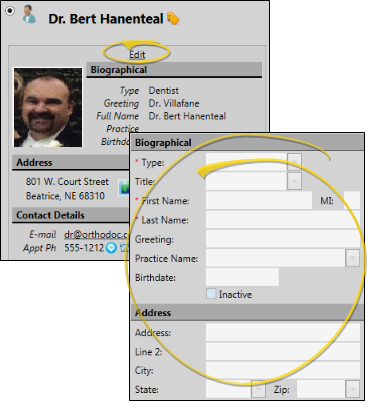
The Photo, Label, Map, and Quick Email features are not available from the Professionals editor.
Photo - Double-click the existing photo, or the empty photo space, and choose the photo to use, or drag a photo into the photo space. You can repeat this process to change the photo at any time. To remove the photo completely, right-click the photo and select Clear Image. The same photo appears in both the Edge Cloud Operator Account and HR Manager record.
Print Quick Label - Click the  button beside the name field or in the ribbon bar to print a Quick Label for this party. See "Professional Labels" for details.
button beside the name field or in the ribbon bar to print a Quick Label for this party. See "Professional Labels" for details.
View Map - While viewing the record, you can click the  Map icon beside the address to open a map of the street address. (An active Internet connection is required for this feature to work.)
Map icon beside the address to open a map of the street address. (An active Internet connection is required for this feature to work.)
 Contact Details - This section displays the phone numbers and email addresses you have listed for the professional. An icon beside a phone, cell phone, or email contact indicates that contact has been flagged to receive Edge Reminders messages, and an icon beside an email contact indicates that the party is registered for Edge Portal: You can hover over an icon to review the details. In addition, you can click an email address to send a Quick Message. (See "Set Up Contact Categories" for details about creating / editing your contact category names.)
Contact Details - This section displays the phone numbers and email addresses you have listed for the professional. An icon beside a phone, cell phone, or email contact indicates that contact has been flagged to receive Edge Reminders messages, and an icon beside an email contact indicates that the party is registered for Edge Portal: You can hover over an icon to review the details. In addition, you can click an email address to send a Quick Message. (See "Set Up Contact Categories" for details about creating / editing your contact category names.)
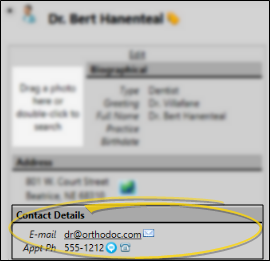
 Professional Links - Use this section of the professional record to indicate with professionals this party prefers to work with. When you create a link in one professional record, that same link appears in the other party's record automatically. You can change the details when you open the record from the Professionals editor, or by clicking the Edit link while viewing the professional's page.
Professional Links - Use this section of the professional record to indicate with professionals this party prefers to work with. When you create a link in one professional record, that same link appears in the other party's record automatically. You can change the details when you open the record from the Professionals editor, or by clicking the Edit link while viewing the professional's page.
These sections of the professional record list the patients treated by or referred to your practice by this professional. This professional must be flagged as the patient's primary referrer for the patient to appear in the referrals panel.
The Patients and Referrals panels are not available from the Professionals editor.
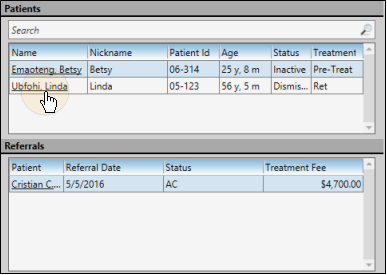
Patient Search - Type a name in the Search field to locate a specific patient associated with this professional.
Open a Patient Folder - Click a name to open that patient folder.
The User Defined Information section details the unique information you have chosen to include in your professional records.You can change the details when you open the record from the Professionals editor, or by clicking the Edit link while viewing the professional's page. See "Set Up Professional Types" for details about defining the type of information you want to track.
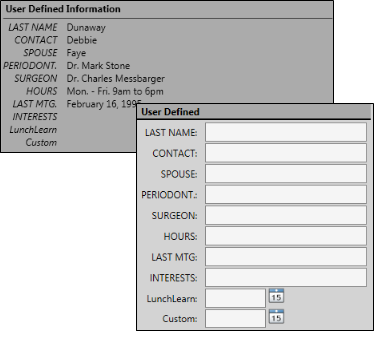
Use the Correspondence History section of the window to review the documents you have saved for this party, as well as messages they have sent to your office via Edge Portal.
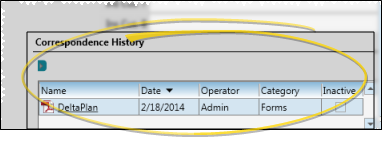
View a Document / Video - Click the file name to open a document or run a video. You must have an appropriate viewing / editing tool, such as Adobe Acrobat, installed to be able to open files.
Drag Document / Image / Video - You can drag and drop almost any type of digital file into a correspondence history for archive and reference purposes. Files you may want to drag and drop include .PNG graphic files, .PDF document files, .MP3 sound files, and .MP4 video files. See "Drag & Drop Documents into Correspondence History" for details.
Scan Document - Use the Scan tool to send a digital copy of any document from your scanning device to a correspondence history.See "Scan Documents" for details.
The Correspondence panel is not available from the Professionals editor.
Use the notepad to type free-form notes. You can categorize your notes, then use the filter to view only the categories of notes you need to see. In addition, you can use entries from the internal Edge Cloud dictionary, as well as your personal and shared dictionaries, to auto-complete your text.
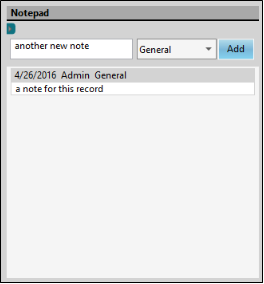
View Notes - All notepad entries are date stamped automatically, and listed by date, user, and category. Newer entries appear at the top of the notepad. Use the  filter icon to view only certain types of notes.
filter icon to view only certain types of notes.
Filter Notes to Display - Click the  Filter icon at the left of the frame to select the categories of items to display. When you are finished, move your cursor off the filter selection box to close it. Edge Cloud remembers filter settings by user and page: So, no matter what workstation you use, or which patient you are working with, your favorite filters go along with you. See "Set Up History Categories" for details about setting up your categories.
Filter icon at the left of the frame to select the categories of items to display. When you are finished, move your cursor off the filter selection box to close it. Edge Cloud remembers filter settings by user and page: So, no matter what workstation you use, or which patient you are working with, your favorite filters go along with you. See "Set Up History Categories" for details about setting up your categories.
Add a Note - Type your note in the text field at the top of the notepad window, and select a category from the drop down list. You can use the Notepad Font section of the ribbon bar, as well as standard word processing keyboard shortcuts (i.e. cut, copy, paste, bold, underline, italics) to enhance the text. As you type, your Edge Cloud dictionaries provide suggestions to auto-complete the text. If your text is not recognized, you may right-click for spelling suggestions, or to add the text to a dictionary for later use. When you are finished, click Add. The date, your Edge Cloud user name, and the assigned category are inserted automatically, and the new note is added to the beginning of the notepad. (See "Set Up History Categories" for details about creating your notepad category list.)
Edit a Note - Right-click a note and choose Edit, then make your changes to the text. As you type, your Edge Cloud dictionaries provide suggestions to auto-complete the text. If your text is not recognized, you may right-click for spelling suggestions, or to add the text to a dictionary for later use.You can also right-click to access a basic text editing menu, or use standard keyboard shortcuts. You cannot change the category assigned to the note.
Delete a Note - Right click a note, and choose Delete to remove it from your Edge Cloud system.
The Notepad panel is not available from the Professionals editor.
While viewing a professional page, click  Print icon in the Quick Access toolbar, (or press Ctrl-P on your keyboard) then select whether you want to print a report of the professional's assigned or referred patients.
Print icon in the Quick Access toolbar, (or press Ctrl-P on your keyboard) then select whether you want to print a report of the professional's assigned or referred patients.
-
Click  Print from the Quick Access toolbar.
Print from the Quick Access toolbar.
-
Select to print the patients assigned to the professional, or the patients that were referred by this professional.
-
After selecting the printer or output destination, the report is generated.
Click  Save in your Quick Access toolbar or File ribbon bar (or press Ctrl+S on your keyboard) to save any changes you have made.
Save in your Quick Access toolbar or File ribbon bar (or press Ctrl+S on your keyboard) to save any changes you have made.

Use ribbon bar icons to access several tasks and tools.
Scan Document - Use the Scan tool to send a digital copy of any document from your scanning device to a correspondence history.See "Scan Documents" for details.
Print Quick Label - Click the  button beside the name field or in the ribbon bar to print a Quick Label for this party.See "Responsible Party Labels" for details.
button beside the name field or in the ribbon bar to print a Quick Label for this party.See "Responsible Party Labels" for details.
Presenter - Use the Presenter to duplicate whatever is currently being shown on your patient folder, responsible party, professional, or Edge Animations screen onto a secondary monitor. This feature is particularly useful for showing patient images to parent and professionals, as well as presenting case, compliance, and treatment progress information. See "Presenter" for details.
Register for Practice Connect - Use the  Register for Practice Connect icon in the Responsible Party ribbon bar to initiate a Practice Connect account for this person. If no Practice Connect account exists yet, the party will receive temporary credentials and a verification code. The party must have a valid cell phone number and email address (as defined in your Contact Category editor) in their Edge Cloud responsible party record to be able to register for Practice Connect.
Register for Practice Connect icon in the Responsible Party ribbon bar to initiate a Practice Connect account for this person. If no Practice Connect account exists yet, the party will receive temporary credentials and a verification code. The party must have a valid cell phone number and email address (as defined in your Contact Category editor) in their Edge Cloud responsible party record to be able to register for Practice Connect.
Register for Portal - Use the  Register for Portal icon in the Responsible Party or Professional ribbon bar to create an Edge Portal account for that party, or to reset the password. If no Edge Portal account exists yet, temporary credentials and a verification code are sent to the email address on record. If an account already exists, and you choose to overwrite the password, the party will receive an email message requesting the password change. The party must have a valid email address (as defined in your Contact Category editor) in their Edge Cloud to be able to register for Edge Portal.
Register for Portal icon in the Responsible Party or Professional ribbon bar to create an Edge Portal account for that party, or to reset the password. If no Edge Portal account exists yet, temporary credentials and a verification code are sent to the email address on record. If an account already exists, and you choose to overwrite the password, the party will receive an email message requesting the password change. The party must have a valid email address (as defined in your Contact Category editor) in their Edge Cloud to be able to register for Edge Portal.
Password Recovery - Use the  Recover Password icon in the Responsible Party or Professional ribbon bar to send a forgotten Edge Portal password to that person's email address.
Recover Password icon in the Responsible Party or Professional ribbon bar to send a forgotten Edge Portal password to that person's email address.
Link Professionals to Patients - You can link professionals to patients as you create new patient folders,and when you edit the Patient Information Panel.
View Professionals from Scheduler - The tooltip that displays when you hover over a patient's appointment in your scheduler includes linked professionals. You can click a professional name to open that record directly from the tootltip. See "Your Scheduler" for details.
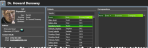


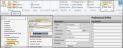
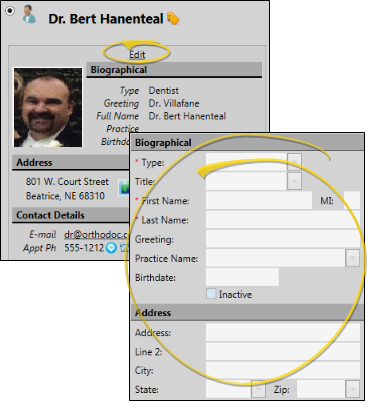

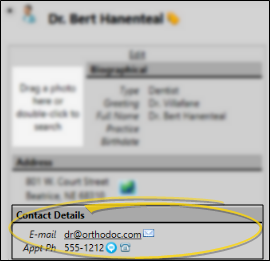
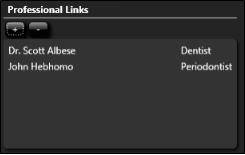
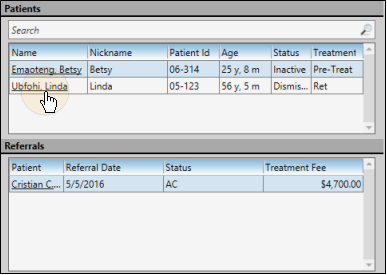
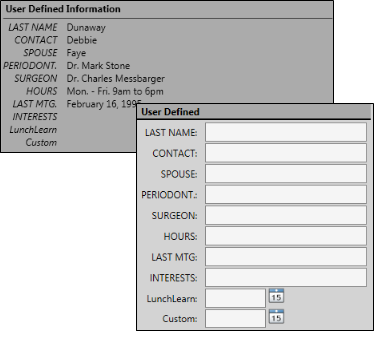
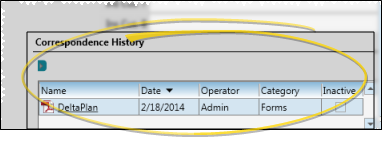
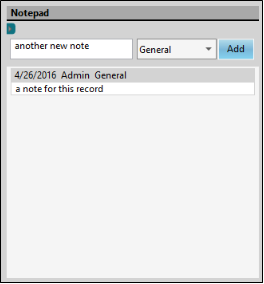
 filter icon to view only certain types of notes.
filter icon to view only certain types of notes. Print icon in the Quick Access toolbar, (or press Ctrl-P on your keyboard) then select whether you want to print a report of the professional's assigned or referred patients.
Print icon in the Quick Access toolbar, (or press Ctrl-P on your keyboard) then select whether you want to print a report of the professional's assigned or referred patients. Print from the Quick Access toolbar.
Print from the Quick Access toolbar.

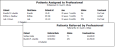
 Save in your Quick Access toolbar or File ribbon bar (or press Ctrl+S on your keyboard) to save any changes you have made.
Save in your Quick Access toolbar or File ribbon bar (or press Ctrl+S on your keyboard) to save any changes you have made.
 Register for Practice Connect icon in the Responsible Party ribbon bar to initiate a Practice Connect account for this person. If no Practice Connect account exists yet, the party will receive temporary credentials and a verification code. The party must have a valid cell phone number and email address (as defined in your
Register for Practice Connect icon in the Responsible Party ribbon bar to initiate a Practice Connect account for this person. If no Practice Connect account exists yet, the party will receive temporary credentials and a verification code. The party must have a valid cell phone number and email address (as defined in your  Register for Portal icon in the Responsible Party or Professional ribbon bar to create an Edge Portal account for that party, or to reset the password. If no Edge Portal account exists yet, temporary credentials and a verification code are sent to the email address on record. If an account already exists, and you choose to overwrite the password, the party will receive an email message requesting the password change. The party must have a valid email address (as defined in your
Register for Portal icon in the Responsible Party or Professional ribbon bar to create an Edge Portal account for that party, or to reset the password. If no Edge Portal account exists yet, temporary credentials and a verification code are sent to the email address on record. If an account already exists, and you choose to overwrite the password, the party will receive an email message requesting the password change. The party must have a valid email address (as defined in your  Recover Password icon in the Responsible Party or Professional ribbon bar to send a forgotten Edge Portal password to that person's email address.
Recover Password icon in the Responsible Party or Professional ribbon bar to send a forgotten Edge Portal password to that person's email address.








