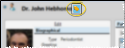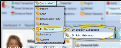Professional Labels
Professional Label; QL - Professional
Run a Professional mailing label or quick label to generate a label that includes the professional's name and address. The labels are formatted to print on standard 8.5" x 11" mailing label paper, 3 labels across and 10 labels down, and the quick labels are formatted to print on single-column label paper with an approved printer.
Run This Label
-
 Open the Label - You can open this feature in multiple ways: Use the method that's most convenient for you.
Open the Label - You can open this feature in multiple ways: Use the method that's most convenient for you. -
 Choose Professionals - Your choices for selecting the professional or professionals to print for depend on which label you choose, and how you opened that label.
Choose Professionals - Your choices for selecting the professional or professionals to print for depend on which label you choose, and how you opened that label. -
View Results - (Available only from the Reporting window.)If needed, click View at the top of the report settings panel to view the results on your screen. When you run a report or form from your Recent Report list, or when you run a Quick Report, the initial results are sent to your screen immediately, with one exception: A Quick Report that has the Print Only option enabled will not show your results on the screen at all, but continue with the printing options.
-
Manage Options and Output - With the results on your screen, you can choose different report settings from the left side of the screen and click View again to obtain different results. In addition, you can manage the output with the toolbar at the top of the report window. See "Use Report Results" for details. In addition, labels can either be printed, or exported as a standalone file.
More Information
Do Not Use Partial Label Sheets - If you do not print an entire sheet of 3-column labels in one print job, do not re-feed the unused portion of the label sheet through your printer! You could seriously damage your printer!
Quick Label Setup - See "Set Up Quick Labels" for details about customizing the contents of your quick labels.
www.ortho2.com │ 1107 Buckeye Ave. │ Ames, IA 50010 │ 800.346.4504 │ Contact Us
Chat with Software Support │ Chat with Network Engineering │ Chat with New Customer Care
Remote Support │ Email Support │ Online Help Ver. 11/11/2019


 Quick Label. (
Quick Label. (