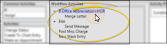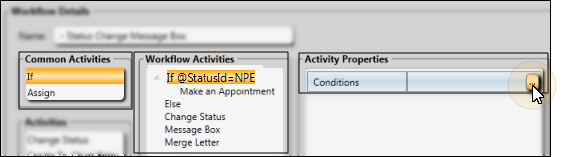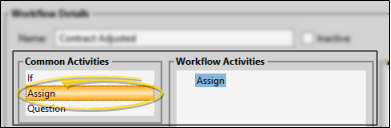You can use workflows to automate data changes and initiate Edge
-
 Open Workflows Editor - Home ribbon bar > Tools section > Editors > Workflows > Workflows. (You can also use the Search field to look for the editor you want to work with.)
Open Workflows Editor - Home ribbon bar > Tools section > Editors > Workflows > Workflows. (You can also use the Search field to look for the editor you want to work with.) -
 Create or Edit a Workflow - Click New at the top of the Workflows list, or use the
Create or Edit a Workflow - Click New at the top of the Workflows list, or use the  Workflow Wizard icon to create a new workflow. Or, select an existing workflow from the list. Once you create a record, you cannot delete it. You can, however, flag it Inactive. Records you flag as Inactive are not available for general use, but they remain in your system for reporting and other data collection needs. In addition, you can toggle records back to Active whenever needed.
Workflow Wizard icon to create a new workflow. Or, select an existing workflow from the list. Once you create a record, you cannot delete it. You can, however, flag it Inactive. Records you flag as Inactive are not available for general use, but they remain in your system for reporting and other data collection needs. In addition, you can toggle records back to Active whenever needed. -
 Workflow Details - Enter a descriptive name for your workflow, so you know its purpose as you assign it to triggers. When you use the Workflow Wizard to create a workflow, the name defaults to the name of the activity you chose (described below.) Once you create a record, you cannot delete it. You can, however, flag it Inactive. Records you flag as Inactive are not available for general use, but they remain in your system for reporting and other data collection needs. In addition, you can toggle records back to Active whenever needed.
Workflow Details - Enter a descriptive name for your workflow, so you know its purpose as you assign it to triggers. When you use the Workflow Wizard to create a workflow, the name defaults to the name of the activity you chose (described below.) Once you create a record, you cannot delete it. You can, however, flag it Inactive. Records you flag as Inactive are not available for general use, but they remain in your system for reporting and other data collection needs. In addition, you can toggle records back to Active whenever needed. -
 Workflow Activities - Workflow activities are the actions you want to happen when the workflow is triggered. A workflow can be as simple as a single-step activity, or it can contain multiple activities.
Workflow Activities - Workflow activities are the actions you want to happen when the workflow is triggered. A workflow can be as simple as a single-step activity, or it can contain multiple activities. -
 Conditional Elements - You can use the "If" element of the Workflow editor to evaluate patient data as you run a workflow, to determine how the workflow activities will function when the workflow is triggered for a specific patient. For example, a workflow can trigger a different word processing document, depending on whether a patient is at least 18 years old.
Conditional Elements - You can use the "If" element of the Workflow editor to evaluate patient data as you run a workflow, to determine how the workflow activities will function when the workflow is triggered for a specific patient. For example, a workflow can trigger a different word processing document, depending on whether a patient is at least 18 years old. -
 Assign Variable Values - You can use the "Assign" element of the Workflow editor to create new variables, and assign values, or contents, to those variables to use within a specific workflow activity. Most often, "Assign" elements are used in conjunction with "If" conditional statements to evaluate patient data and assign an appropriate value according to the results of the evaluation.
Assign Variable Values - You can use the "Assign" element of the Workflow editor to create new variables, and assign values, or contents, to those variables to use within a specific workflow activity. Most often, "Assign" elements are used in conjunction with "If" conditional statements to evaluate patient data and assign an appropriate value according to the results of the evaluation. -
 Save Changes - Click
Save Changes - Click  Save in your Quick Access toolbar or File ribbon bar (or press Ctrl+S on your keyboard) to save any changes you have made.
Save in your Quick Access toolbar or File ribbon bar (or press Ctrl+S on your keyboard) to save any changes you have made.
More Information
Assign Standard Triggers - Use the Workflow Triggers editor to tell Edge
Assign Timed Triggers - Use the Time Triggers editor to schedule workflows for specific days and times, for a specific operator. If the assigned operator is not logged into Edge
Assign Additional Triggers - You can also assign workflows to specific records in the Status editor, the Appliance editor, the
Workflow Quick Actions - Use Workflow Quick Actions to trigger your favorite workflows at any time. Each Edge
www.ortho2.com │ 1107 Buckeye Ave. │ Ames, IA 50010 │ 800.346.4504 │ Contact Us
Chat with Software Support │ Chat with Network Engineering │ Chat with New Customer Care
Remote Support │ Email Support │ Online Help Ver. 11/11/2019
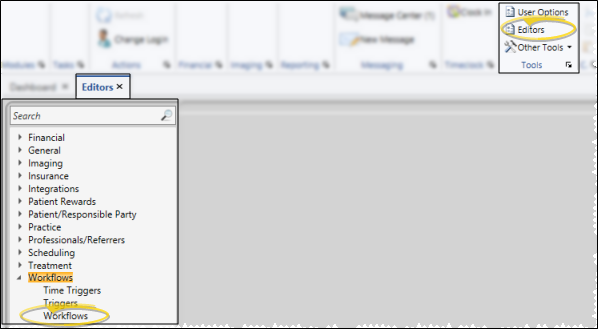
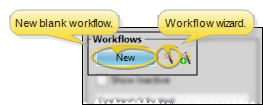
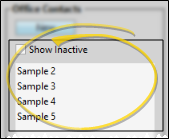
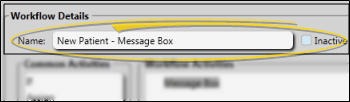
 Add Activity wizard, or dragging items from the Activities list into the Workflow Activities section of the window.
Add Activity wizard, or dragging items from the Activities list into the Workflow Activities section of the window.