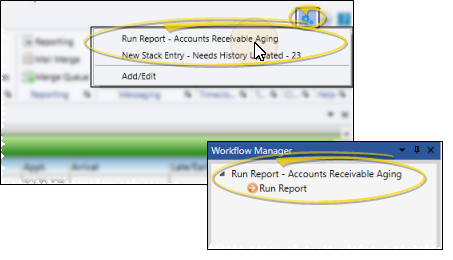Workflow Quick Actions
Use Workflow Quick Actions to trigger your favorite workflows at any time. Each Edge Cloud operator can create a list of their favorite workflows to simplify their daily tasks.
 Open Quick Actions Window - Edge Cloud window header >
Open Quick Actions Window - Edge Cloud window header >  Quick Actions.
Quick Actions.
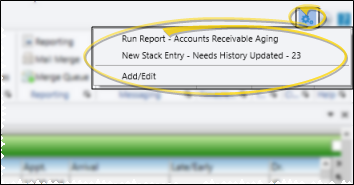
 Add / Edit Quick Action Workflows - Open the Quick Action Workflow window, then click Add/Edit to create or change your list of favorite workflow activities.
Add / Edit Quick Action Workflows - Open the Quick Action Workflow window, then click Add/Edit to create or change your list of favorite workflow activities.
User Settings / Assign Options Tool - These settings are specific to you: Other operators that log into Edge Cloud with a different username and password may have different settings. If another Edge Cloud user has the settings you want to use, that user can use the Assign Options tool to copy those settings to you, or vice-versa.
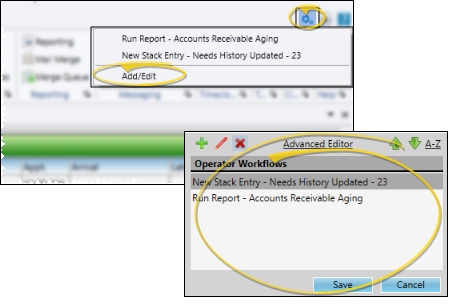
Sort Operator Workflows - If you have many favorite workflows in your list, you can use the arrow keys and the A-Z link at the top of the window to sort your workflows alphabetically, and to reverse the sort order.
Add a Simple Workflow - Click  Add, then select the workflow activity you want to run when the workflow is triggered. Depending on the activity you choose, you might need to enter additional settings also. When finished, the workflow is added to your list, with the name of the activity as the workflow name. If you are happy with this workflow, click Save. You can then run your workflow at any time, as described below. Or, use the Advanced Editor to make changes as needed.
Add, then select the workflow activity you want to run when the workflow is triggered. Depending on the activity you choose, you might need to enter additional settings also. When finished, the workflow is added to your list, with the name of the activity as the workflow name. If you are happy with this workflow, click Save. You can then run your workflow at any time, as described below. Or, use the Advanced Editor to make changes as needed.
Rename a Workflow - Select the workflow you want to work with, and click  Rename. You can then enter a new name for your workflow.
Rename. You can then enter a new name for your workflow.
Advanced Editor - Select the workflow you want to work with, and click the Advanced Editor link. You can then use all the tools in the Workflow Editor to fine tune your workflow. When finished, click Save at the bottom of the editor to return to your Quick Actions list.
Delete a Workflow - Select the workflow you want to work with, and click Delete to remove it from your Quick Action Workflows list.
 Run a Quick Action Workflow - If you have added one or more workflows to your Quick Actions list, you can click the workflow name you want to run to trigger it. Your workflow will then appear in the Workflow Manager until you have completed it.
Run a Quick Action Workflow - If you have added one or more workflows to your Quick Actions list, you can click the workflow name you want to run to trigger it. Your workflow will then appear in the Workflow Manager until you have completed it.
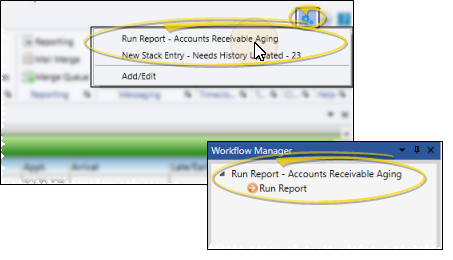
![]() Open Quick Actions Window - Edge
Open Quick Actions Window - Edge  Quick Actions.
Quick Actions.![]() Add / Edit Quick Action Workflows - Open the Quick Action Workflow window, then click Add/Edit to create or change your list of favorite workflow activities.
Add / Edit Quick Action Workflows - Open the Quick Action Workflow window, then click Add/Edit to create or change your list of favorite workflow activities.![]() Run a Quick Action Workflow - If you have added one or more workflows to your Quick Actions list, you can click the workflow name you want to run to trigger it. Your workflow will then appear in the Workflow Manager until you have completed it.
Run a Quick Action Workflow - If you have added one or more workflows to your Quick Actions list, you can click the workflow name you want to run to trigger it. Your workflow will then appear in the Workflow Manager until you have completed it.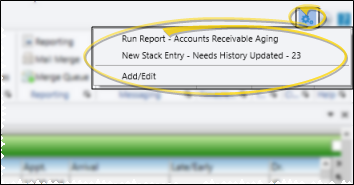
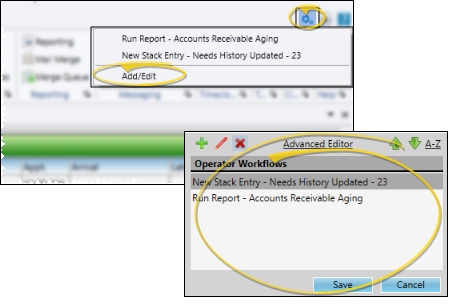
 Add, then select the
Add, then select the  Rename. You can then enter a new name for your workflow.
Rename. You can then enter a new name for your workflow.