Workflow Time Triggers
Use the Time Triggers editor to schedule workflows for specific days and times, for a specific operator. If the assigned operator is not logged into Edge
-
 Open Time Trigger Editor - Home ribbon bar > Tools section > Editors > Workflows > Time Triggers. (You can also use the Search field to look for the editor you want to work with.)
Open Time Trigger Editor - Home ribbon bar > Tools section > Editors > Workflows > Time Triggers. (You can also use the Search field to look for the editor you want to work with.) -
Create or Edit a Time Trigger Record - Click add in the Time Triggers list to create a new time trigger, or select to work with an existing record. Then enter the time trigger details.
-
 Time Trigger Details - Use the fields at the right of the window to complete your time trigger details.
Time Trigger Details - Use the fields at the right of the window to complete your time trigger details. -
 Save Changes - Click
Save Changes - Click  Save in your Quick Access toolbar or File ribbon bar (or press Ctrl+S on your keyboard) to save any changes you have made.
Save in your Quick Access toolbar or File ribbon bar (or press Ctrl+S on your keyboard) to save any changes you have made.
More Information
Delete a Trigger - Select the trigger to work with, and click Delete at the top of the Time Triggers list to remove it from your system.
Workflow Trigger Editor - Use the Workflow Triggers editor to tell Edge
Workflow Quick Actions - Use Workflow Quick Actions to trigger your favorite workflows at any time. Each Edge
Assign Non-Edge
![]() Editor History - When you open more than one editor without leaving the Editors window, a history of those editors appears at the top of your screen. You can click a name in the history to return to any previously opened editor, easily going back and forth between editors. This is useful, for example, when you are working with editors that are related to one another, such as the Treatment Chart Style editor and the Treatment Chart List editor.
Editor History - When you open more than one editor without leaving the Editors window, a history of those editors appears at the top of your screen. You can click a name in the history to return to any previously opened editor, easily going back and forth between editors. This is useful, for example, when you are working with editors that are related to one another, such as the Treatment Chart Style editor and the Treatment Chart List editor.
www.ortho2.com │ 1107 Buckeye Ave. │ Ames, IA 50010 │ 800.346.4504 │ Contact Us
Chat with Software Support │ Chat with Network Engineering │ Chat with New Customer Care
Remote Support │ Email Support │ Online Help Ver. 11/11/2019

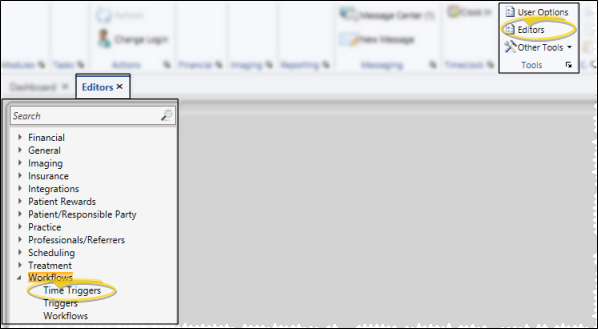
 Workflow Wizard icon to create a new workflow to assign.
Workflow Wizard icon to create a new workflow to assign. 










