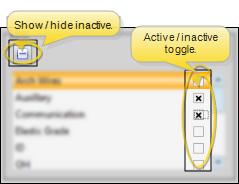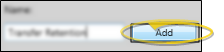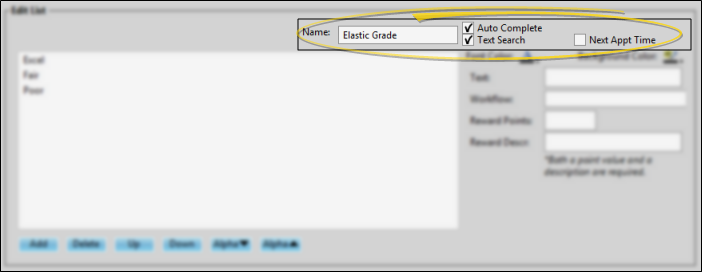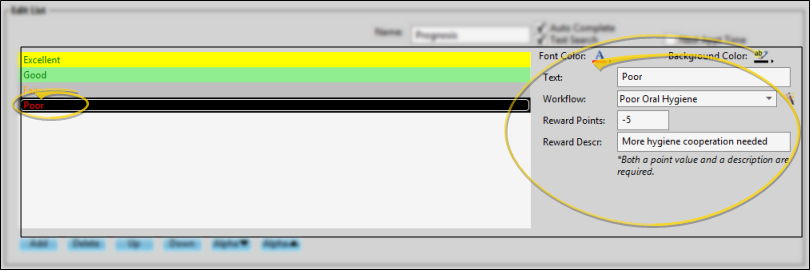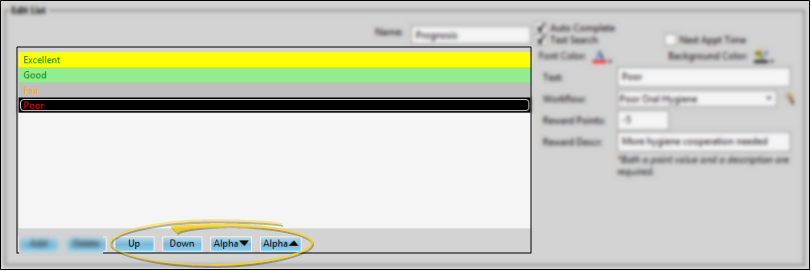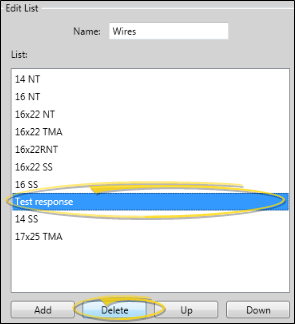Treatment Chart & Plan Lists
Use the Treatment Chart List Editor to create lists of responses to use for inputting information into
your treatment chart and treatment plan records. You can optionally assign patient reward points, evaluate for workflow activities, and trigger workflows when specific responses are entered into the patient's treatment chart. Once
you create a list, you can use it in any number of styles.
 Open Treatment Chart List Editor - Home ribbon bar > Tools Section > Editors > Treatment > Treatment Chart List. (You can also use the Search field to look for the editor you want to work with.) The lists you create here can be used with both your Treatment Chart and Treatment Plan styles.
Open Treatment Chart List Editor - Home ribbon bar > Tools Section > Editors > Treatment > Treatment Chart List. (You can also use the Search field to look for the editor you want to work with.) The lists you create here can be used with both your Treatment Chart and Treatment Plan styles.
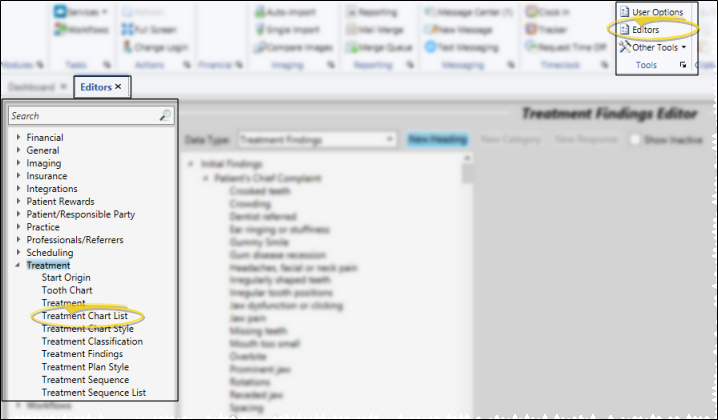
 Create or Edit a Treatment Chart / Plan List - Choose an existing record to work with, or create a new one. Once you create a record, you cannot delete it. You can, however, flag it Inactive. Records you flag as Inactive are not available for general use, but they remain in your system for reporting and other data collection needs. In addition, you can toggle records back to Active whenever needed.
Create or Edit a Treatment Chart / Plan List - Choose an existing record to work with, or create a new one. Once you create a record, you cannot delete it. You can, however, flag it Inactive. Records you flag as Inactive are not available for general use, but they remain in your system for reporting and other data collection needs. In addition, you can toggle records back to Active whenever needed.
 Select Existing Record - Your list of existing records appears at the left. Click the record to work with, then review and edit the details.
Select Existing Record - Your list of existing records appears at the left. Click the record to work with, then review and edit the details.
You can use the checkbox at the right of the list to toggle the active / inactive status of an record. If not all your records appear in the list, use the  Show / Hide Inactive icon at the top of the window to include both active and inactive records.
Show / Hide Inactive icon at the top of the window to include both active and inactive records.
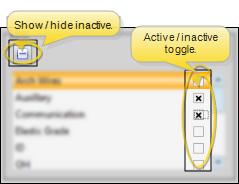
 Create a New Record - Type a description in the Create New portion of the window. Then click Add. You can then edit your record to complete the details.
Create a New Record - Type a description in the Create New portion of the window. Then click Add. You can then edit your record to complete the details.
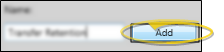
 Edit List Details - Choose the settings that determine how the entire list behaves.
Edit List Details - Choose the settings that determine how the entire list behaves.
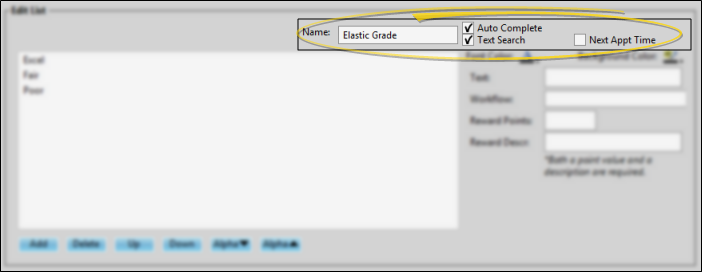
List Name - Type in the Name box that is in the Edit List section of the window to change the name of your list.
Auto Complete Option - When the Auto Complete option is enabled for a list, you can press the Tab key on your keyboard to add the entirety of the currently selected response to the treatment chart / plan record. If this option is disabled, you must click the response to add the entire response text to the record.
Text Search Option - When the Text Search option
is enabled for a list, you can begin typing a list response, and your cursor will jump to the response that begins with your typed text. (The matching will occur only after you have stopped typing.) If this option is disabled, your list responses will be numbered, and you can type a number to jump to the response you want.
Next Appt Time Option - Enable the Next Appt option to indicate that this list specifies the time frame for scheduling the patient's next appointment. When a treatment chart style includes both a column that requires a response from this list, and a column that requires a Procedure response (described below), the information will automatically transfer to your Needs Appointment List. (See "Needs Appointment List" for details.)
 Edit Response Details - Add, edit and remove responses, and re-order the responses in your list.
Edit Response Details - Add, edit and remove responses, and re-order the responses in your list.
 Add a Response - Click Add in the Edit List section of the window, then type the response in the text box and click Ok.
Add a Response - Click Add in the Edit List section of the window, then type the response in the text box and click Ok.
 Response Details - Select the response to work with, then make your changes to the details. Any changes you make do not change any existing treatment chart or plan records.
Response Details - Select the response to work with, then make your changes to the details. Any changes you make do not change any existing treatment chart or plan records.
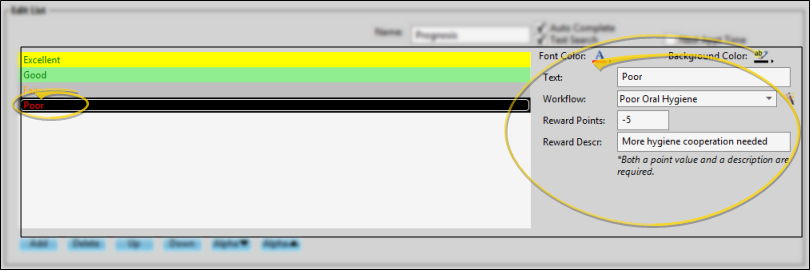
Colors -
Use the Font Color and Background Color tools to select the colors for this response.
Text - Use this field to enter the response description as you want it to appear in the patient's Treatment Chart or Treatment Plan.
Workflow - (Optional.) You can choose an existing workflow, or use the  Workflow Wizard icon to create a new workflow to assign to this response. When you enter this response in a patient's Treatment Chart or Treatment Plan, the assigned workflow (if any) will be triggered automatically.
Workflow Wizard icon to create a new workflow to assign to this response. When you enter this response in a patient's Treatment Chart or Treatment Plan, the assigned workflow (if any) will be triggered automatically.
Assign Patient Reward Points - To add or deduct Patient Reward points when a specific response is entered in a patient's treatment chart, enter a description and point value (either positive or negative) in the Patient Reward fields of your Treatment Chart List. For example, you might award 5 points when the response "Excellent" is selected for the Oral Hygiene column of a treatment chart record, or deduct 5 points if the response is "Poor". Both you and the patient will be able to see the reward description.
 Rearrange Responses - Select a response you want to move, then use the up and down buttons at the bottom of the list to rearrange the responses. Or use the alpha + and alpha - to arrange the entire list aphabetically.
Rearrange Responses - Select a response you want to move, then use the up and down buttons at the bottom of the list to rearrange the responses. Or use the alpha + and alpha - to arrange the entire list aphabetically.
 Delete a Response - Click the response to work with, then click Delete at the bottom of the window. This does not remove the response from any existing patient treatment chart or plan records, but you can no longer choose this response for a patient.
Delete a Response - Click the response to work with, then click Delete at the bottom of the window. This does not remove the response from any existing patient treatment chart or plan records, but you can no longer choose this response for a patient.
 Save Changes - Click
Save Changes - Click  Save in your Quick Access toolbar or File ribbon bar (or press Ctrl+S on your keyboard) to save any changes you have made.
Save in your Quick Access toolbar or File ribbon bar (or press Ctrl+S on your keyboard) to save any changes you have made.

 Editor History - When you open more than one editor without leaving the Editors window, a history of those editors appears at the top of your screen. You can click a name in the history to return to any previously opened editor, easily going back and forth between editors. This is useful, for example, when you are working with editors that are related to one another, such as the Treatment Chart Style editor and the Treatment Chart List editor.
Editor History - When you open more than one editor without leaving the Editors window, a history of those editors appears at the top of your screen. You can click a name in the history to return to any previously opened editor, easily going back and forth between editors. This is useful, for example, when you are working with editors that are related to one another, such as the Treatment Chart Style editor and the Treatment Chart List editor.

![]() Open Treatment Chart List Editor - Home ribbon bar > Tools Section > Editors > Treatment > Treatment Chart List. (You can also use the Search field to look for the editor you want to work with.) The lists you create here can be used with both your Treatment Chart and Treatment Plan styles.
Open Treatment Chart List Editor - Home ribbon bar > Tools Section > Editors > Treatment > Treatment Chart List. (You can also use the Search field to look for the editor you want to work with.) The lists you create here can be used with both your Treatment Chart and Treatment Plan styles.![]() Create or Edit a Treatment Chart / Plan List - Choose an existing record to work with, or create a new one. Once you create a record, you cannot delete it. You can, however, flag it Inactive. Records you flag as Inactive are not available for general use, but they remain in your system for reporting and other data collection needs. In addition, you can toggle records back to Active whenever needed.
Create or Edit a Treatment Chart / Plan List - Choose an existing record to work with, or create a new one. Once you create a record, you cannot delete it. You can, however, flag it Inactive. Records you flag as Inactive are not available for general use, but they remain in your system for reporting and other data collection needs. In addition, you can toggle records back to Active whenever needed.![]() Edit List Details -
Edit List Details - ![]() Edit Response Details - Add, edit and remove responses, and re-order the responses in your list.
Edit Response Details - Add, edit and remove responses, and re-order the responses in your list.![]() Save Changes - Click
Save Changes - Click  Save in your Quick Access toolbar or File ribbon bar (or press Ctrl+S on your keyboard) to save any changes you have made.
Save in your Quick Access toolbar or File ribbon bar (or press Ctrl+S on your keyboard) to save any changes you have made.![]() Editor History - When you open more than one editor without leaving the Editors window, a history of those editors appears at the top of your screen. You can click a name in the history to return to any previously opened editor, easily going back and forth between editors. This is useful, for example, when you are working with editors that are related to one another, such as the Treatment Chart Style editor and the Treatment Chart List editor.
Editor History - When you open more than one editor without leaving the Editors window, a history of those editors appears at the top of your screen. You can click a name in the history to return to any previously opened editor, easily going back and forth between editors. This is useful, for example, when you are working with editors that are related to one another, such as the Treatment Chart Style editor and the Treatment Chart List editor.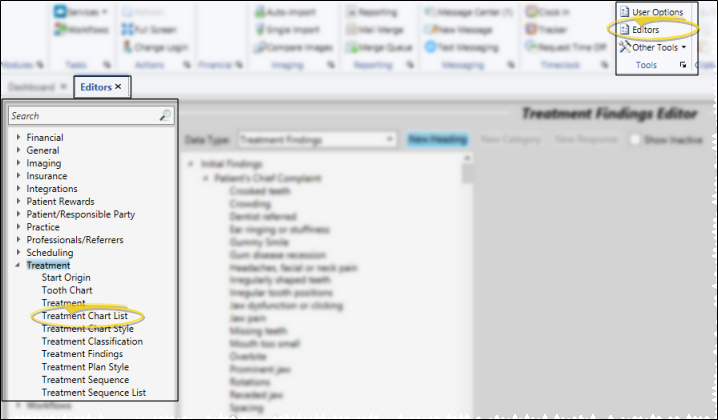
 Show / Hide Inactive icon at the top of the window to include both active and inactive records.
Show / Hide Inactive icon at the top of the window to include both active and inactive records.