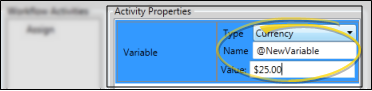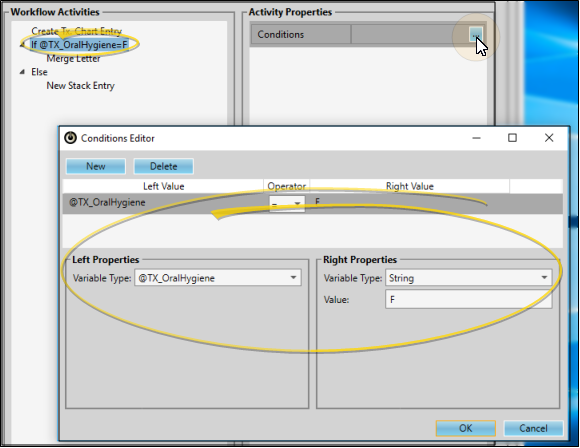Assign Workflow Variable Values
You can use the "Assign" element of the Workflow editor to create new variables, and assign values, or contents, to those variables to use within a specific workflow activity. Most often, "Assign" elements are used in conjunction with "If" conditional statements to evaluate patient data and assign an appropriate value according to the results of the evaluation.
-
 Add an Assigned Variable - Drag the "Assign" element from the Common Activities list onto your Workflow Activities list.
Add an Assigned Variable - Drag the "Assign" element from the Common Activities list onto your Workflow Activities list.
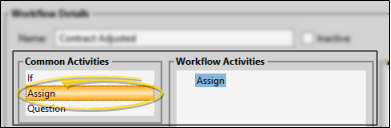
-
 Assign New Variable - Choose the variable type to work with. Then type a name for your variable, and enter the value, or contents, to assign to it. The value format depends upon the variable type you have chosen to work with.
Assign New Variable - Choose the variable type to work with. Then type a name for your variable, and enter the value, or contents, to assign to it. The value format depends upon the variable type you have chosen to work with.
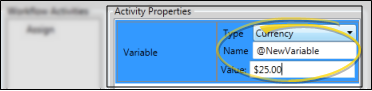
Tell Me About Variable Types,,,
 @Variables
@Variables
Use these variables to evaluate a specific type of static data. For example, variables that you create with the Assign element contain data that is available only for the workflow activity in which they were created.

 Bool
Bool
Use this variable type to evaluate whether data is "true" (checked), or "false" (unchecked). Enable the Value option if you want the tested data to be "true"; disable the option if you want the tested data to be "false".

 Currency
Currency
Use this variable type to evaluate a specific dollar amount.

 Date
Date
Use this variable type to evaluate a specific date.

 DateTime
DateTime
Use this variable type to evaluate a specific date and time,

 Double
Double
Use this variable type to evaluate a number up to two digits past the decimal point (i.e. 18.75 or .99)

 Field
Field
Use this variable type to evaluate a specific field in your Edge Cloud database. After selecting this variable type, choose the Field to work with (such as Patient Age Years or Office Abbreviation). Most often, the Selected Table property is updated automatically to reflect the type of field you have chosen. On occasion, you may wish to choose a Selected Variable that will contain this field data for the duration of the workflow activity.

 Int
Int
Use this variable type to evaluate an integer, or whole number, such as 18.

 Listkey
Listkey
Use this variable type to evaluate a list response from your Edge Cloud database. After selecting this variable type, you choose the Field to work with, such as Office Abbreviation or Patient Status. The available responses then appear in the Value box, where you can select one or more response to work with.

 String
String
Use this variable to evaluate specific text. After selecting this variable type, enter the exact text you want to evaluate.

 Treatment Chart List Response
Treatment Chart List Response
You can use responses from your Treatment Chart lists within a conditional element to evaluate a patient's newly-created treatment chart record. For this to work properly, you must follow a few steps exactly. 1) As you create the conditional statement, select any "@" variable type (or select the String variable type) in the Left Properties, and type the variable in the format @TX_[ColumnName], where [ColumnName] is the exact name of your treatment chart list; 2) You must also trigger the workflow immediately after creating the treatment chart record. (You can do this with the Create Treatment Chart Entry workflow trigger, or with your Workflow Quick Actions.) You might use this feature, for example, to send a "Poor Oral Hygiene" letter when the patient's treatment chart indicates a failing oral hygiene grade.
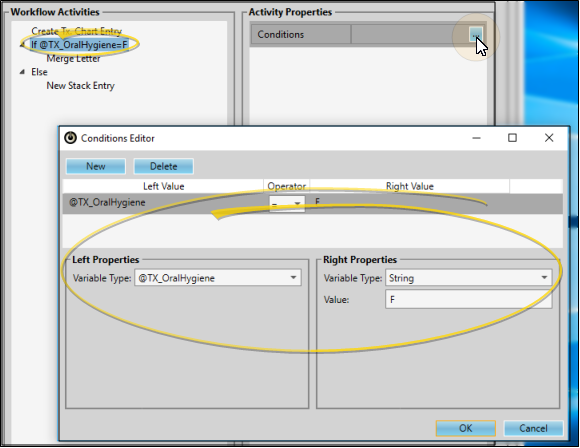
Arrange Workflow Activities - Most often, "Assign" variables are used in conjunction with "If" elements to evaluate patient data and assign an appropriate value according to the results of the evaluation. Once you have created your Assign variable, you often will need to drag and drop it into the appropriate location in the Workflow Activities list to be sure the appropriate activities will be completed, according to whether or not the "If" element has been satisfied.
Temporary Variable - The Assign element you create keeps its value only within this workflow.
 Add an Assigned Variable - Drag the "Assign" element from the Common Activities list onto your Workflow Activities list.
Add an Assigned Variable - Drag the "Assign" element from the Common Activities list onto your Workflow Activities list.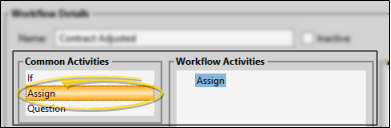
 Assign New Variable - Choose the variable type to work with. Then type a name for your variable, and enter the value, or contents, to assign to it. The value format depends upon the variable type you have chosen to work with.
Assign New Variable - Choose the variable type to work with. Then type a name for your variable, and enter the value, or contents, to assign to it. The value format depends upon the variable type you have chosen to work with.