Patient Findings Report
Run the Patient Findings report to obtain the data you have recorded on the Findings page of the patient folder for the patient's current treatment phase. You can generate the report for an individual patient or a subgroup, and select which findings to include.
-
 Open the Report - Home ribbon bar > Reporting section > Reporting > Patient > Patient Findings > Run. (You can also use the Search field to find the report you want to work with.) You might also be able to run this report or form from your Recent Reports or Quick Reports list. See "Run Reports" for details.
Open the Report - Home ribbon bar > Reporting section > Reporting > Patient > Patient Findings > Run. (You can also use the Search field to find the report you want to work with.) You might also be able to run this report or form from your Recent Reports or Quick Reports list. See "Run Reports" for details.
-
 Report Settings - Select the options to use for choosing records and generating this report. Choose carefully, as your selections will affect which data is included in the report. (If the report settings panel is not visible, click the
Report Settings - Select the options to use for choosing records and generating this report. Choose carefully, as your selections will affect which data is included in the report. (If the report settings panel is not visible, click the  Show/Hide icon in the upper left corner of the Reporting window.)
Show/Hide icon in the upper left corner of the Reporting window.)
Patient - If a patient record is already active, that patient's information will be loaded automatically. Otherwise, you use Fast Find (either typing information or swiping a registered reward card) to search for the patient to work with. Or, leave the Patient field blank to run the report for all patients, or to select a subgroup.
Headings - Select the findings headings you would like to include on the report. If a patient does not have any findings information listed within a selected heading section, that heading is not printed on the report.You can select All Headings at the bottom of the list to include all findings information on the report.
-
Subgroup - Select the subgroup to use when generating this report or form. Only records that fit your selected subgroup as well as all other report parameters will be included. See "Subgroup Editor" for details. To include all records that fit the other report criteria, select None. The report will display the name of your selected subgroup just under the report name, so you know which criteria was used to generate the results.
-
View Results - If needed, click View at the top of the report settings panel to view the results on your screen. When you run a report or form from your Recent Report list, or when you run a Quick Report, the initial results are sent to your screen immediately, with one exception: A Quick Report that has the Print Only option enabled will not show your results on the screen at all, but continue with the printing options.
-
Manage Options and Output - With the results on your screen, you can choose different report settings from the left side of the screen and click View again to obtain different results. In addition, you can manage the output with the toolbar at the top of the report window. See "Use Report Results" for details.
Current Findings Only - This report includes the findings recorded for the patient's current treatment phase only. See "Treatment Findings" for details.
Report Title & Header - Whether you view the report on your screen or print it, the report title and run date appear in the header of each report page. If you used subgrouping or other report options, the subgroup description appears just under the report title so you know which criteria was used to generate the results.
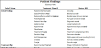
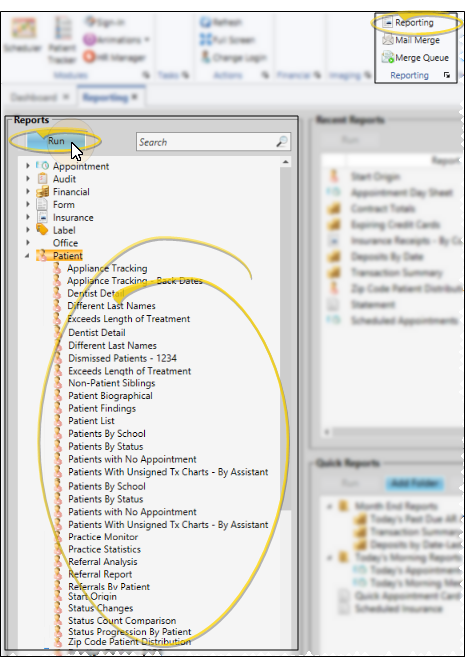
 Show/Hide icon in the upper left corner of the Reporting window.)
Show/Hide icon in the upper left corner of the Reporting window.)








