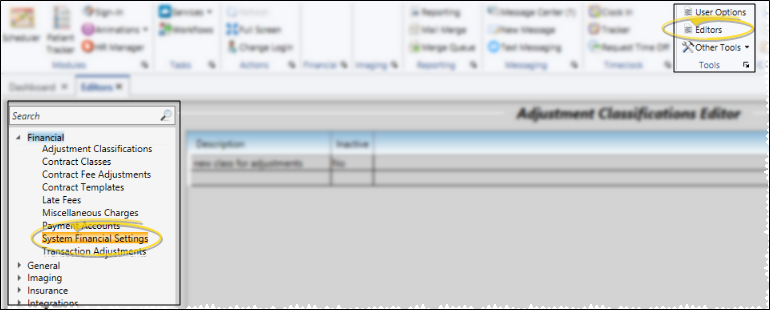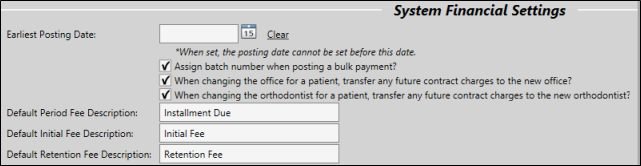Set Up System Financial Settings
Use the System Financial Settings editor to control posting date settings, bulk payment batch numbers, contract charge descriptions, and internal patient transfers.
 Open System Financial Settings Editor - Home ribbon bar > Tools section > Editors > Financial > System Financial Settings. (You can also use the Search field to look for the editor you want to work with.)
Open System Financial Settings Editor - Home ribbon bar > Tools section > Editors > Financial > System Financial Settings. (You can also use the Search field to look for the editor you want to work with.)
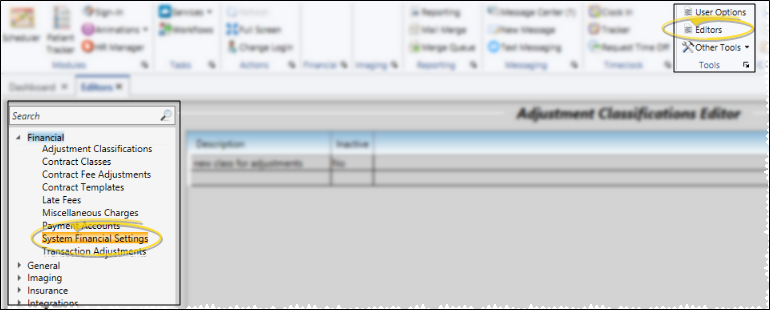
 Choose Your Settings - All of the settings in this editor are system-wide: When you change a setting, you change the setting for all Edge Cloud users and workstations in your system.
Choose Your Settings - All of the settings in this editor are system-wide: When you change a setting, you change the setting for all Edge Cloud users and workstations in your system.
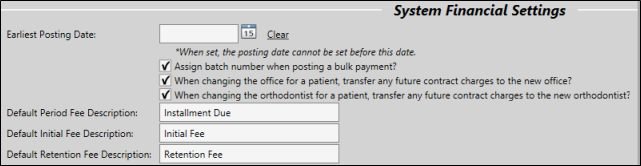
Earliest Posting Date - (Optional.) Choose the earliest date that a user can enter as the Edge Cloud posting date, or click Clear to remove the date restriction. (You can also restrict users from changing the posting date at all, and limit them from changing a transaction's posting date to a date within the current month only by limiting access to the Change Posting Date and Change Posting Date Outside Current Month options in the Office Financial section of in your Security editor. See "Set Up Security Access" for details.)
Assign Bulk Payment Batch Number - Enable this option if you want to be able to enter a batch number for tracking bulk payments. See "Post Bulk Payments" for details.
Changing the Patient's Office Option - Enable this option if you want to apply any future contract charges to the new office when you change the office assignment of a patient record. Otherwise, the patient's contract charges will continue to be credited toward the original office. This option takes effect only when you change the office assignment in the Patient Information Panel of an Edge Cloud patient record; simply scheduling a patient appointment with a different office does not affect the assignment of contract charges.
Changing the Patient's Orthodontist Option - Enable this option if you want to apply any future contract charges to the new doctor when you change the orthodontist assignment of a patient record. Otherwise, the patient's contract charges will continue to be credited toward the original orthodontist. This option takes effect only when you change the orthodontist assignment in the Patient Information Panel of an Edge Cloud patient record; simply scheduling a patient appointment with a different doctor does not affect the assignment of contract charges.
Default Contract Descriptions - Enter the text you want to use as the default description for each type of contract charge. Originally, the descriptions are "Installment Due", "Initial Fee", and "Retention Fee". After creating a contract, you can change the descriptions for individual patients as needed. (See "Modify Payment Schedules and Apply Adjustments" for details.)
 Save Changes - Click
Save Changes - Click  Save in your Quick Access toolbar or File ribbon bar (or press Ctrl+S on your keyboard) to save any changes you have made.
Save in your Quick Access toolbar or File ribbon bar (or press Ctrl+S on your keyboard) to save any changes you have made.

 Editor History - When you open more than one editor without leaving the Editors window, a history of those editors appears at the top of your screen. You can click a name in the history to return to any previously opened editor, easily going back and forth between editors. This is useful, for example, when you are working with editors that are related to one another, such as the Treatment Chart Style editor and the Treatment Chart List editor.
Editor History - When you open more than one editor without leaving the Editors window, a history of those editors appears at the top of your screen. You can click a name in the history to return to any previously opened editor, easily going back and forth between editors. This is useful, for example, when you are working with editors that are related to one another, such as the Treatment Chart Style editor and the Treatment Chart List editor.

![]() Open System Financial Settings Editor - Home ribbon bar > Tools section > Editors > Financial > System Financial Settings. (You can also use the Search field to look for the editor you want to work with.)
Open System Financial Settings Editor - Home ribbon bar > Tools section > Editors > Financial > System Financial Settings. (You can also use the Search field to look for the editor you want to work with.)![]() Choose Your Settings - All of the settings in this
Choose Your Settings - All of the settings in this ![]() Save Changes - Click
Save Changes - Click  Save in your Quick Access toolbar or File ribbon bar (or press Ctrl+S on your keyboard) to save any changes you have made.
Save in your Quick Access toolbar or File ribbon bar (or press Ctrl+S on your keyboard) to save any changes you have made.![]() Editor History - When you open more than one editor without leaving the Editors window, a history of those editors appears at the top of your screen. You can click a name in the history to return to any previously opened editor, easily going back and forth between editors. This is useful, for example, when you are working with editors that are related to one another, such as the Treatment Chart Style editor and the Treatment Chart List editor.
Editor History - When you open more than one editor without leaving the Editors window, a history of those editors appears at the top of your screen. You can click a name in the history to return to any previously opened editor, easily going back and forth between editors. This is useful, for example, when you are working with editors that are related to one another, such as the Treatment Chart Style editor and the Treatment Chart List editor.