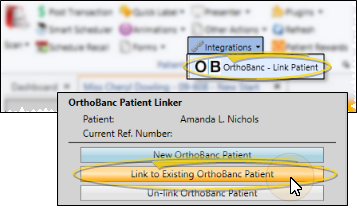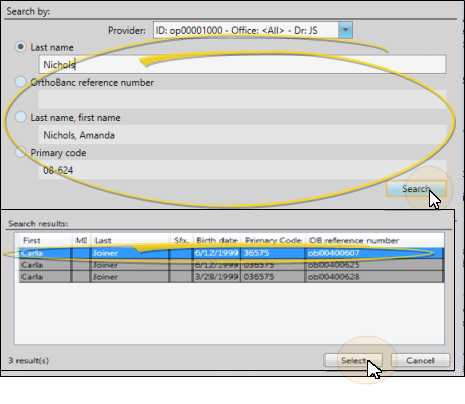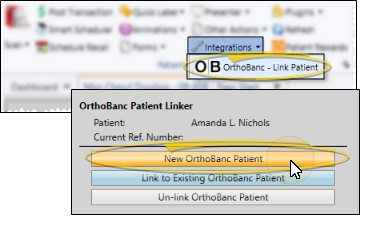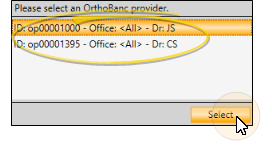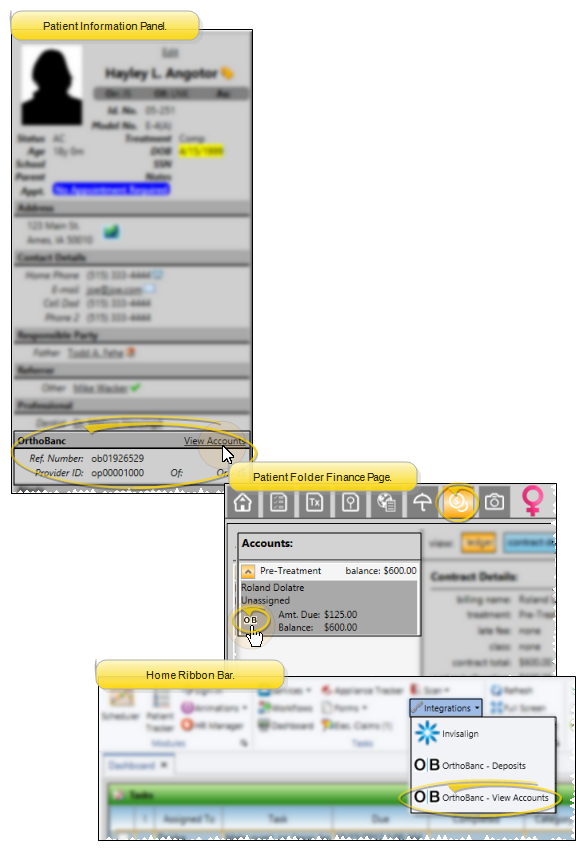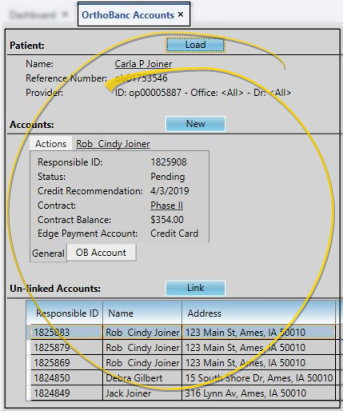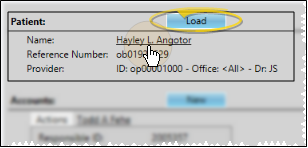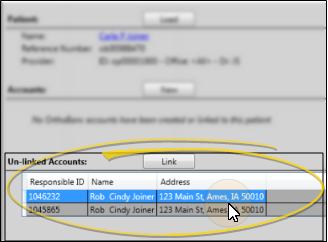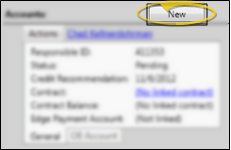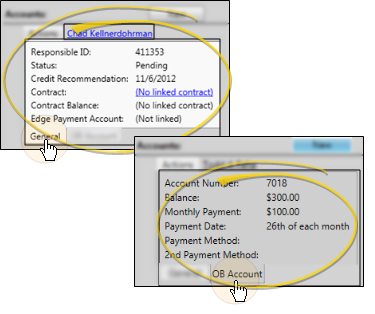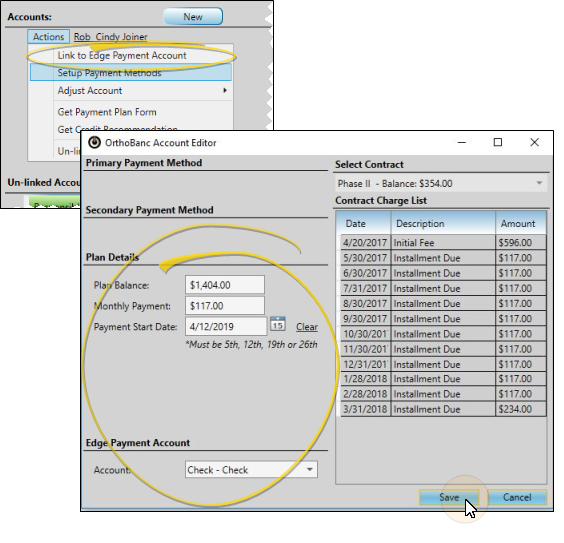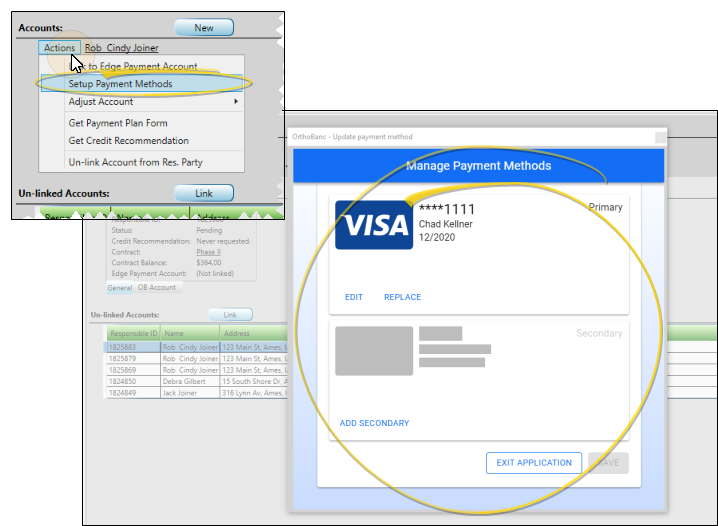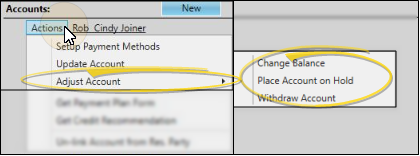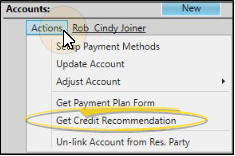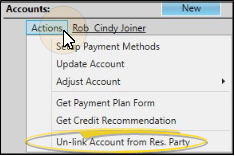OrthoBanc Integration
Use the OrthoBanc integration to automate electronic payment processing for your patients. Patients may have their payments charged to a credit card or withdrawn from a bank account automatically, according to the payment plan you have set up for them.
Integration Support - Ortho2 can help you with questions you have about system requirements, integration setup, and using your integrations within our system. However, you will need to contact the third-party supplier for specific details about using the integrated module.
Set up your Edge Cloud / OrthoBanc integration for each office and orthodontist with an OrthoBanc account. In addition, you can assign default payment accounts to automatically associate with patients that you link to OrthoBanc.
-
 Open System Integrations Editor - Home ribbon bar > Tools section > Editors > System Integrations. You may need to scroll down to find the OrthoBanc integration settings.
Open System Integrations Editor - Home ribbon bar > Tools section > Editors > System Integrations. You may need to scroll down to find the OrthoBanc integration settings.
-
 Create OrthoBanc Integration Account(s) - Click New to create an OrthoBanc integration account. If you have multiple OrthoBanc accounts for individual offices or orthodontists, you will need to create an integration account for each.
Create OrthoBanc Integration Account(s) - Click New to create an OrthoBanc integration account. If you have multiple OrthoBanc accounts for individual offices or orthodontists, you will need to create an integration account for each.
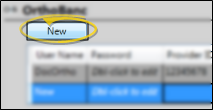
-
 Enter OrthoBanc Credentials - Double-click each field to add the values. All of the information is provided by OrthoBanc.
Enter OrthoBanc Credentials - Double-click each field to add the values. All of the information is provided by OrthoBanc.
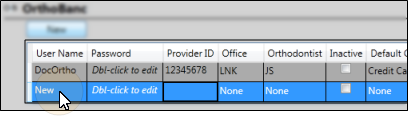
User name / password - Enter the OrthoBanc user name and password for this account.
Provider ID - Enter the provider ID associated with this OrthoBanc account.
Office / Orthodontist - If you with to use different Provider IDs for different offices, set the Office and Orthodontist values.
Inactive - Enable / disable the Inactive option to indicate whether or not this is an active OrthoBanc account.
Default Payment Accounts - The default CC and EFT account lists will populate from your Payment Accounts editor. These two fields can be used to assign the default Payment Account to be used with new OrthoBanc accounts assigned to this Provider ID
-
 Test the Integration - Click Test to connect to OrthoBanc and verify that you have entered your credentials correctly.
Test the Integration - Click Test to connect to OrthoBanc and verify that you have entered your credentials correctly.
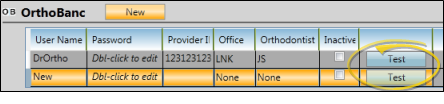
-
 Save Changes - Click
Save Changes - Click  Save in your Quick Access toolbar or File ribbon bar (or press Ctrl+S on your keyboard) to save any changes you have made.
Save in your Quick Access toolbar or File ribbon bar (or press Ctrl+S on your keyboard) to save any changes you have made.

If you have already created a record for the patient on the OrthoBanc site (outside of Edge Cloud), you can link that record to your Edge Cloud patient folder.
You can also link patients to existing unresolved OrthoBanc accounts when you retrieve your OrthoBanc deposit.
-
 Open Link Patient Dialog - Open a patient folder in Edge Cloud, then from the Integrations drop down list in the Patient ribbon bar, select the OrthoBanc - Link Patient option. Finally click Link to Existing OrthoBanc Patient.
Open Link Patient Dialog - Open a patient folder in Edge Cloud, then from the Integrations drop down list in the Patient ribbon bar, select the OrthoBanc - Link Patient option. Finally click Link to Existing OrthoBanc Patient.
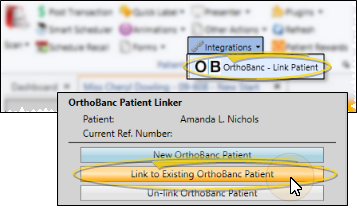
-
 Search for Patient - The Find OrthoBanc Patient window will open. Use the Provider drop down to select the Provider ID, and use the Last Name, OrthoBanc Reference Number, Last name, First name, and/or Primary Code fields to search for the patient record to link to OrthoBanc. Then, choose the appropriate patient from the Search Results section of the window, and click Select.
Search for Patient - The Find OrthoBanc Patient window will open. Use the Provider drop down to select the Provider ID, and use the Last Name, OrthoBanc Reference Number, Last name, First name, and/or Primary Code fields to search for the patient record to link to OrthoBanc. Then, choose the appropriate patient from the Search Results section of the window, and click Select.
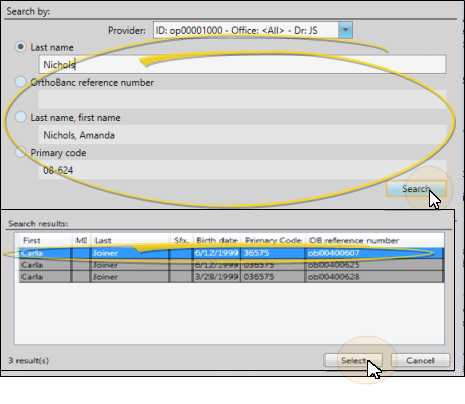
If the patient has never had an OrthoBanc record created, you can create one from the patient's Edge Cloud record.
-
 Open Link Patient Dialog - Open a patient folder in Edge Cloud, then from the Integrations drop down list in the Patient ribbon bar, select the OrthoBanc - Link Patient option. Finally click New OrthoBanc Patient.
Open Link Patient Dialog - Open a patient folder in Edge Cloud, then from the Integrations drop down list in the Patient ribbon bar, select the OrthoBanc - Link Patient option. Finally click New OrthoBanc Patient.
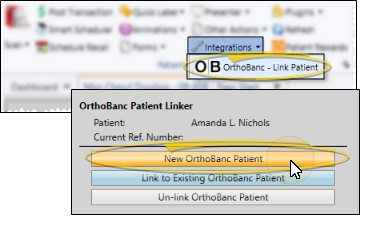
-
 Create a New Record - If you have multiple OrthoBanc providers, choose the appropriate provider for this patient and click Select. When the Patient Created window appears, click Ok. This creates a new record on the OrthoBanc site, linked to your Edge Cloud patient folder.
Create a New Record - If you have multiple OrthoBanc providers, choose the appropriate provider for this patient and click Select. When the Patient Created window appears, click Ok. This creates a new record on the OrthoBanc site, linked to your Edge Cloud patient folder.
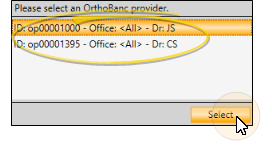
If a patient folder is linked to an OrthoBanc in error, or they no longer use OrthoBanc to make payments, you can unlink the account from your Edge Cloud patient folder.
Open a patient folder in Edge Cloud, then from the Integrations drop down list in the Patient ribbon bar, select the OrthoBanc - Link Patient option. Finally click Un-link OrthoBanc Patient. After confirming your action, the patient will no longer be able to be credited with OrthoBanc deposits.

Open a patient's Edge Cloud / OrthoBanc account(s) from the Patient Information Panel or the Home ribbon bar to view account details and work with integrated OrthoBanc accounts.
 Open Patient OrthoBanc Account - You can open the patient's OrthoBanc account from the Patient Information panel, the patient folder Finance page, or the Integration drop down list from the Tasks section of the Home ribbon bar. If a patient or contract does not display an OrthoBanc icon, it is not currently linked to an OrthoBanc account.
Open Patient OrthoBanc Account - You can open the patient's OrthoBanc account from the Patient Information panel, the patient folder Finance page, or the Integration drop down list from the Tasks section of the Home ribbon bar. If a patient or contract does not display an OrthoBanc icon, it is not currently linked to an OrthoBanc account.
 View Account Details - The OrthoBanc Accounts window shows you patient details, information about linked contracts, and a list of the patient's OrthoBanc accounts that are not linked to Edge Cloud contracts.
View Account Details - The OrthoBanc Accounts window shows you patient details, information about linked contracts, and a list of the patient's OrthoBanc accounts that are not linked to Edge Cloud contracts.
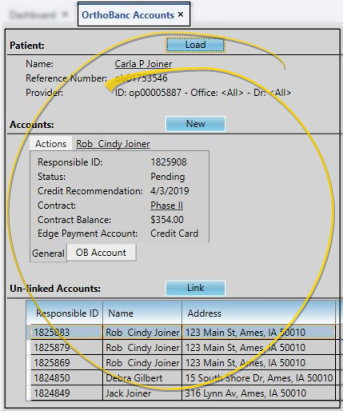
 Patient Section - If you opened the OrthoBanc Accounts window from a patient folder, you will see the patient’s name, OrthoBanc reference number, and provider ID. If you opened the window from the Home ribbon bar, you can use the Load button to choose a patient who has already been linked with OrthoBanc. Once a patient is loaded, you can click the patient name link to open the Edge Cloud patient folder.
Patient Section - If you opened the OrthoBanc Accounts window from a patient folder, you will see the patient’s name, OrthoBanc reference number, and provider ID. If you opened the window from the Home ribbon bar, you can use the Load button to choose a patient who has already been linked with OrthoBanc. Once a patient is loaded, you can click the patient name link to open the Edge Cloud patient folder.
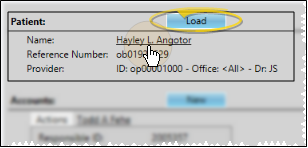
 Unlinked Accounts Section - If the patient's responsible party has existing accounts in OrthoBanc that are not linked to an Edge Cloud contract, they will be listed in the Unlinked Accounts section of the window. To link the patient, select the desired account and click Link. The account will then be listed in the Accounts section of the window,
Unlinked Accounts Section - If the patient's responsible party has existing accounts in OrthoBanc that are not linked to an Edge Cloud contract, they will be listed in the Unlinked Accounts section of the window. To link the patient, select the desired account and click Link. The account will then be listed in the Accounts section of the window,
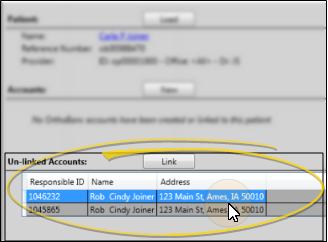
 Accounts Section - Use the Accounts section of the window to link new Edge Cloud contracts to OrthoBanc accounts, or to view existing account details.
Accounts Section - Use the Accounts section of the window to link new Edge Cloud contracts to OrthoBanc accounts, or to view existing account details.
 Link New Account - To link an Edge Cloud responsible party account to the patient's OrthoBanc account, click New. If your Edge Cloud patient folder has missing information, you will see a warning message, and the new account will not be created. You will need to correct the information error, then return to the patient's OrthoBanc window to create the account.
Link New Account - To link an Edge Cloud responsible party account to the patient's OrthoBanc account, click New. If your Edge Cloud patient folder has missing information, you will see a warning message, and the new account will not be created. You will need to correct the information error, then return to the patient's OrthoBanc window to create the account.
 View Account Details - Accounts that are successfully linked between Edge Cloud and OrthoBanc appear in the Accounts section of the window. You can click the responsible party name at the top of the account to open that person's Edge Cloud responsible party record.
View Account Details - Accounts that are successfully linked between Edge Cloud and OrthoBanc appear in the Accounts section of the window. You can click the responsible party name at the top of the account to open that person's Edge Cloud responsible party record.
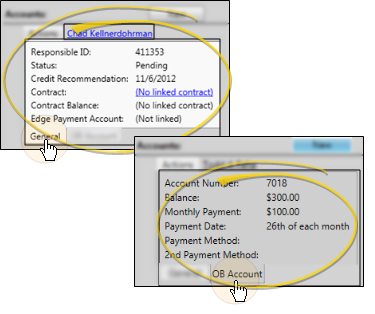
View General Information - Click the General tab at the bottom of the account (if needed), to view the responsible party's OrthoBanc id, the status of the OrthoBanc account, the date of the most recent credit recommendation (described below), the contract treatment phase and balance, and the Edge Cloud payment account that will be used to handle the deposits. If the account is not yet linked to an Edge Cloud contract, click the No Linked Contract link to select the contract to link to the account.
View OrthoBanc Account Information - Click the OB Account tab at the bottom of the account to view the OrthoBanc account number, balance, monthly payment, payment date, and payment methods. (You use the Setup Payment Methods and the Update Account tools in the Account Actions menu, described below to set up these details.)
Open a patient's OrthoBanc account and select the Actions tab for the account you want to work with. You can then set up payment methods, update account details, adjust the account, and more. When these details have been established, they will appear when you select the OB Account tab in the Accounts section of the window, described above.
 Link to Edge Payment Account - Use this Account Action to open the OrthoBanc Account Editor window. Then, set up the payment plan details, and select the Edge Cloud payment account that payments will process through. The contract, contract details, and payment methods appear for your reference only, and cannot be changed here. Once you click Save, you will be able to see the plan details by clicking the OB Account tab at the bottom of the account, in the Accounts section of the window.
Link to Edge Payment Account - Use this Account Action to open the OrthoBanc Account Editor window. Then, set up the payment plan details, and select the Edge Cloud payment account that payments will process through. The contract, contract details, and payment methods appear for your reference only, and cannot be changed here. Once you click Save, you will be able to see the plan details by clicking the OB Account tab at the bottom of the account, in the Accounts section of the window.
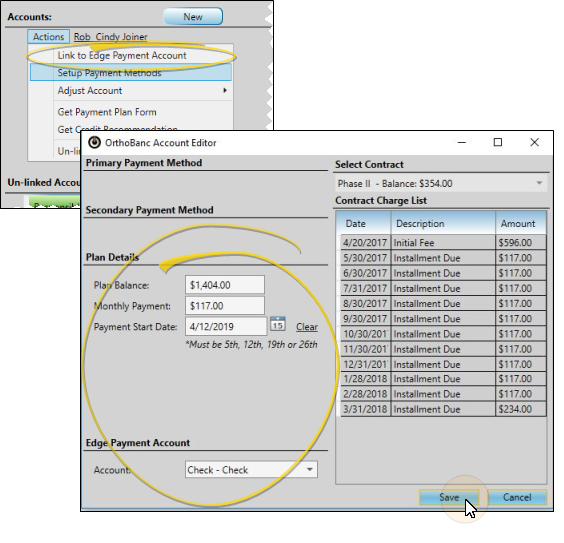
Plan Details - Enter the balance you wish OrthoBanc to collect, the monthly payment amount, and the payment start date (the date must be the 5th, 12th, 19th, or 26th of the month).
Edge Payment Account - Select the Edge Cloud payment account you wish to have the money deposited into. (If you have set up default payment accounts in your System Integrations editor, this information is entered automatically. See "Set Up Edge Cloud / OrthoBanc Integration" for details.)
Save - Click Save at the bottom of the window to save the OrthoBanc payment account information and exit. The information will now appear when you select the OB Account tab in the Accounts section of the window.
Pending Status - To be successfully completed, the account must have the following: 1) An Edge Cloud contract must be selected; 2) A primary payment method must exist; 3) The plan balance and payment start date must be defined. Then, the account is considered pending until a Payment Plan Form (described below) has been generated, signed, and processed.
 Set Up Payment Methods - Use this Account Action to enter the responsible party's bank or credit card information. Once you select the Setup Payment Methods option, you have the opportunity to add, edit, and replace bank account or credit card information for the responsible party.
Set Up Payment Methods - Use this Account Action to enter the responsible party's bank or credit card information. Once you select the Setup Payment Methods option, you have the opportunity to add, edit, and replace bank account or credit card information for the responsible party.
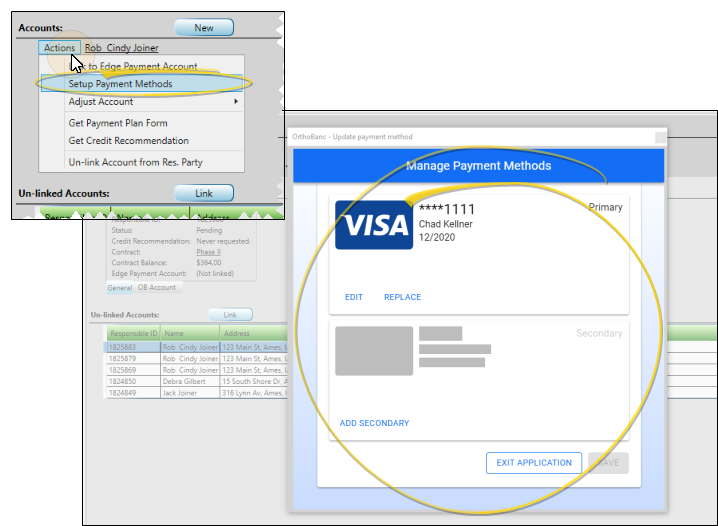
 Adjust Account - Use this Account Action to adjust the balance that should be paid via OrthoBanc, put the account on hold, or withdraw the account from OrthoBanc.
Adjust Account - Use this Account Action to adjust the balance that should be paid via OrthoBanc, put the account on hold, or withdraw the account from OrthoBanc.
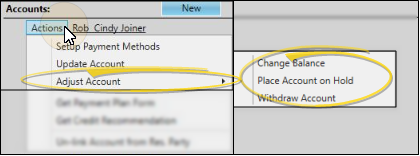
These options are available to active OrthoBanc accounts only.
Change Balance - Choose this option, then enter the amount to increase or decrease the OrthoBanc account.
Place Account on Hold - Choose this option, then type a reason for suspending the account. The account will not fall any farther past due, until you return to the Adjust Account tool and reinstate it.
Withdraw Account - Choose this option, then select the reason for withdrawing this account from OrthoBanc collections. (If you select "Other", you may also type a note regarding the reason.) Click Adjust to remove any balance from the OrthoBanc account. However, any balance remaining on the associated Edge Cloud account remains.
Open a patient's OrthoBanc account. Then, click the Actions tab for the account you want to work with, and choose Get Credit Recommendation. During this process, your system contacts OrthoBanc with biographical and contract data from the patient folder. OrthoBanc performs a credit check and prepares a recommendation. The recommendation will be saved in the patient's correspondence history.
Add-On Feature - This is an extra service provided by OrthoBanc for an additional fee
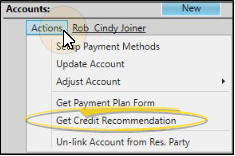
Open a patient's OrthoBanc account. Then, click the Actions tab for the account you want to work with, and select Get Payment Plan Form . The OrthoBanc Recurring Payment Plan form is displayed on your screen, as well as saved in the patient and responsible party Correspondence History. Print the form, and complete it per OrthoBanc procedures, including the signatures indicated at the bottom of the form. Once completed and processed, OrthoBanc will consider the account active, and begin withdrawing payments.

If an OrthoBanc account was linked to the wrong responsible party, you can use the Actions menu to remove the link.
Click the Actions for the account you want to work with, and select the Unlink Account from Res. Party option. This will unlink the OrthoBanc account from the Edge Cloud responsible party record, and place it back in the Unlinked Accounts section of the window. You will need to manually link the account to the correct responsible party before any OrthoBanc deposits will be credited to the patient.
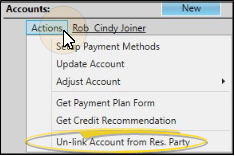
Use the Edge Cloud / OrthoBanc integration to retrieve deposits that OrthoBanc has collected from your patients, and post them to the correct contract and payment account. You can also use this feature to resolve unlinked accounts and view pending deposits.

Open Deposits Window - From the Tasks section of the Home ribbon bar, open the Integrations drop down list, and select the OrthoBanc - Deposits option.
 Select Provider(s) and Deposits to Review - Use the Get Deposits section of the window to choose the provider(s) and deposits to import.
Select Provider(s) and Deposits to Review - Use the Get Deposits section of the window to choose the provider(s) and deposits to import.
Select Providers - If you have multiple OrthoBanc accounts (for multiple orthodontists or offices), use the checkboxes beside your provider names to select each provider you want to work with.
Import Deposits - Use the options in the Retrieve Deposits section of the window to select the deposits to import. You can use the Latest Deposits option to retrieve the latest deposits available for any or all providers. The option to choose a Specific Deposit Date is available if only one provider is selected, and is generally only used when an error has occurred within your system.
Cancel Import - If you choose to get the Latest Deposits for multiple providers, you can choose to Cancel the process. Information will continue to be retrieved for the current provider and then the process will cancel.
 Resolve Unlinked Deposits - After you select the deposits to review, the Un-linked Deposits section of the window lists patients that have made payments to your office via OrthoBanc, but have not yet been successfully linked to an Edge Cloud account. Use the Click to Link! links to resolve these issues properly so that payments are posted to the correct contracts.
Resolve Unlinked Deposits - After you select the deposits to review, the Un-linked Deposits section of the window lists patients that have made payments to your office via OrthoBanc, but have not yet been successfully linked to an Edge Cloud account. Use the Click to Link! links to resolve these issues properly so that payments are posted to the correct contracts.
Edge Patient Link - If the Click to Link! message is in this column, use the link to open a Fast Find search window, ready to search the patient first name and last name as they appear in OrthoBanc. Choose the correct patient from the list and click Ok. You must successfully link the Edge Cloud Patient column before you can link the Edge Cloud Contract and Payment Account columns.
Edge Contract Link - If the Click to Link! message is in this column, use the link to open a window listing all the contracts for the linked patient. Select the contract to link to OrthoBanc, and click Select.
Payment Account Link - (If you have set up default payment accounts for your OrthoBanc provider records, this field should link to the appropriate payment account automatically. See "Set Up Edge Cloud / OrthoBanc Integration" for details.) If the Click to Link! message is in this column, use the link to open your list of payment accounts, then select the account to use for this OrthoBanc deposit. (See "Set Up Payment Accounts" for details.)
 Post / Delete Deposits - After you make a selection from the Review Deposits options, use the resulting list of patients from the Pending Deposits section of the window to choose the deposits to work with. You can select individual deposits, or use the All or None links to select / deselect deposits. You can then post or delete the selected deposits.
Post / Delete Deposits - After you make a selection from the Review Deposits options, use the resulting list of patients from the Pending Deposits section of the window to choose the deposits to work with. You can select individual deposits, or use the All or None links to select / deselect deposits. You can then post or delete the selected deposits.
Include on Deposit Slip - Enable this option when you are posting OrthoBanc payments that need to be printed on your deposit slip. If you disable this feature, the payments you post will be included on your Transaction report, but not your deposit slip.
OB Balance vs. Edge Balance - These columns list the responsible party's remaining OrthoBanc and Edge Cloud account balances. In many cases, these amounts will be the same. However, certain transactions, such as miscellaneous charges posted to the Edge Cloud account, may cause the balances to be different.
Open Patient Folder / Responsible Party Record - You can click the patient name or the responsible party name to open the Edge Cloud record and view the information in before posting the payment.
Delete Deposit - If a deposit has been created in error, or if you have already manually posted a deposit to Edge Cloud, click to select that deposit record, (or the All or None links to work with all pending deposits), and click Delete to prevent it from being posted to your Edge Cloud patient contract(s).
Post Deposits - Select individual deposit records to work with, or use the All or None links to work with all pending deposits, then click Post to post the transactions to their linked Edge Cloud contracts and payment accounts.
 Set Up OrthoBanc Integration
Set Up OrthoBanc Integration
 Link an Existing OrthoBanc Record to an Edge
Link an Existing OrthoBanc Record to an Edge  Create a New OrthoBanc Record from Edge
Create a New OrthoBanc Record from Edge  Un-Link OrthoBanc Patient
Un-Link OrthoBanc Patient
 Open and View OrthoBanc Accounts
Open and View OrthoBanc Accounts
 Account Actions
Account Actions
 Get Credit Recommendation
Get Credit Recommendation
 Get Payment Plan Form / Activate Account
Get Payment Plan Form / Activate Account
 Unlink Account from Responsible Party
Unlink Account from Responsible Party
 Get OrthoBanc Deposits
Get OrthoBanc Deposits
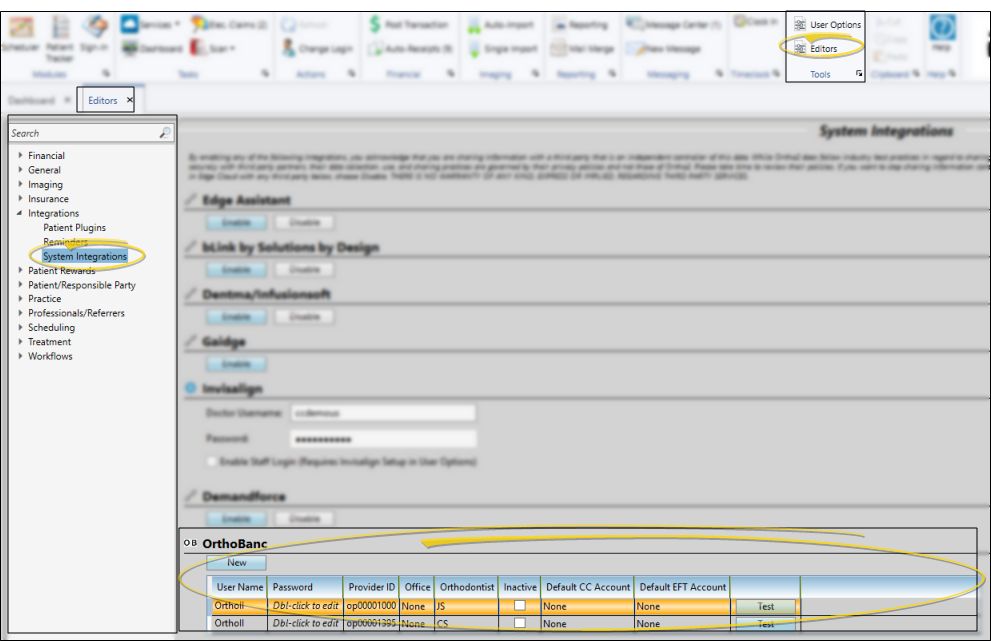
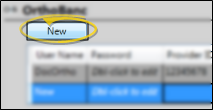
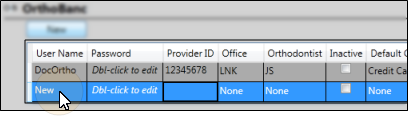
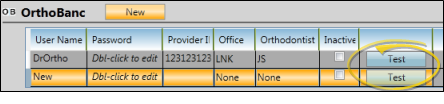
 Save in your Quick Access toolbar or File ribbon bar (or press Ctrl+S on your keyboard) to save any changes you have made.
Save in your Quick Access toolbar or File ribbon bar (or press Ctrl+S on your keyboard) to save any changes you have made.