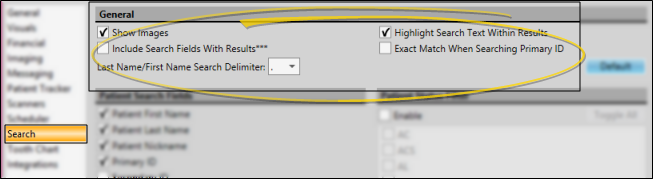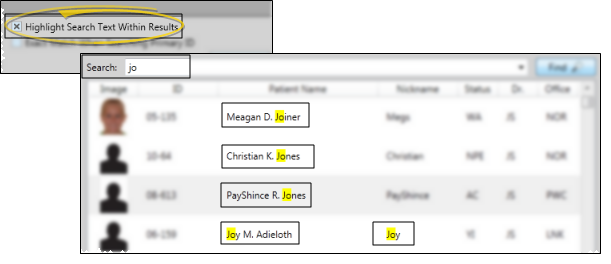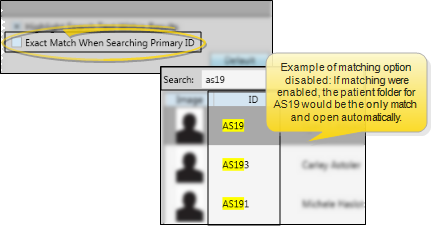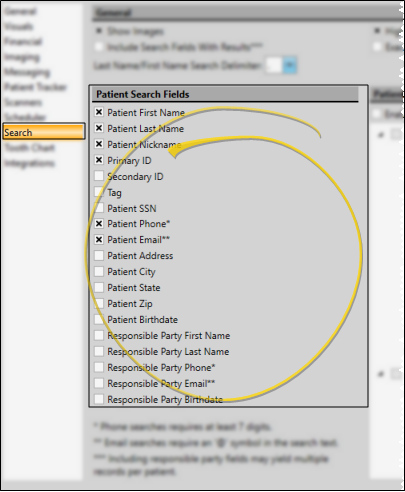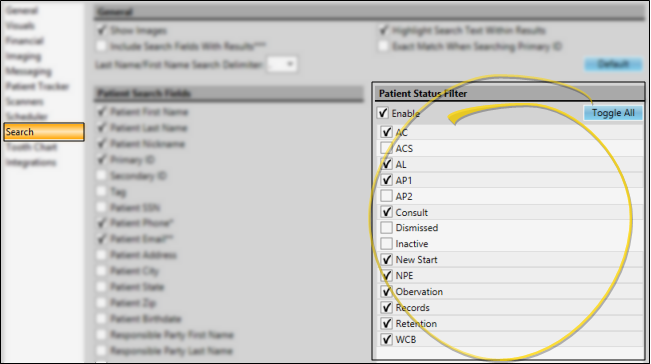Choose the fields you want to use for searching for your Edge Cloud records, and how you want Fast Find to behave. These settings are specific to you: Other operators that log into Edge Cloud with a different username and password may have different settings. (If another Edge Cloud user has the settings you want to use, that user can use the Assign Options tool to copy those settings to you, or vice-versa.)
 General Settings - Choose how Fast Find behaves when you are searching for records.
General Settings - Choose how Fast Find behaves when you are searching for records.
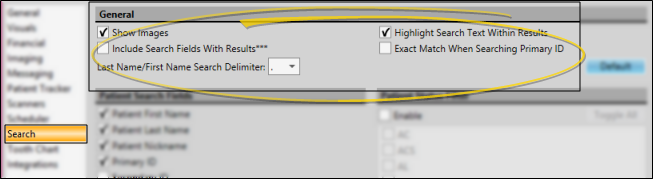
Show Images Option - Enable this option to include a photo of the patient in the list of matching patient records. You may want to disable the option to speed up the search, unless it helps you correctly identify certain patients.
Include Search Fields With Results - Enable this option to include the data from each field you have enabled as searchable (described below) in the patient results window. If you include responsible party search fields, the patient may be listed multiple times in the results window. If this field is disabled, the results window will include basic patient information, such as the patient ID, patient name, nickname, status, assigned orthodontist and office.
Last Name / First Name Delimiter - Choose whether to use a period or a comma between names when you are searching for a patient with all or a portion of the last name / first name.
 Highlight Search Text Within Results - Enable this option to highlight the text you searched in the results window.
Highlight Search Text Within Results - Enable this option to highlight the text you searched in the results window.
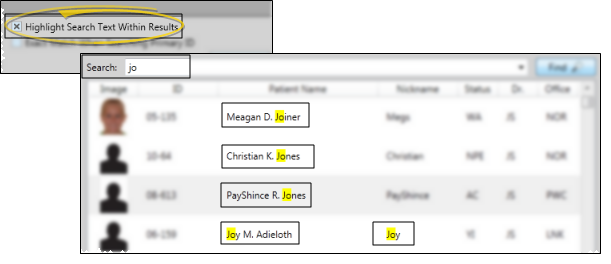
 Exact Match When Searching Primary ID - Enable this option to require your search text to exactly match the entire ID when you are searching for a patient by the primary identification code. If you often search by primary id code, this option can help you identify the patient and open the appropriate patient folder more quickly.
Exact Match When Searching Primary ID - Enable this option to require your search text to exactly match the entire ID when you are searching for a patient by the primary identification code. If you often search by primary id code, this option can help you identify the patient and open the appropriate patient folder more quickly.
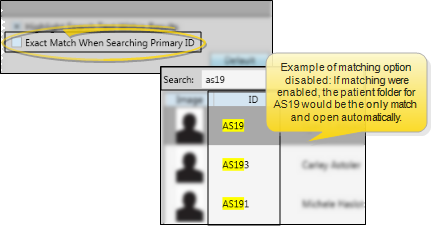
 Patient Search Fields -
Select which patient folder fields to use as search criteria: Any other data is ignored. The more search fields you enable, the slower the search can become. If you are having difficulty locating a patient, you can enable additional search fields as needed.
Patient Search Fields -
Select which patient folder fields to use as search criteria: Any other data is ignored. The more search fields you enable, the slower the search can become. If you are having difficulty locating a patient, you can enable additional search fields as needed.
 Patient Status Filter - Enable the Status Filter option, then select the patient statuses to include in your searches: Patients in any other status will be ignored. This feature is particularly useful for speeding up the search process when
you have a large database of patients with a status such as Dismissed.
Patient Status Filter - Enable the Status Filter option, then select the patient statuses to include in your searches: Patients in any other status will be ignored. This feature is particularly useful for speeding up the search process when
you have a large database of patients with a status such as Dismissed.
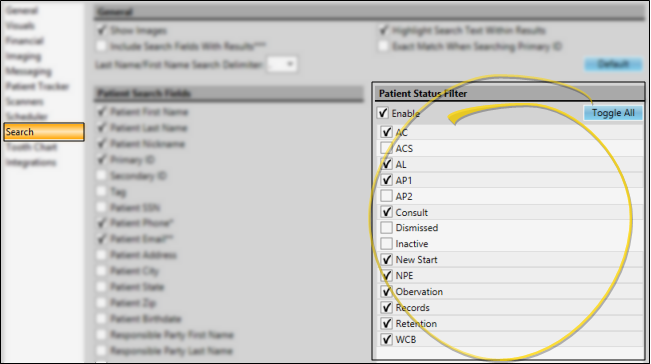
Toggle Selected Statuses - When the Status Filter feature is enabled, you can use the Toggle All button to select / deselect all status descriptions, or select statuses individually.
Reset Default Settings - Click Default to reset all options and search fields to the default Edge Cloud settings.
Save Your Changes - Click Ok to save the changes you have made and close the editing window.

 ) to view all tools available in that section of the ribbon bar.
) to view all tools available in that section of the ribbon bar.