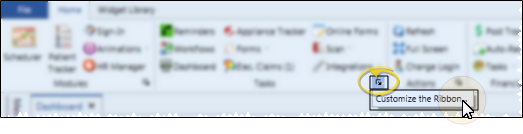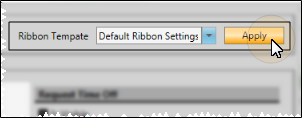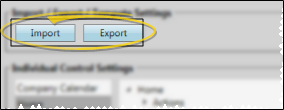Customize Edge Cloud Ribbon Bars
Use the Edge Cloud ribbon bar customization tools to hide / show individual icons, select icon size and position, and import / export customized ribbon bars to share with other users. You can also load ribbon bar templates that come with your Edge Cloud system that you can use as-is, or customize for your own needs.
 Open the Customize Ribbon Window - Click any corner drop down icon of an Edge Cloud ribbon bar section (
Open the Customize Ribbon Window - Click any corner drop down icon of an Edge Cloud ribbon bar section (  ), and select Customize the Ribbon. The Customize Ribbon window opens with that section selected, but you can choose to work with any Edge Cloud ribbon bar or section directly from this window.
), and select Customize the Ribbon. The Customize Ribbon window opens with that section selected, but you can choose to work with any Edge Cloud ribbon bar or section directly from this window.
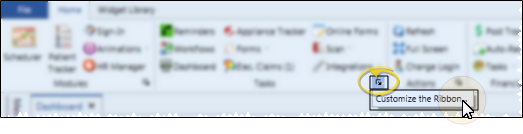
 Load an Edge Cloud Template - Click the Ribbon Template drop down arrow, and select the template you want to use. Then click Apply to immediately update all of your Edge Cloud ribbon bars to that template.
Load an Edge Cloud Template - Click the Ribbon Template drop down arrow, and select the template you want to use. Then click Apply to immediately update all of your Edge Cloud ribbon bars to that template.
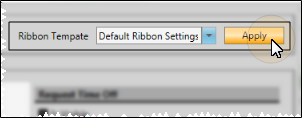
Default Ribbon Settings - This template is designed for standard and oversized computer monitors. When you apply this template, the number of options in each ribbon bar section is maximized, and the icons are minimized. Note that you can also apply the Default Ribbon Settings template by disabling the Large Buttons and Menus setting of your Visual User Options.
Touch Screen Settings - This template is designed for use with tablets and touch screen devices. When you apply this template, the number of options in each ribbon bar section is minimized, and the icons are enlarged. Note that you can also apply the Touch Screen Settings template by enabling the Large Buttons and Menus setting of your Visual User Options.
 Customize Your Edge Cloud Ribbon Bar - You can customize any Edge Cloud ribbon bar by selecting which icons are visible within each section, and choosing the size and position of the icons. Note that you can still use icons you have hidden from the ribbon bar by clicking the corner drop down icon of that ribbon bar section.
Customize Your Edge Cloud Ribbon Bar - You can customize any Edge Cloud ribbon bar by selecting which icons are visible within each section, and choosing the size and position of the icons. Note that you can still use icons you have hidden from the ribbon bar by clicking the corner drop down icon of that ribbon bar section.
Choose the ribbon & icon to work with - Choose the Edge Cloud ribbon bar you want to work with from the left side of the Customize Ribbon window. Once you select a ribbon bar, the middle section of the window lists all the sections in the selected ribbon bar, and all the icons available in each section. You can click the arrows to show / hide the icons within each ribbon bar section as needed. Click to select the icon you want to work with.
Set up icon properties - Use the right side of the Customize Ribbon window to define how the selected icon should function in your ribbon bar.
Is Visible - Enable / disable this option to show or hide the icon in the ribbon bar. Note that hidden icons will still be accessible from the corner icon of the ribbon bar.
Image size - Select the icon size for your ribbon bar. Note that the image size changes automatically when you apply a ribbon bar template (described above), and when you enable / disable the Large Buttons and Menus setting of your Visual User Options.
Image position - Select to position the icon to the left, right, above, or below the task caption in the ribbon bar.
 Export / Import Ribbon Bars - You can use the export / import functions to save backups of your favorite ribbon bar settings, and share them with other Edge Cloud users. After you click Export, you choose whether to save the settings of your current ribbon bar in the export file, or save the changes you have made in the Customize Ribbon Bar window.
Export / Import Ribbon Bars - You can use the export / import functions to save backups of your favorite ribbon bar settings, and share them with other Edge Cloud users. After you click Export, you choose whether to save the settings of your current ribbon bar in the export file, or save the changes you have made in the Customize Ribbon Bar window.
You might export your current ribbon bar settings, for example, to save a backup copy of your existing settings before you click Apply to update your ribbon bar with any changes you have made. If you decide you don't like the new settings, you simply return to the Customize Ribbon window, click Import, and select the file you just exported to reset your ribbon bar to your previous settings.
In contrast, you might want to change ribbon bar settings in the Customize Ribbon window, then export the changes you have made without changing your own ribbon bar. You might do this, for example, to build a library of job-specific ribbon bars. Staff members can then click Import and select the export file you have created for their position, helping to maintain consistency across your practice. After creating one or more export files, you can click Cancel to exit the Customize Ribbon window without making any changes to your own ribbon bar settings.
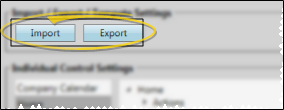
Finish - Continue making changes to your ribbon bar icons as needed, then click Apply to save the settings and exit the Customize Ribbon window. Or, click Cancel to exit without saving any of your changes.
 Use Hidden Ribbon Bar Icon - To use a ribbon bar icon you have hidden, click the corner drop down icon of the ribbon bar section, then select the icon you want to use.
Use Hidden Ribbon Bar Icon - To use a ribbon bar icon you have hidden, click the corner drop down icon of the ribbon bar section, then select the icon you want to use.
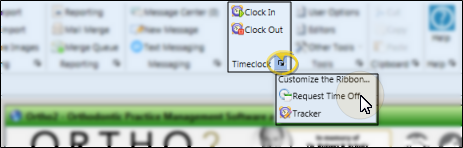
Ribbon Bar Sections Static - Even if you flag all icons in a ribbon bar section as not visible, the empty section will remain in the ribbon bar. This provides a way for you to minimize ribbon bar space, while retaining full functionality.
Show / Hide Entire Ribbon Bar - You can choose to show or hide your Edge Cloud ribbon bar with the click of the  button. Hiding the ribbon bar gives you more screen space, but requires an extra click to use the ribbon icons. Edge Cloud remembers your ribbon bar setting even after you exit and log back into the system. See "Show / Hide Ribbon Bar" for details.
button. Hiding the ribbon bar gives you more screen space, but requires an extra click to use the ribbon icons. Edge Cloud remembers your ribbon bar setting even after you exit and log back into the system. See "Show / Hide Ribbon Bar" for details.
Share Ribbon Bar Settings - If another Edge Cloud user has the settings you want to use, that user can use the Assign Options tool to copy those settings to you, or vice-versa.
![]() Open the Customize Ribbon Window - Click any corner drop down icon of an Edge
Open the Customize Ribbon Window - Click any corner drop down icon of an Edge  ), and select Customize the Ribbon. The Customize Ribbon window opens with that section selected, but you can choose to work with any Edge
), and select Customize the Ribbon. The Customize Ribbon window opens with that section selected, but you can choose to work with any Edge ![]() Load an Edge
Load an Edge ![]() Customize Your Edge
Customize Your Edge ![]() Export / Import Ribbon Bars - You can use the export / import functions to save backups of your favorite ribbon bar settings, and share them with other Edge
Export / Import Ribbon Bars - You can use the export / import functions to save backups of your favorite ribbon bar settings, and share them with other Edge ![]() Use Hidden Ribbon Bar Icon - To use a ribbon bar icon you have hidden, click the corner drop down icon of the ribbon bar section, then select the icon you want to use.
Use Hidden Ribbon Bar Icon - To use a ribbon bar icon you have hidden, click the corner drop down icon of the ribbon bar section, then select the icon you want to use. button. Hiding the ribbon bar gives you more screen space, but requires an extra click to use the ribbon icons. Edge
button. Hiding the ribbon bar gives you more screen space, but requires an extra click to use the ribbon icons. Edge