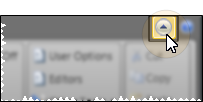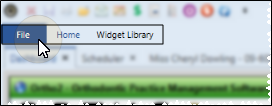You can choose to show or hide your Edge  button. Hiding the ribbon bar gives you more screen space, but requires an extra click to use the ribbon icons. Edge
button. Hiding the ribbon bar gives you more screen space, but requires an extra click to use the ribbon icons. Edge
Use This Feature
![]() Show / Hide Ribbon Bar - Click
Show / Hide Ribbon Bar - Click  Show/Hide in the upper-right corner of your Edge
Show/Hide in the upper-right corner of your Edge
![]() Use Hidden Ribbon Bar - When the ribbon bar is hidden, simply click the heading of the ribbon you want to use to expand the ribbon onto your screen. After you make a selection, or click anywhere on your screen, the ribbon is automatically minimized again.
Use Hidden Ribbon Bar - When the ribbon bar is hidden, simply click the heading of the ribbon you want to use to expand the ribbon onto your screen. After you make a selection, or click anywhere on your screen, the ribbon is automatically minimized again.
Customize Edge
www.ortho2.com │ 1107 Buckeye Ave. │ Ames, IA 50010 │ 800.346.4504 │ Contact Us
Chat with Software Support │ Chat with Network Engineering │ Chat with New Customer Care
Remote Support │ Email Support │ Online Help Ver. 11/11/2019