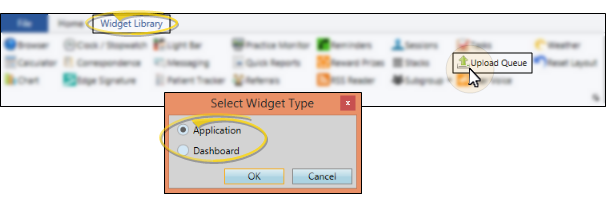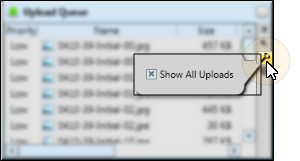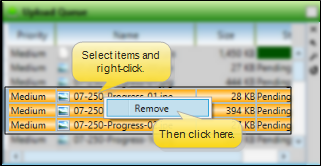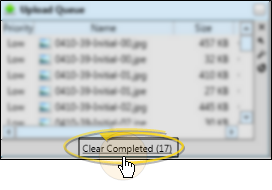Upload Queue
Use the Upload Queue widget to monitor the progress being made toward permanently saving changes to your Edge
Get Started
Set Up Upload Throttle - Use the Throttle Upload and the Throttle Window settings in your General User Options to minimize the use of bandwidth by uploads during your working hours. If you leave the throttle settings disabled, uploads may slow down your entire Edge
How to Get Here
![]() Widget Library Ribbon Bar -
Widget Library Ribbon Bar -  Upload Queue > Dashboard or Application widget
Upload Queue > Dashboard or Application widget
Use This Feature
![]() Upload Settings - Click the
Upload Settings - Click the  Settings icon on the widget tool panel to enable / disable the Show All Uploads option. When enabled, your list will include pending uploads from all machines on your Edge
Settings icon on the widget tool panel to enable / disable the Show All Uploads option. When enabled, your list will include pending uploads from all machines on your Edge
![]() Remove Item - To remove one or more items from the queue, first click to select the item or items to work with. To select multiple consecutive items, hold the Shift key down and click the first and last items to include; To select multiple individual items, hold the Ctrl key down and click each item to include. Then, right-click and select Remove. Finally, confirm your action. The items you remove will not be added to your Edge
Remove Item - To remove one or more items from the queue, first click to select the item or items to work with. To select multiple consecutive items, hold the Shift key down and click the first and last items to include; To select multiple individual items, hold the Ctrl key down and click each item to include. Then, right-click and select Remove. Finally, confirm your action. The items you remove will not be added to your Edge
![]() Clear Completed - Click Clear Completed at the bottom of the widget to remove the list of items that have completed uploading. Pending items remain in the queue. Note that if your settings have enabled the Show All Uploads option, those items will only be cleared when you refresh your Edge
Clear Completed - Click Clear Completed at the bottom of the widget to remove the list of items that have completed uploading. Pending items remain in the queue. Note that if your settings have enabled the Show All Uploads option, those items will only be cleared when you refresh your Edge
Exiting Edge
Widget Panel Options - Depending on your device and panel format, you can expand and minimize widget panels, move the widget location on your screen, float them in their own windows, refresh and print data, and close the widget when you no longer need it. See Application widgets or Your Dashboard for details about using these features.
www.ortho2.com │ 1107 Buckeye Ave. │ Ames, IA 50010 │ 800.346.4504 │ Contact Us
Chat with Software Support │ Chat with Network Engineering │ Chat with New Customer Care
Remote Support │ Email Support │ Online Help Ver. 11/11/2019