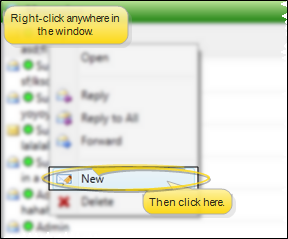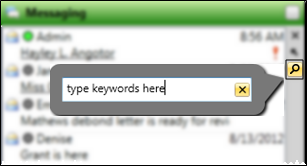Messaging Widget
Use the Messaging widget to review messages you have received from other staff members.
Use This Feature
![]() Open the Widget - Widget Library ribbon bar >
Open the Widget - Widget Library ribbon bar >  Messaging> Dashboard or Application widget.
Messaging> Dashboard or Application widget.
![]() Message Details - The Messaging widget displays basic information about each of your messages.
Message Details - The Messaging widget displays basic information about each of your messages.
![]() Message Hover - Hover over a message in the list to pop up the message details.
Message Hover - Hover over a message in the list to pop up the message details.
![]() View Full Message - Right-click a message and select Open, or double-click the message, to open the full message in your Message Center. See "Message Center" for details.
View Full Message - Right-click a message and select Open, or double-click the message, to open the full message in your Message Center. See "Message Center" for details.
![]() Mark As Read - A message is automatically marked as being "read" once it is selected for viewing. You can, however, use the right-click menu to manually mark one or more messages as being "read".
Mark As Read - A message is automatically marked as being "read" once it is selected for viewing. You can, however, use the right-click menu to manually mark one or more messages as being "read".
![]() Respond to a Message - Right-click a message and select the type of response to send. All responses include a copy of the original message at the bottom of the message body. Once you select your response type, you compose and send the message as if you were creating a new message. (See "Send an Instant Message" for details.)
Respond to a Message - Right-click a message and select the type of response to send. All responses include a copy of the original message at the bottom of the message body. Once you select your response type, you compose and send the message as if you were creating a new message. (See "Send an Instant Message" for details.)
![]() Send a New Message - Right-click anywhere in the window and select
Send a New Message - Right-click anywhere in the window and select  New, or select
New, or select  New Message from the Home ribbon bar. Then, compose and send the message. (See "Send an Instant Message" for details.)
New Message from the Home ribbon bar. Then, compose and send the message. (See "Send an Instant Message" for details.)
![]() Delete Messages - After choosing the messages to remove, you can right-click and select
Delete Messages - After choosing the messages to remove, you can right-click and select  Delete, or, press Delete on your keyboard.
Delete, or, press Delete on your keyboard.
Even deleted messages can be reviewed by running the Message History report. See "Message History Report" for details.
![]() Search Messages - Click the
Search Messages - Click the  Search icon in the widget tool panel, then type a key word or words to quickly locate the text you need. To clear your current search, click the X in the search text box.
Search icon in the widget tool panel, then type a key word or words to quickly locate the text you need. To clear your current search, click the X in the search text box.
Widget Panel Options - Depending on your device and panel format, you can expand and minimize widget panels, move the widget location on your screen, float them in their own windows, refresh and print data, and close the widget when you no longer need it. See Application widgets or Your Dashboard for details about using these features.
www.ortho2.com │ 1107 Buckeye Ave. │ Ames, IA 50010 │ 800.346.4504 │ Contact Us
Chat with Software Support │ Chat with Network Engineering │ Chat with New Customer Care
Remote Support │ Email Support │ Online Help Ver. 11/11/2019

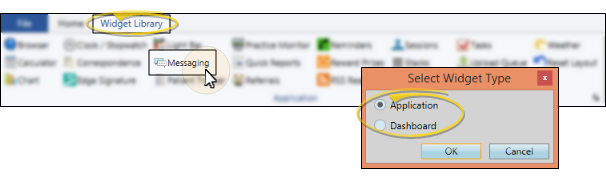
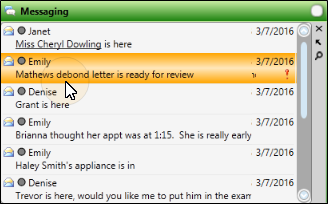
 Read, or is
Read, or is  Unread.
Unread. Logged into Edge
Logged into Edge  Not logged into Edge
Not logged into Edge  High Importance, the icon appears just after the message text.
High Importance, the icon appears just after the message text.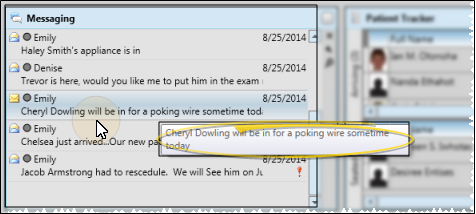
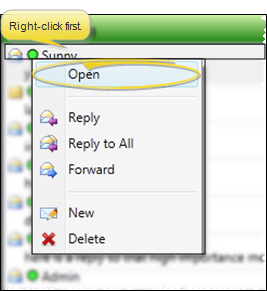

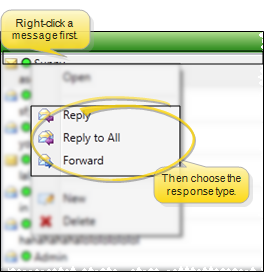
 Reply defaults to sending your response to the person that originally send you the message, with RE: in the subject line.
Reply defaults to sending your response to the person that originally send you the message, with RE: in the subject line. Reply All defaults to sending your response to everyone that received the message, as well as the sender, with RE: in the subject line.
Reply All defaults to sending your response to everyone that received the message, as well as the sender, with RE: in the subject line. Forward does not have any default recipients, but includes FW: in the subject line.
Forward does not have any default recipients, but includes FW: in the subject line.