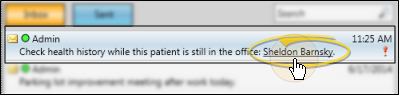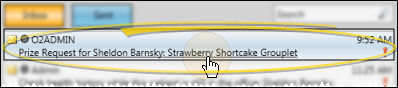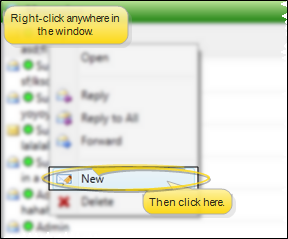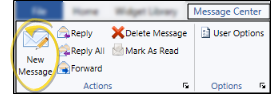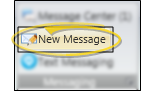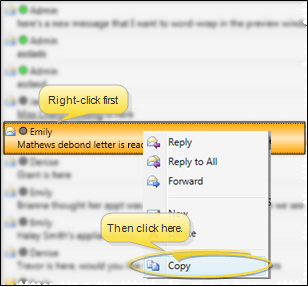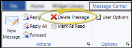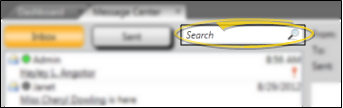Message Center
Use the Message Center to review and respond to messages you have received, and send new messages to staff members and professionals that care for your patients.
How to Get Here
![]() Automatic High Importance Notification - If you receive a messaged flagged with
Automatic High Importance Notification - If you receive a messaged flagged with  High Importance while you are logged into Edge
High Importance while you are logged into Edge
![]() Open Message Center - You can open this feature in multiple ways: Use the method that's most convenient for you.
Open Message Center - You can open this feature in multiple ways: Use the method that's most convenient for you.
Use This Feature
![]() High Importance Notification - If you receive a messaged flagged with
High Importance Notification - If you receive a messaged flagged with  High Importance while you are logged into Edge
High Importance while you are logged into Edge
![]() Notification Area Bubble - When you receive a new message while you are logged into Edge
Notification Area Bubble - When you receive a new message while you are logged into Edge
Time Off Request Notification - When an employee's time off request has been either accepted or denied, that employee receives a notice of the decision via
![]() Unread Message Count - The
Unread Message Count - The  Message Center ribbon bar icon, and the bottom of the Message Center indicate the number of unread messages waiting for you.
Message Center ribbon bar icon, and the bottom of the Message Center indicate the number of unread messages waiting for you.
![]() Toggle Received / Sent Messages - Click the Inbox and Sent buttons at the top of the Message Center window to toggle viewing messages that you have received from other operators, and messages you have sent.
Toggle Received / Sent Messages - Click the Inbox and Sent buttons at the top of the Message Center window to toggle viewing messages that you have received from other operators, and messages you have sent.
![]() Review Messages - The list of messages at the left of the window displays basic information about each of your messages.
Review Messages - The list of messages at the left of the window displays basic information about each of your messages.
![]() Message Hover - Hover over a message to pop up the message details.
Message Hover - Hover over a message to pop up the message details.
![]() Open a Message - Click a message in the Message Center to see the full text and details of that message on the right side of the window.
Open a Message - Click a message in the Message Center to see the full text and details of that message on the right side of the window.
![]() Mark As Read - A message is automatically marked as being "read" once it is selected for viewing. You can, however, use the right-click menu, or the Message Center ribbon bar to manually mark one or more messages as being "read".
Mark As Read - A message is automatically marked as being "read" once it is selected for viewing. You can, however, use the right-click menu, or the Message Center ribbon bar to manually mark one or more messages as being "read".
![]() Respond to a Message - Right-click a message and select the type of response to send. Or, choose the response type from the Message Center ribbon bar. All responses include a copy of the original message at the bottom of the message body. Once you select your response type, you compose and send the message as if you were creating a new message. (See "Send an Instant Message" for details.)
Respond to a Message - Right-click a message and select the type of response to send. Or, choose the response type from the Message Center ribbon bar. All responses include a copy of the original message at the bottom of the message body. Once you select your response type, you compose and send the message as if you were creating a new message. (See "Send an Instant Message" for details.)
![]() Open a Patient Folder - When someone sends you a message with a patient link, you can simply click the link in the message body to open the patient folder. (See "Send an Instant Message" for details about including patient links in messages.)
Open a Patient Folder - When someone sends you a message with a patient link, you can simply click the link in the message body to open the patient folder. (See "Send an Instant Message" for details about including patient links in messages.)
![]() Complete a Prize Request - When a patient requests a prize from the patient reward Prize Selector, your system can automatically send a message to one or more
Complete a Prize Request - When a patient requests a prize from the patient reward Prize Selector, your system can automatically send a message to one or more
![]() Send a New Message - Right-click anywhere in the Message Center window and select
Send a New Message - Right-click anywhere in the Message Center window and select  New Message. Or, choose the
New Message. Or, choose the  New Message icon from the Message Center or Home ribbon bar. Then, compose and send the message. (See "Send an Instant Message" for details.)
New Message icon from the Message Center or Home ribbon bar. Then, compose and send the message. (See "Send an Instant Message" for details.)
![]() Copy Message Text - Right-click a message (either in the message list, or the message detail section of the window) and select
Copy Message Text - Right-click a message (either in the message list, or the message detail section of the window) and select  Copy to copy the entire text of the message. You can then paste the text into a new message, or in another application, such as an email message or word processing document.
Copy to copy the entire text of the message. You can then paste the text into a new message, or in another application, such as an email message or word processing document.
![]() Delete Messages - You can delete messages you have received in several ways: Right-click and select
Delete Messages - You can delete messages you have received in several ways: Right-click and select  Delete. Or, select the messages, and press Delete on your keyboard. Or, choose the
Delete. Or, select the messages, and press Delete on your keyboard. Or, choose the  Delete Message icon from the Message Center ribbon bar. (You cannot delete messages you have sent.)
Delete Message icon from the Message Center ribbon bar. (You cannot delete messages you have sent.)
Even deleted messages can be reviewed by running the Message History report. See "Message History Report" for details.
![]() Search Messages - Type a key word or words in the Search box at the top of the Message Center window to quickly locate the text you need. To clear your current search, click the X in the search text box.
Search Messages - Type a key word or words in the Search box at the top of the Message Center window to quickly locate the text you need. To clear your current search, click the X in the search text box.
More Information
Requested Time Off Notice - When an employee's time off request has been either accepted or denied, that employee receives a notice of the decision via
Message History Report - Run a
www.ortho2.com │ 1107 Buckeye Ave. │ Ames, IA 50010 │ 800.346.4504 │ Contact Us
Chat with Software Support │ Chat with Network Engineering │ Chat with New Customer Care
Remote Support │ Email Support │ Online Help Ver. 11/11/2019

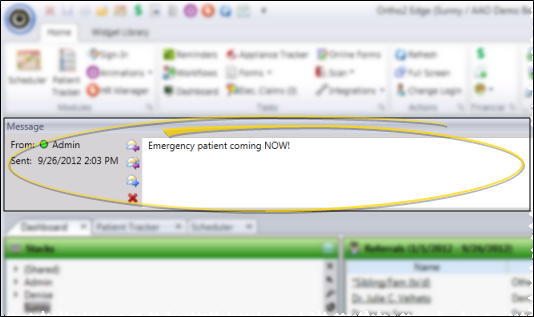
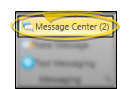
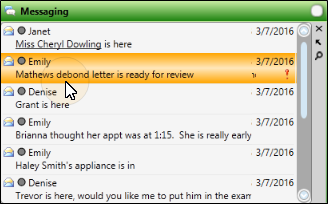


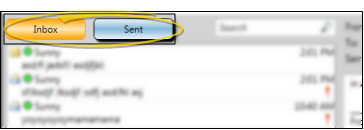
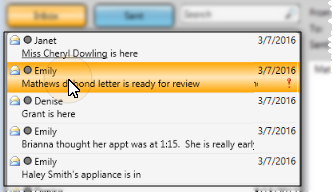
 Read, or is
Read, or is  Unread.
Unread. Logged into Edge
Logged into Edge  Not logged into Edge
Not logged into Edge 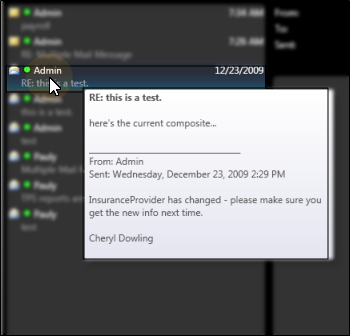
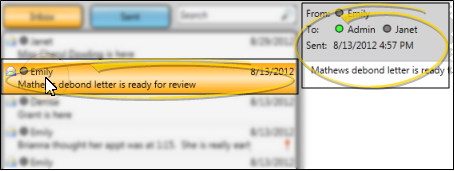

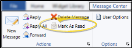

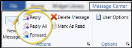
 Reply defaults to sending your response to the person that originally send you the message, with RE: in the subject line.
Reply defaults to sending your response to the person that originally send you the message, with RE: in the subject line. Reply All defaults to sending your response to everyone that received the message, as well as the sender, with RE: in the subject line.
Reply All defaults to sending your response to everyone that received the message, as well as the sender, with RE: in the subject line. Forward does not have any default recipients, but includes FW: in the subject line.
Forward does not have any default recipients, but includes FW: in the subject line.