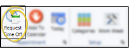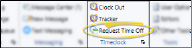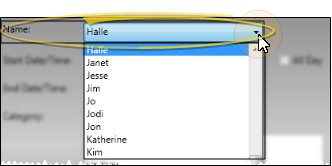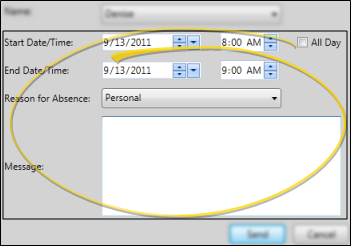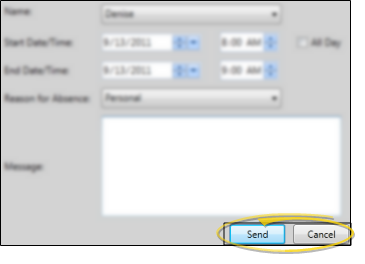Use the Request Time Off feature to send an absence request to a supervisor. All time off requests are sent electronically to the Appointment Queue at the bottom of the HR Manager calendar, where administrators can accept or deny them.
-
 Open Time Off Dialog - You can open this feature in multiple ways: Use the method that's most convenient for you.
Open Time Off Dialog - You can open this feature in multiple ways: Use the method that's most convenient for you. -
 Identify Employee - Select the name of the employee requesting time off. While most employees send time off requests for themselves, supervisors might use this feature, for example, to notify everyone when someone calls in sick.
Identify Employee - Select the name of the employee requesting time off. While most employees send time off requests for themselves, supervisors might use this feature, for example, to notify everyone when someone calls in sick. -
 Enter Details - Enter the date and time you are requesting, and select the reason for the request. You can optionally type a message of explanation, if required by your office protocol. See "Set Up HR Manager Calendar Categories" for details about setting up your list of reasons.
Enter Details - Enter the date and time you are requesting, and select the reason for the request. You can optionally type a message of explanation, if required by your office protocol. See "Set Up HR Manager Calendar Categories" for details about setting up your list of reasons. -
 Confirm - Click Send to confirm your request, and send it to the Appointment Request Queue of your HR Manager calendar for processing by an adminstrator. See "Manage Time Off Requests" for details.
Confirm - Click Send to confirm your request, and send it to the Appointment Request Queue of your HR Manager calendar for processing by an adminstrator. See "Manage Time Off Requests" for details.
More Information
Accept / Deny Requests - Time off requests appear in the Appointment Queue at the bottom of the HR Manager calendar window, waiting for an administer to accept or deny them. Accepted requests will appear as scheduled events in your HR Manager calendar. You can review all requests, including accepted and denied requests, from the Appointment Queue the bottom of the HR Manager calendar. See "Manage Time Off Requests" for details.
Decision Notice - When an employee's time off request has been either accepted or denied, that employee receives a notice of the decision via
Time Off Request Report - Run a Time Off Requests report to obtain a list of requests created by employees. You can choose to include requests received by one or more employees, or include all employees, as well as filter the requests status to show on the report. See "Time Off Requests Report" for details.
www.ortho2.com │ 1107 Buckeye Ave. │ Ames, IA 50010 │ 800.346.4504 │ Contact Us
Chat with Software Support │ Chat with Network Engineering │ Chat with New Customer Care
Remote Support │ Email Support │ Online Help Ver. 11/11/2019
 Request Time Off. (
Request Time Off. (