Time Off Requests Report
Run a Time Off Requests report to obtain a list of requests created by employees. You can choose to include requests received by one or more employees, or include all employees, as well as filter the requests status to show on the report.
-
 Open the Report - Home ribbon bar > Reporting section > Reporting > Office > Time Off Requests > Run. (You can also use the Search field to find the report you want to work with.) You might also be able to run this report from your Recent Reports or Quick Reports list. See "Run Reports" for details.
Open the Report - Home ribbon bar > Reporting section > Reporting > Office > Time Off Requests > Run. (You can also use the Search field to find the report you want to work with.) You might also be able to run this report from your Recent Reports or Quick Reports list. See "Run Reports" for details.
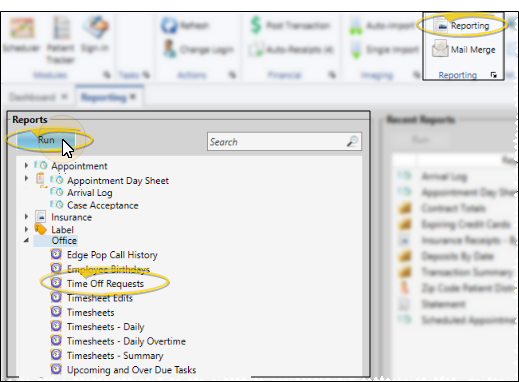
-
 Report Settings - Select the options to use for choosing records and generating this report. Choose carefully, as your selections will affect which patients are included in the report. (If the settings panel is not visible, click the
Report Settings - Select the options to use for choosing records and generating this report. Choose carefully, as your selections will affect which patients are included in the report. (If the settings panel is not visible, click the  Show/Hide icon in the upper left corner of the Reporting window.)
Show/Hide icon in the upper left corner of the Reporting window.)
Start / End Dates - Choose the range of dates to include on this report, or select a single date for both the Start Date and End Date fields to run the report for an individual date. You can type a date in the fields, or click the calendar icon to select a date. Your selected date or date range will appear just under the report title when you view your report; if you select a date that is not today, this date will be different than the run date that appears in the report header.
Employees - Click each employee name you would like to include on the report. Or, enable All Employees to include everyone.
Request Statuses - Click each time off request status you would like to include on the report (i.e. Waiting, Accepted, Declined). Or, enable All Status to include all requests.
-
View Results - If needed, click View at the top of the report settings panel to view the results on your screen. When you run a report or form from your Recent Report list, or when you run a Quick Report, the initial results are sent to your screen immediately, with one exception: A Quick Report that has the Print Only option enabled will not show your results on the screen at all, but continue with the printing options.
-
Manage Options and Output - With the results on your screen, you can choose different report settings from the left side of the screen and click View again to obtain different results. In addition, you can manage the output with the toolbar at the top of the report window. See "Use Report Results" for details.
Requesting Time Off - Use the Request Time Off feature to send an absence request to a supervisor. See "Time Off Request" for details.
Use Arrows to Re-sort Report - While viewing the report on your screen, use the up / down arrow to the right of a column heading to re-sort the report according to that column’s criteria. Click the arrows a second time to sort that column in reverse order, or click the arrows beside a different column to change the sort order again.
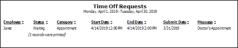
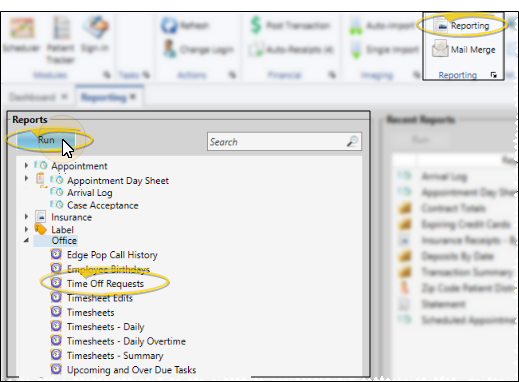
 Show/Hide icon in the upper left corner of the Reporting window.)
Show/Hide icon in the upper left corner of the Reporting window.)








