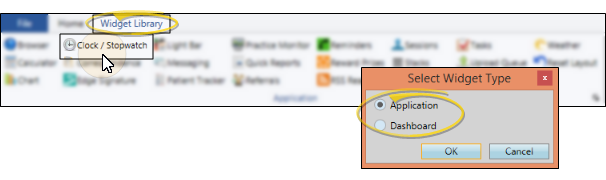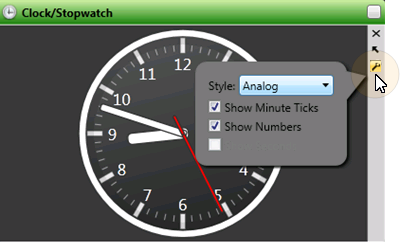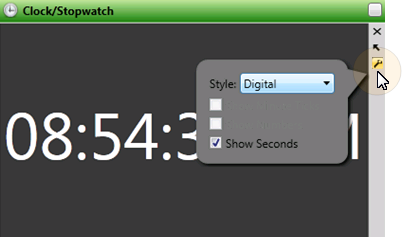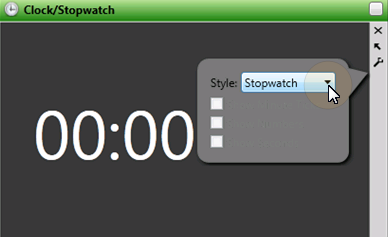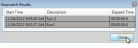Clock / Stopwatch Widget
Use the Clock / Stopwatch widget to keep an easy-to-read clock or interactive stopwatch on your Edge
How to Get Here
![]() Open the Widget - Widget Library ribbon bar >
Open the Widget - Widget Library ribbon bar >  Clock/Stopwatch > Dashboard or Application widget.
Clock/Stopwatch > Dashboard or Application widget.
Use This Feature
![]() Analog Clock Settings - Click the
Analog Clock Settings - Click the  Settings icon on the widget tool panel, and select the Analog style to view the time of day on an analog-style clock. You can then choose other display options.
Settings icon on the widget tool panel, and select the Analog style to view the time of day on an analog-style clock. You can then choose other display options.
![]() Digital Clock Settings - Click the
Digital Clock Settings - Click the  Settings icon on the widget tool panel, and select the Digital style to view the time of day on an digital-style clock. You can then choose other display options.
Settings icon on the widget tool panel, and select the Digital style to view the time of day on an digital-style clock. You can then choose other display options.
![]() Stopwatch - Click the
Stopwatch - Click the  Settings icon on the widget tool panel, and select the Stopwatch style to use the interactive stopwatch. You can then start, stop, reset, and review the stopwatch timer.
Settings icon on the widget tool panel, and select the Stopwatch style to use the interactive stopwatch. You can then start, stop, reset, and review the stopwatch timer.
Widget Panel Options - Depending on your device and panel format, you can expand and minimize widget panels, move the widget location on your screen, float them in their own windows, refresh and print data, and close the widget when you no longer need it. See Application widgets or Your Dashboard for details about using these features.
www.ortho2.com │ 1107 Buckeye Ave. │ Ames, IA 50010 │ 800.346.4504 │ Contact Us
Chat with Software Support │ Chat with Network Engineering │ Chat with New Customer Care
Remote Support │ Email Support │ Online Help Ver. 11/11/2019