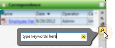Correspondence Widget
Use your Correspondence widget to keep track of documents, images, and other files related to your practice. You can drag and scan files into this correspondence history.
 Open Correspondence Widget - Widget Library ribbon bar >
Open Correspondence Widget - Widget Library ribbon bar >  Correspondence > Dashboard or Application widget.
Correspondence > Dashboard or Application widget.
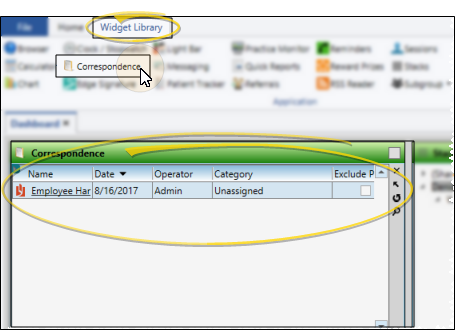
 Use Correspondence Widget - You can filter the correspondence history items you wish to see, open and view items, and scan and capture new items into the history.
Use Correspondence Widget - You can filter the correspondence history items you wish to see, open and view items, and scan and capture new items into the history.
Filter Items to Display - Click the  Filter icon at the left of the frame to select the categories of items to display. When you are finished, move your cursor off the filter selection box to close it. Edge Cloud remembers filter settings by user and page: So, no matter what workstation you use, or which patient you are working with, your favorite filters go along with you. See "Set Up History Categories" for details about setting up your categories.
Filter icon at the left of the frame to select the categories of items to display. When you are finished, move your cursor off the filter selection box to close it. Edge Cloud remembers filter settings by user and page: So, no matter what workstation you use, or which patient you are working with, your favorite filters go along with you. See "Set Up History Categories" for details about setting up your categories.
Edge Portal - Click the Exclude Portal column at the right-side of an item in the correspondence history to toggle whether the item appears in the Edge Portal mobile viewer. You might need to use the scroll bar at the bottom of the frame to see the Exclude Portal option.
Inactive / Active Toggle - Once you create a record, you cannot delete it. You can, however, flag it Inactive. Records you flag as Inactive are not available for general use, but they remain in your system for reporting and other data collection needs. In addition, you can toggle records back to Active whenever needed.
View a Document / Video - Click the file name to open a document or run a video. You must have an appropriate viewing / editing tool, such as Adobe Acrobat, installed to be able to open files.
Drag Document / Image / Video - You can drag and drop almost any type of digital file into a correspondence history for archive and reference purposes. Files you may want to drag and drop include .PNG graphic files, .PDF document files, .MP3 sound files, and .MP4 video files. See "Drag & Drop Documents into Correspondence History" for details.
Scan Document - Use the Scan tool to send a digital copy of any document from your scanning device to a correspondence history.See "Scan Documents" for details.
Search Documents - Click the  Search icon in the widget tool panel, then type a key word or words to quickly locate the text you need. To clear your current search, click the X in the search text box.
Search icon in the widget tool panel, then type a key word or words to quickly locate the text you need. To clear your current search, click the X in the search text box.
Sort Data - Click a column heading to sort the data by that column. Click the same column heading to reverse the sort order.
 Adjust Columns - You can adjust both the width and location of the columns in the window. All columns return to the defaults when you exit and re-enter.
Adjust Columns - You can adjust both the width and location of the columns in the window. All columns return to the defaults when you exit and re-enter.
Adjust Column Width - Click the bar between two columns to reallocate the column space. Be aware that it is possible to adjust a column to be so narrow that you no longer see it.
Change Column Order - Click a column heading and drag it to a new location within the window. Other columns adjust accordingly.
Other Correspondence Histories - The patient correspondence history includes mail merge documents and Edge Cloud forms (such as payment receipts) you have generated for the patient, as well as additional documents you have dragged or scanned directly into the history. This history also tracks Edge Reminders messages, text message exchanges with your office, and education videos (from your Compliance Animations, Edge Animations, and Invisalign integrations) that were selected to be viewed by the patient. Your Responsible Party, Professional, Insurance Company, and Office Contacts records also contain correspondence histories. These histories include certain mail merge documents, as well as files you have dragged or scanned into that record. Your HR Manager employee records include a correspondence panel that keeps a copy of all mail merge documents you have generated for the employee, as well as documents you have dragged or scanned into the record.
![]() Open Correspondence Widget - Widget Library ribbon bar >
Open Correspondence Widget - Widget Library ribbon bar >  Correspondence > Dashboard or Application widget.
Correspondence > Dashboard or Application widget.![]() Use Correspondence Widget - You can filter the correspondence history items you wish to see, open and view items, and scan and capture new items into the history.
Use Correspondence Widget - You can filter the correspondence history items you wish to see, open and view items, and scan and capture new items into the history.![]() Adjust Columns - You can adjust both the width and location of the columns in the window. All columns return to the defaults when you exit and re-enter.
Adjust Columns - You can adjust both the width and location of the columns in the window. All columns return to the defaults when you exit and re-enter.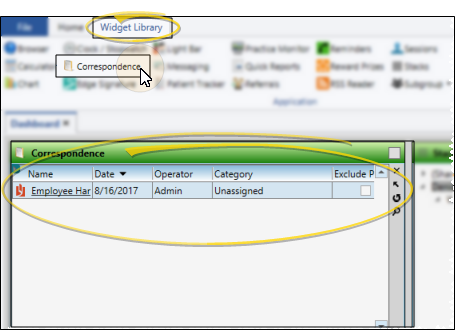
 Filter icon at the left of the frame to select the categories of items to display. When you are finished, move your cursor off the filter selection box to close it. Edge
Filter icon at the left of the frame to select the categories of items to display. When you are finished, move your cursor off the filter selection box to close it. Edge  Search icon in the widget tool panel, then type a key word or words to quickly locate the text you need. To clear your current search, click the X in the search text box.
Search icon in the widget tool panel, then type a key word or words to quickly locate the text you need. To clear your current search, click the X in the search text box.