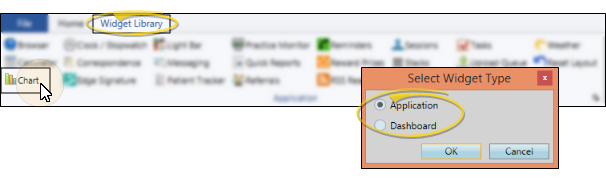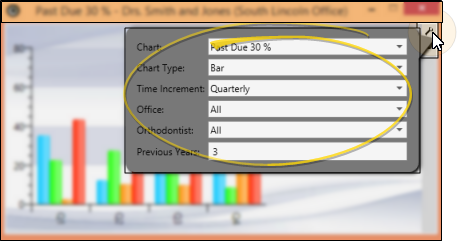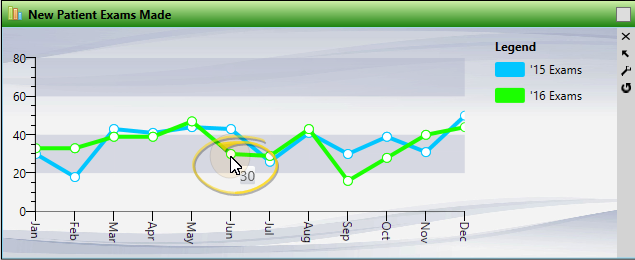Appointment Data Considerations - Data regarding appointments looks at the "Type" assigned to the appointment, not the description or code. (See "Procedures Editor" for details about assigning "types").
Average checkout time (in minutes) - The average number of minutes patients were in "Check Out" before they were "Exited" from your system. This calculation is only correct if patients sign into your system and progress through your Patient Tracker consistently. See "Patient Tracker" for details.
- The average number of minutes patients were in "Check Out" before they were "Exited" from your system. This calculation is only correct if patients sign into your system and progress through your Patient Tracker consistently. See "Patient Tracker" for details.
Average doctor wait time (in minutes) - The average number of minutes patients were flagged "Doctor Needed" while seated. This calculation is correct only if you consistently update the doctor's activity in your Light Bar. (See "Light Bar Widget" for details.)
- The average number of minutes patients were flagged "Doctor Needed" while seated. This calculation is correct only if you consistently update the doctor's activity in your Light Bar. (See "Light Bar Widget" for details.)
Average net arrival time (in minutes)  - The average number of minutes that patients arrived early (signed in early) for their appointments, This calculation is only correct if patients sign into your system and progress through your Patient Tracker consistently. See "Patient Tracker" for details.
- The average number of minutes that patients arrived early (signed in early) for their appointments, This calculation is only correct if patients sign into your system and progress through your Patient Tracker consistently. See "Patient Tracker" for details.
Average net doctor time (in minutes) - The average number of minutes patients were flagged "Doctor Here" minus the scheduled doctor time defined for each procedure. (You use the Procedures editor to define doctor minutes.) This calculation is correct only if you consistently update the doctor's activity in your Light Bar. (See "Light Bar Widget" for details.)
- The average number of minutes patients were flagged "Doctor Here" minus the scheduled doctor time defined for each procedure. (You use the Procedures editor to define doctor minutes.) This calculation is correct only if you consistently update the doctor's activity in your Light Bar. (See "Light Bar Widget" for details.)
Average net procedure time (in minutes) - The average number of minutes a patient was flagged as "Seated", minus the number of minutes scheduled for the procedure. This calculation is only correct if patients sign into your system and progress through your Patient Tracker consistently. See "Patient Tracker" for details.
- The average number of minutes a patient was flagged as "Seated", minus the number of minutes scheduled for the procedure. This calculation is only correct if patients sign into your system and progress through your Patient Tracker consistently. See "Patient Tracker" for details.
Average patient wait (in minutes) - The average number of minutes patients waited to be seated after they signed into your Patient Tracker.
- The average number of minutes patients waited to be seated after they signed into your Patient Tracker.
Average scheduled wait (in minutes) - The average number of minutes past the scheduled appointment time that patients were "Seated", regardless of the time they signed into your Patient Tracker.
- The average number of minutes past the scheduled appointment time that patients were "Seated", regardless of the time they signed into your Patient Tracker.
Charges per start - The ratio of the total charges posted to the number of patients with a kept appointment where the Type is ''Start''.
- The ratio of the total charges posted to the number of patients with a kept appointment where the Type is ''Start''.
Charges per start made - The ratio of the total charges posted to the number of patients with a scheduled appointment where the Type is ''Start''.
- The ratio of the total charges posted to the number of patients with a scheduled appointment where the Type is ''Start''.
Charges vs. receipts  - This chart shows the total charges posted vs. the total receipts posted for the specified time increment.
- This chart shows the total charges posted vs. the total receipts posted for the specified time increment.
Future made exams  - The number of scheduled appointments where the procedure type is ''Exam'', and the appointment date is today or in the future. (This differs from the New Patient Exams Made calculation, which includes dates in the past as well as the future.)
- The number of scheduled appointments where the procedure type is ''Exam'', and the appointment date is today or in the future. (This differs from the New Patient Exams Made calculation, which includes dates in the past as well as the future.)
Missed appointment %  - The percentage of the total number appointments processed as Kept and Missed that are Missed.
- The percentage of the total number appointments processed as Kept and Missed that are Missed.
New patient exams  - The number of kept appointments where the Type is ''Exam''.
- The number of kept appointments where the Type is ''Exam''.
New patient exams made - The number of scheduled appointments in the past, today, or the future, where the Type is ''Exam''. (This differs from the Future Made Exams calculation, which only includes appointment dates in the future.)
- The number of scheduled appointments in the past, today, or the future, where the Type is ''Exam''. (This differs from the Future Made Exams calculation, which only includes appointment dates in the future.)
New patient exams made vs starts made  - The number of scheduled appointments where the procedure type is "Exam" vs, the number of scheduled appointments where the procedure type is "Start".
- The number of scheduled appointments where the procedure type is "Exam" vs, the number of scheduled appointments where the procedure type is "Start".
New patient exams vs starts  - This chart shows the number of kept appointments where the procedure type is "Exam" vs, the number of kept appointments where the procedure type is "Start".
- This chart shows the number of kept appointments where the procedure type is "Exam" vs, the number of kept appointments where the procedure type is "Start".
New patient starts - The number of kept appointments where the Type is ''Start''.
- The number of kept appointments where the Type is ''Start''.
New patient starts made - The number of scheduled appointments where the Type is ''Start'.
- The number of scheduled appointments where the Type is ''Start'.
New patient starts made vs debonds made  - The number of scheduled appointments where the procedure type is "Start" vs, the number of scheduled appointments where the procedure type is "Debond".
- The number of scheduled appointments where the procedure type is "Start" vs, the number of scheduled appointments where the procedure type is "Debond".
New patient starts vs debonds  - This chart shows the number of kept appointments where the procedure type is "Start" vs, the number of kept appointments where the procedure type is "Debond".
- This chart shows the number of kept appointments where the procedure type is "Start" vs, the number of kept appointments where the procedure type is "Debond".
Past completion % - The percentage of the total number of patients that completed treatment during the specified time frame that were past their expected treatment time. (Treatment times are calculated from the Expected Appliance Removal date and Actual Appliance Removal date. You can find these dates on the Findings page of the patient folder.)
- The percentage of the total number of patients that completed treatment during the specified time frame that were past their expected treatment time. (Treatment times are calculated from the Expected Appliance Removal date and Actual Appliance Removal date. You can find these dates on the Findings page of the patient folder.)
Past due 30 days %  - The percentage of the total amount due that is at least 30 days past due. This statistic always shows the up-to-date amount, regardless of the time frame specified.
- The percentage of the total amount due that is at least 30 days past due. This statistic always shows the up-to-date amount, regardless of the time frame specified.
Practice Connect Users - The number of unique devices that have downloaded your Practice Connect app, including registered responsible parties, registered patients, and other users.
- The number of unique devices that have downloaded your Practice Connect app, including registered responsible parties, registered patients, and other users.
Receipts per appointment - The ratio of total receipts collected to the number of patients with a kept or missed appointment during the specified time frame.
- The ratio of total receipts collected to the number of patients with a kept or missed appointment during the specified time frame.
Receipts per doctor hour vs. staff hour  - This chart shows the ratio of total receipts to the number of doctor hours, verses the ratio of total receipts to the number of staff hours worked during the specified time frame. (See "Scheduler Templates Editor" for details about defining the number of doctor, staff, and total hours worked per day.)
- This chart shows the ratio of total receipts to the number of doctor hours, verses the ratio of total receipts to the number of staff hours worked during the specified time frame. (See "Scheduler Templates Editor" for details about defining the number of doctor, staff, and total hours worked per day.)
Referrals - The number of patients whose primary referral date is within the specified time frame, regardless of whether the referral source is a Professional, a Patient, or Other referral. You can find both the primary referral source and the associated referral date in the Patient Information Panel of the patient folder.
- The number of patients whose primary referral date is within the specified time frame, regardless of whether the referral source is a Professional, a Patient, or Other referral. You can find both the primary referral source and the associated referral date in the Patient Information Panel of the patient folder.
Referrals by type  - A comparison of the number of Professional, Patient, and Other primary referrals that occurred within the specified time frame. You can find both the primary referral source and the associated referral date in the Patient Information Panel of the patient folder.
- A comparison of the number of Professional, Patient, and Other primary referrals that occurred within the specified time frame. You can find both the primary referral source and the associated referral date in the Patient Information Panel of the patient folder.
Start conversion % - The percentage of the total number of kept appointments with the Types of "Exam" and "Start" that were "Start".
- The percentage of the total number of kept appointments with the Types of "Exam" and "Start" that were "Start".
Start conversion made % - The percentage of the total number of scheduled appointments with the procedure types of "Exam" and "Start" that are "Start".
- The percentage of the total number of scheduled appointments with the procedure types of "Exam" and "Start" that are "Start".
Total AR vs. Past due 30  - The total of all outstanding patient balances vs. the amount that is past due 30 days or more. These statistics always show the up-do-date amounts, regardless of the time frame specified.
- The total of all outstanding patient balances vs. the amount that is past due 30 days or more. These statistics always show the up-do-date amounts, regardless of the time frame specified.
![]() Open the Chart Widget - Widget Library ribbon bar >
Open the Chart Widget - Widget Library ribbon bar >  Chart > Dashboard or Application widget.
Chart > Dashboard or Application widget.![]() Choose Your Settings - Click the
Choose Your Settings - Click the  Settings icon on the widget tool panel, then choose the data, the type of chart, and the filters to use for the widget display.
Settings icon on the widget tool panel, then choose the data, the type of chart, and the filters to use for the widget display.![]() Display Actual Values - Hover over a point in an area or line chart, or over a bar in a bar chart, to display the actual number assigned to that point.
Display Actual Values - Hover over a point in an area or line chart, or over a bar in a bar chart, to display the actual number assigned to that point.