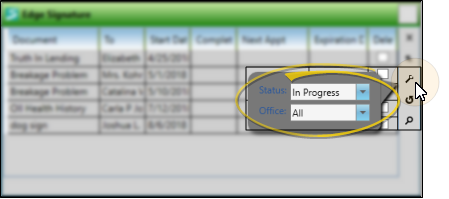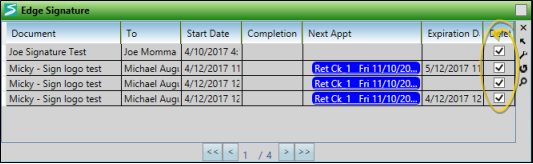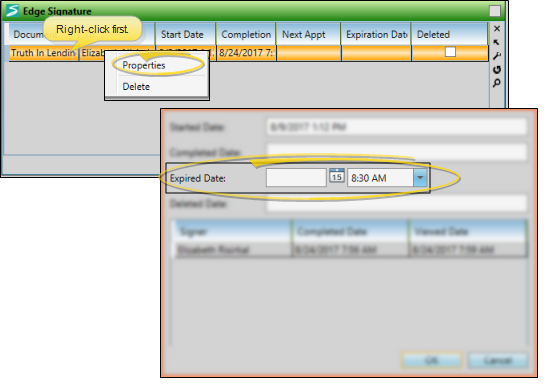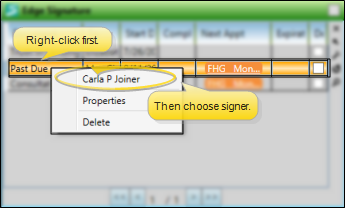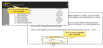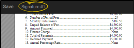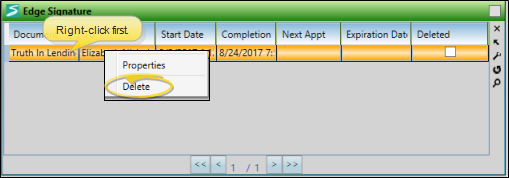Edge Signature Widget
Use the Edge Signature widget to digitally sign documents, as well as review complete and deleted Edge Signature documents.
Open the Widget Library ribbon bar. Then, from the Application section, choose the  Edge Signature widget, and select whether to open it as a Dashboard or Application widget.
Edge Signature widget, and select whether to open it as a Dashboard or Application widget.
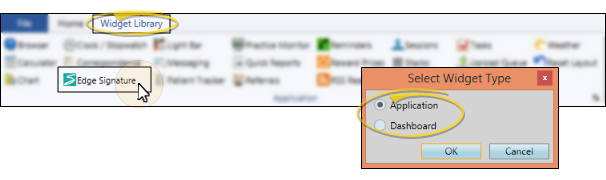
Click the  Settings icon on the widget tool panel, then choose the status of the Edge Signature documents you wish to view: Completed, In Progress, or Deleted. (When you open the widget, the list defaults to showing documents in progress.) You can also specify which office's documents to view. If you have a lot of documents, these settings can help reduce the need to use the up / down scroll bar to see more documents in your widget panel.
Settings icon on the widget tool panel, then choose the status of the Edge Signature documents you wish to view: Completed, In Progress, or Deleted. (When you open the widget, the list defaults to showing documents in progress.) You can also specify which office's documents to view. If you have a lot of documents, these settings can help reduce the need to use the up / down scroll bar to see more documents in your widget panel.
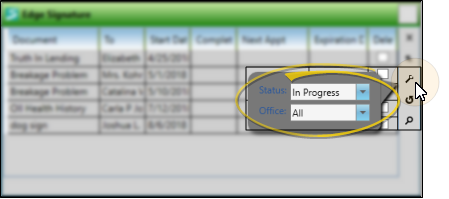
The widget shows you the document name, recipient name, the date the document was first merged, and the date signatures were obtained, if any. You also see the patient's next appointment, and the document's expiration date, if any. The Deleted column indicates whether the document has been removed from Edge Signature signing requirements. (Deleted document only appear in the list when you have chosen to view the Deleted document status, described above.) If you can't find a document, you can use the Search icon in the widget tool panel to look for it.
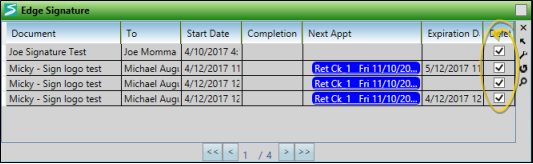
Right-click a document currently in progress, and select Properties. You can now add or change the expiration date and time of the document. The remaining information is for your review only: You cannot change any of these fields.
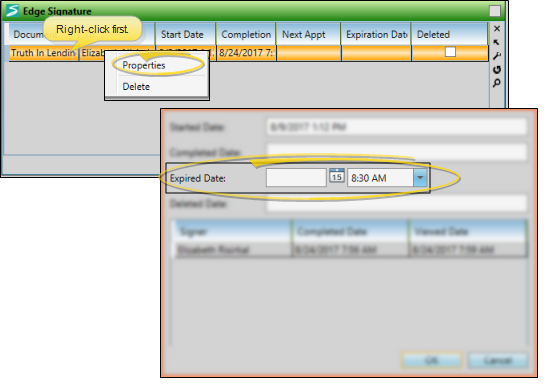
Most often, an iPad or similar tablet device is used for signing, because it can easily be handed back and forth between the doctor, parents, treatment coordinator, and others needing to sign an individual document.
-
 Choose Signer - Right-click document in progress, and select a signer's name. Signers with a check mark have already signed the document.
Choose Signer - Right-click document in progress, and select a signer's name. Signers with a check mark have already signed the document.
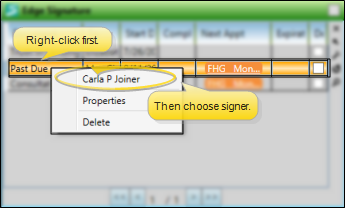
-
 Sign the Document - The document opens on your screen. You cannot change any text, but be sure to review the contents before signing. When you are ready, click Sign and complete your signature / initials.
Sign the Document - The document opens on your screen. You cannot change any text, but be sure to review the contents before signing. When you are ready, click Sign and complete your signature / initials.
-
Review the document. When you are ready, click Sign to open the signature pad.
-
Sign or initial the signature pad. Depending on the type of device you are using, you may use your finger, a stylus, or another pointing device (such as a mouse) to sign the signature pad. If you prefer, you can click Type Signature, then type your signature or initials on your keyboard. You can toggle between signing and typing. When finished, click Ok at the bottom of the signature pad.
-
Save your signature. The document appears on your screen again, along with your signature. If you're satisfied, click Save at the top of the document window. Or, click the signature area to open the signature pad again and start over.
Additional signatures - If you need to sign the document in multiple places, a list of the signatures appears at the top of the window. Click a signature link to view and sign that area of the document. When you have completed all signatures, the document is flagged as being completed.
-
Finish - As soon as you save your signature (or all of the signatures required from you) you are prompted to close the document. You are automatically logged out of Edge Signature so that the next signer, if any, can log in and complete their signature. When all signatures are complete, the document is added to the patient's correspondence history.
Right-click a document, then select Delete to remove the Edge Signature requirements from the document The document will be moved to the widget's Deleted document list.
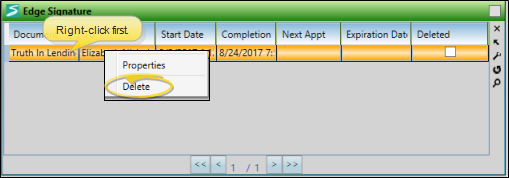
Widget Panel Options - Depending on your device and panel format, you can expand and minimize widget panels, move the widget location on your screen, float them in their own windows, refresh and print data, and close the widget when you no longer need it. See Application widgets or Your Dashboard for details about using these features.
Document Properties - Right-click a document, then select Properties to see additional details, including the names of the people who viewed and signed the document. If the document is in progress, you can add or change the expiration date. Otherwise, none of the properties can be changed.
Edge Signature Service - You can also access Edge Signature documents from the Edge Signature service, accessed from the Edge Cloud Home ribbon bar or your Internet browser. See "Edge Signature" for details.
Open Signed Documents - Signed documents will appear in the patient and / or responsible party correspondence history, in PDF format. You can double-click to open the document. To obtain a paper copy, first open the document from the correspondence history, then print it to a printer available to your workstation. See "Patient Correspondence History" for details.
Trigger a Workflow - Use the Sign Document Complete workflow trigger to activate a workflow whenever an Edge Signature document has been signed.
![]() Open the Edge Signature Widget
Open the Edge Signature Widget
![]() More Information About Edge Signature
More Information About Edge Signature

 Edge Signature widget, and select whether to open it as a
Edge Signature widget, and select whether to open it as a 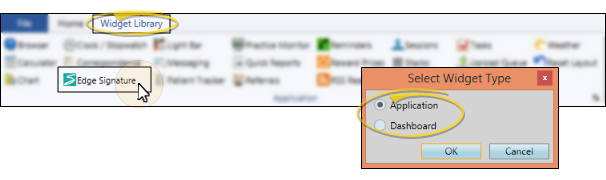
 Settings icon on the widget tool panel, then choose the status of the Edge Signature documents you wish to view: Completed, In Progress, or Deleted. (When you open the widget, the list defaults to showing documents in progress.) You can also specify which office's documents to view. If you have a lot of documents, these settings can help reduce the need to use the up / down scroll bar to see more documents in your widget panel.
Settings icon on the widget tool panel, then choose the status of the Edge Signature documents you wish to view: Completed, In Progress, or Deleted. (When you open the widget, the list defaults to showing documents in progress.) You can also specify which office's documents to view. If you have a lot of documents, these settings can help reduce the need to use the up / down scroll bar to see more documents in your widget panel.