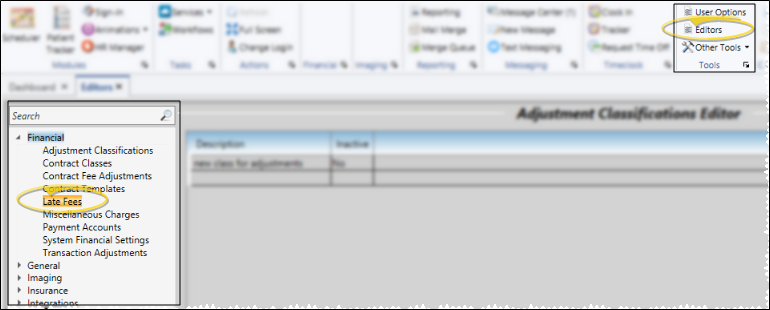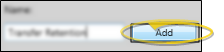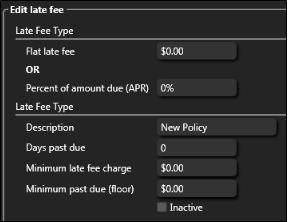Set Up Late Fee Policies
Use the Late Fee editor to define the rules for applying late fees to contract and miscellaneous charges. You can base the fee on either an annual percentage rate applied to the amount that is past due, or a flat dollar amount. Because you might calculate late fees differently in different situations, you can define and select a late fee policy appropriate for each situation.
-
 Open the Late Fees Editor - Home ribbon bar > Tools section > Editors > Financial > Late Fees. (You can also use the Search field to look for the editor you want to work with.)
Open the Late Fees Editor - Home ribbon bar > Tools section > Editors > Financial > Late Fees. (You can also use the Search field to look for the editor you want to work with.)
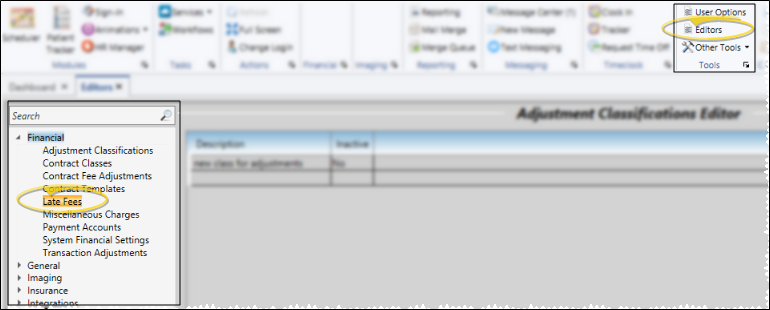
-
 Create or Edit a Record - Select an existing record to edit, or create a new record.
Create or Edit a Record - Select an existing record to edit, or create a new record.
Select Existing Record - Your list of existing records appears at the left. Click the record to work with, then review and edit the details at the right. The active records appear at the top of the list, and any inactive records are listed below.
 Create a New Record - Type a description in the Create New portion of the window. Then click Add. You can then edit your record to complete the details.
Create a New Record - Type a description in the Create New portion of the window. Then click Add. You can then edit your record to complete the details.
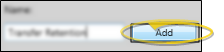
-
 Edit Details - Select a record to work with.If you just created a new record, it is selected automatically.
Edit Details - Select a record to work with.If you just created a new record, it is selected automatically.
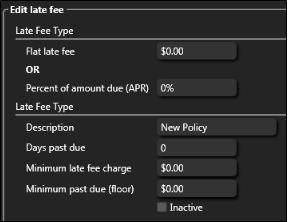
Flat Late Fee or Percent - You can enter a flat dollar amount to charge any account that is older than your specified days past due, or enter an annual percentage rate to apply to the late charges.
Description- You can change the name of your late fee policy in this field.
Days Past Due - Specify the number of days past due a charge must be before you apply a late fee. If you base the late fee on a percentage, any charges that are not past due are not used to calculate the penalty. If the late fee is a flat dollar amount, the total penalty is applied if any of the amount due is past your specified number of days.
Minimum Late Fee Charge - If your late fee is based on a percentage, you can enter the minimum amount to charge, regardless of the calculated fee.
Minimum Past Due (Floor) - You may choose not to apply your late fee to accounts that have insignificant past due amounts. For example, if your floor field is $50, and an account's past due amount is only $35, the late fee will not be applied to the account.
Inactive / Active Toggle - Once you create a record, you cannot delete it. You can, however, flag it Inactive. Records you flag as Inactive are not available for general use, but they remain in your system for reporting and other data collection needs. In addition, you can toggle records back to Active whenever needed.
-
 Save Changes - Click
Save Changes - Click  Save in your Quick Access toolbar or File ribbon bar (or press Ctrl+S on your keyboard) to save any changes you have made.
Save in your Quick Access toolbar or File ribbon bar (or press Ctrl+S on your keyboard) to save any changes you have made.

Assign Late Fees - You set up your default late fee policies in your Financial User Options. Of course, you can change the late fee policy for individual contracts with the Contract Details editing feature, and choose a late fee for miscellaneous charges on the Responsible Party page of the patient folder.
 Editor History - When you open more than one editor without leaving the Editors window, a history of those editors appears at the top of your screen. You can click a name in the history to return to any previously opened editor, easily going back and forth between editors. This is useful, for example, when you are working with editors that are related to one another, such as the Treatment Chart Style editor and the Treatment Chart List editor.
Editor History - When you open more than one editor without leaving the Editors window, a history of those editors appears at the top of your screen. You can click a name in the history to return to any previously opened editor, easily going back and forth between editors. This is useful, for example, when you are working with editors that are related to one another, such as the Treatment Chart Style editor and the Treatment Chart List editor.

 Open the Late Fees Editor - Home ribbon bar > Tools section > Editors > Financial > Late Fees. (You can also use the Search field to look for the editor you want to work with.)
Open the Late Fees Editor - Home ribbon bar > Tools section > Editors > Financial > Late Fees. (You can also use the Search field to look for the editor you want to work with.) Create or Edit a Record - Select an existing record to edit, or create a new record.
Create or Edit a Record - Select an existing record to edit, or create a new record. Edit Details - Select a record to work with.If you just created a new record, it is selected automatically.
Edit Details - Select a record to work with.If you just created a new record, it is selected automatically. Save Changes - Click
Save Changes - Click  Save in your Quick Access toolbar or File ribbon bar (or press Ctrl+S on your keyboard) to save any changes you have made.
Save in your Quick Access toolbar or File ribbon bar (or press Ctrl+S on your keyboard) to save any changes you have made.![]() Editor History - When you open more than one editor without leaving the Editors window, a history of those editors appears at the top of your screen. You can click a name in the history to return to any previously opened editor, easily going back and forth between editors. This is useful, for example, when you are working with editors that are related to one another, such as the Treatment Chart Style editor and the Treatment Chart List editor.
Editor History - When you open more than one editor without leaving the Editors window, a history of those editors appears at the top of your screen. You can click a name in the history to return to any previously opened editor, easily going back and forth between editors. This is useful, for example, when you are working with editors that are related to one another, such as the Treatment Chart Style editor and the Treatment Chart List editor.