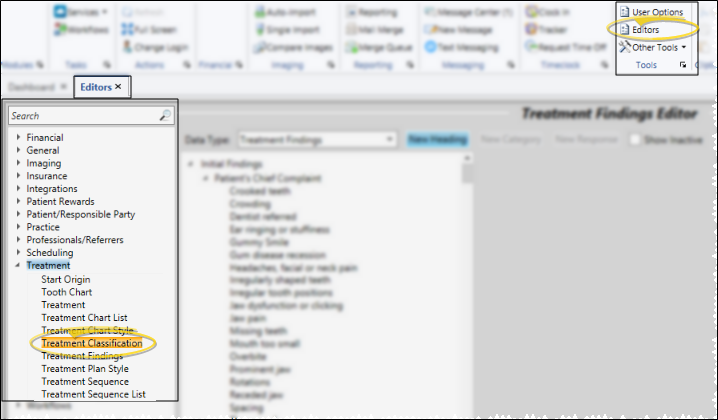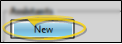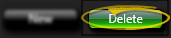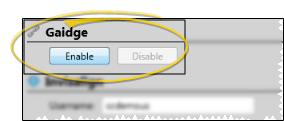Set Up Treatment Phase Classifications
Use the
How to Get Here
![]() Open Treatment Classification Editor - Editor Home ribbon bar - Editors > Treatment > Treatment Classification. (You can also use the Search field to look for the editor you want to work with.)
Open Treatment Classification Editor - Editor Home ribbon bar - Editors > Treatment > Treatment Classification. (You can also use the Search field to look for the editor you want to work with.)
Choose Your Settings
![]() Create a New Description - Click New. Then enter the details for the new record.
Create a New Description - Click New. Then enter the details for the new record.
Edit Descriptions - Click in the field you want to modify and type your changes, or cut, copy, and paste as needed.
![]() Delete Descriptions - Click the record you want to remove, then click Delete. The description is removed from the list, and the classification is removed from any Treatments this description was assigned to. (See "Treatment Phase Editor" for details.)
Delete Descriptions - Click the record you want to remove, then click Delete. The description is removed from the list, and the classification is removed from any Treatments this description was assigned to. (See "Treatment Phase Editor" for details.)
![]() Save Changes - Click
Save Changes - Click  Save in your Quick Access toolbar or File ribbon bar (or press Ctrl+S on your keyboard) to save any changes you have made.
Save in your Quick Access toolbar or File ribbon bar (or press Ctrl+S on your keyboard) to save any changes you have made.
More Information
![]() Insert Standard Gaidge Responses - (Optional.) - Enable the Gaidge integration to connect your Edge
Insert Standard Gaidge Responses - (Optional.) - Enable the Gaidge integration to connect your Edge
![]() Editor History - When you open more than one editor without leaving the Editors window, a history of those editors appears at the top of your screen. You can click a name in the history to return to any previously opened editor, easily going back and forth between editors. This is useful, for example, when you are working with editors that are related to one another, such as the Treatment Chart Style editor and the Treatment Chart List editor.
Editor History - When you open more than one editor without leaving the Editors window, a history of those editors appears at the top of your screen. You can click a name in the history to return to any previously opened editor, easily going back and forth between editors. This is useful, for example, when you are working with editors that are related to one another, such as the Treatment Chart Style editor and the Treatment Chart List editor.
www.ortho2.com │ 1107 Buckeye Ave. │ Ames, IA 50010 │ 800.346.4504 │ Contact Us
Chat with Software Support │ Chat with Network Engineering │ Chat with New Customer Care
Remote Support │ Email Support │ Online Help Ver. 11/11/2019