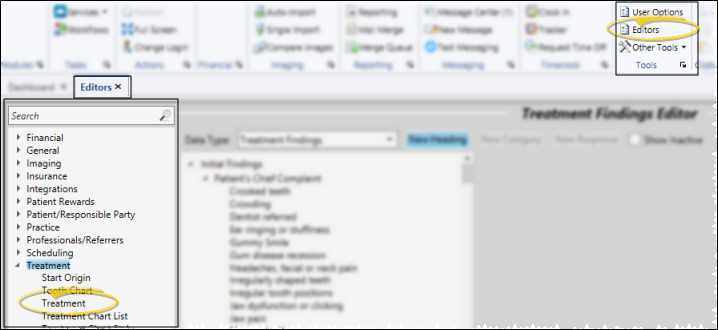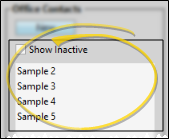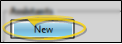Treatment Phase Editor
Use the
Choose Your Settings
-
 Open Treatment Editor - Home ribbon bar > Editors >Tools section Treatment > Treatment. (You can also use the Search field to look for the editor you want to work with.)
Open Treatment Editor - Home ribbon bar > Editors >Tools section Treatment > Treatment. (You can also use the Search field to look for the editor you want to work with.) -
 Create or Edit Treatment - Choose an existing record, or create a new one. Once you create a record, you cannot delete it. You can, however, flag it Inactive. Records you flag as Inactive are not available for general use, but they remain in your system for reporting and other data collection needs. In addition, you can toggle records back to Active whenever needed.
Create or Edit Treatment - Choose an existing record, or create a new one. Once you create a record, you cannot delete it. You can, however, flag it Inactive. Records you flag as Inactive are not available for general use, but they remain in your system for reporting and other data collection needs. In addition, you can toggle records back to Active whenever needed. -
 Treatment Phase Details - Select a treatment phase to work with. If you just created a new record, it is selected automatically.
Treatment Phase Details - Select a treatment phase to work with. If you just created a new record, it is selected automatically. -
 Save Changes - Click
Save Changes - Click  Save in your Quick Access toolbar or File ribbon bar (or press Ctrl+S on your keyboard) to save any changes you have made.
Save in your Quick Access toolbar or File ribbon bar (or press Ctrl+S on your keyboard) to save any changes you have made.
More Information
Print - You may want to print the list as a report. See "Treatment List" for details.
Print - You may want to print this list as a report for reference. See "Treatment List" for details.
www.ortho2.com │ 1107 Buckeye Ave. │ Ames, IA 50010 │ 800.346.4504 │ Contact Us
Chat with Software Support │ Chat with Network Engineering │ Chat with New Customer Care
Remote Support │ Email Support │ Online Help Ver. 11/11/2019