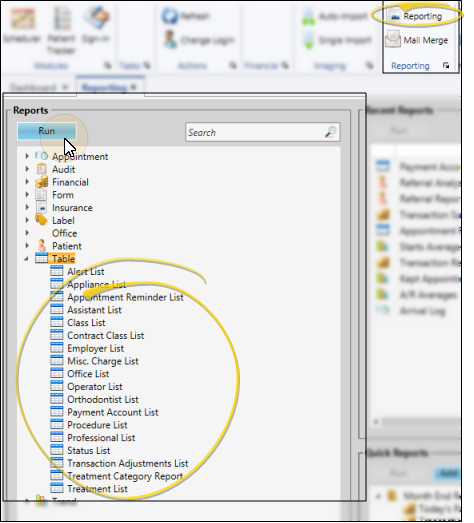Treatment List
Run a
Get Started
Create Treatment Phase List - Use the
Create Treatment Phase Classification List -Use the
Run This Report
-
 Open the Report - Home ribbon bar > Reporting section > Reporting > Table > Treatment List > Run. (You can also use the Search field to find the report you want to work with.)You might also be able to run this report from your Recent Reports or Quick Reports list. See "Run Reports" for details.
Open the Report - Home ribbon bar > Reporting section > Reporting > Table > Treatment List > Run. (You can also use the Search field to find the report you want to work with.)You might also be able to run this report from your Recent Reports or Quick Reports list. See "Run Reports" for details. -
View Results - If needed, click View at the top of the report settings panel to view the results on your screen. When you run a report or form from your Recent Report list, or when you run a Quick Report, the initial results are sent to your screen immediately, with one exception: A Quick Report that has the Print Only option enabled will not show your results on the screen at all, but continue with the printing options.
-
Manage Options and Output - With the results on your screen, you can choose different report settings from the left side of the screen and click View again to obtain different results. In addition, you can manage the output with the toolbar at the top of the report window. See "Use Report Results" for details.
www.ortho2.com │ 1107 Buckeye Ave. │ Ames, IA 50010 │ 800.346.4504 │ Contact Us
Chat with Software Support │ Chat with Network Engineering │ Chat with New Customer Care
Remote Support │ Email Support │ Online Help Ver. 11/11/2019