Track Patient Reward Prizes
Use the Prize Tracking tab of the
How to Get Here
![]() Open Prize Tracking Window - You can open this feature in multiple ways: Use the method that's most convenient for you.
Open Prize Tracking Window - You can open this feature in multiple ways: Use the method that's most convenient for you.
Use This Feature
Select Time Period - Use the Time Frame drop down button to select whether to view the prize data for the past month, past quarter, past 6 months, or past year.
Review Data - The prize tracking table lists each of your prize types, including active and inactive records. The table notes the default number of points required to redeem the prize (See "Set Up Patient Reward Prizes & Manage Inventory" for details), the quantity remaining in your inventory, the number of pending prizes, and the number of prizes awarded during the time frame you selected.
Exit - Although you cannot change any data in the prize tracking table, we suggest you click Save at the bottom of the window to save any changes you may have made in another Manage Patient Points tab, and to close the window.
More Information
Review Patient Prizes - The prize tracking table lists all prizes awarded to all patients within the selected time frame. You can review the Point Ledger section of the Patient Points tab to view the details of reward points and prizes that have been awarded to the currently active patient. See "Manage Patient Reward Points" for details.
www.ortho2.com │ 1107 Buckeye Ave. │ Ames, IA 50010 │ 800.346.4504 │ Contact Us
Chat with Software Support │ Chat with Network Engineering │ Chat with New Customer Care
Remote Support │ Email Support │ Online Help Ver. 11/11/2019
 Patient Rewards > Prize Tracking. (An Edge
Patient Rewards > Prize Tracking. (An Edge 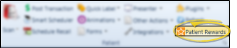
 Other Tools >
Other Tools > 
 Actions >
Actions > 









