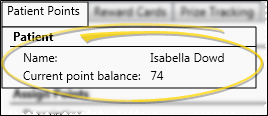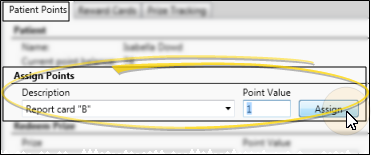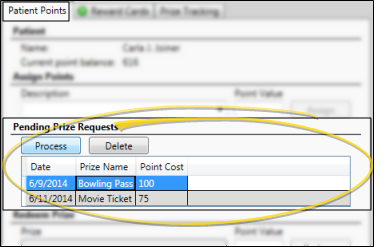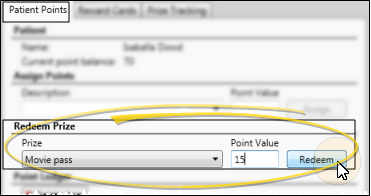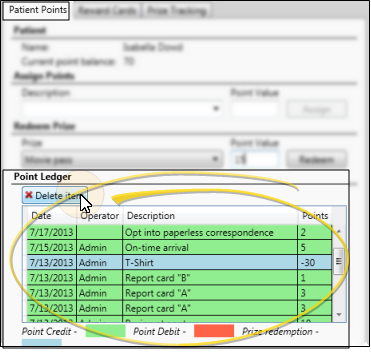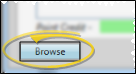Manage Patient Reward Points
Use the Patient Points tab of the
How to Get Here
![]() Open Patient Points Window - You can open this feature in multiple ways: Use the method that's most convenient for you.
Open Patient Points Window - You can open this feature in multiple ways: Use the method that's most convenient for you.
Patient Rewards Message - You can set up your system to automatically notify one or more users with Messaging whenever a patient chooses a prize from the Prize Selector. The resulting message includes a link that automatically opens that patient's Manage Patient Points window, so you can process the prize immediately. In addition, you can be notified of new prize requests via email. See "Set Up Patient Rewards Options" for details about enabling these features.
Use This Feature
![]() Patient Reward Balance - The patient name and current point balance appear at the top of the window for quick reference.
Patient Reward Balance - The patient name and current point balance appear at the top of the window for quick reference.
![]() Assign Points - Most reward points are awarded automatically, according to the reward triggers you set up. See "Set Up Patient Reward Triggers" for details. Points you manually assign here are in addition to those points.
Assign Points - Most reward points are awarded automatically, according to the reward triggers you set up. See "Set Up Patient Reward Triggers" for details. Points you manually assign here are in addition to those points.
![]() Pending Prize Requests - If the patient has selected to redeem points for a prize, you can optionally change the point cost, and process or delete the prize from this window. See "Manage Pending Prizes" for details about processing prize requests. This section of the window appears only if the patient has pending prizes.
Pending Prize Requests - If the patient has selected to redeem points for a prize, you can optionally change the point cost, and process or delete the prize from this window. See "Manage Pending Prizes" for details about processing prize requests. This section of the window appears only if the patient has pending prizes.
![]() Redeem Prizes - If a patient does not select a prize while signing into your office
Redeem Prizes - If a patient does not select a prize while signing into your office
![]() Review Patient Reward Ledger - Review the Point Ledger section of the Patient Points window to view the details of reward points that have been rewarded and deducted from the patient record, as well as prizes that have been redeemed. If an item has been entered in error, click the item in the ledger, then click
Review Patient Reward Ledger - Review the Point Ledger section of the Patient Points window to view the details of reward points that have been rewarded and deducted from the patient record, as well as prizes that have been redeemed. If an item has been entered in error, click the item in the ledger, then click  Delete item to remove it from the record.
Delete item to remove it from the record.
![]() Browse for Another Patient - Click Browse at the bottom of the window to open Fast Find so that you can work with another patient's reward points.
Browse for Another Patient - Click Browse at the bottom of the window to open Fast Find so that you can work with another patient's reward points.
Save Your Changes - Click Save to save the changes you have made and close the editing window.
www.ortho2.com │ 1107 Buckeye Ave. │ Ames, IA 50010 │ 800.346.4504 │ Contact Us
Chat with Software Support │ Chat with Network Engineering │ Chat with New Customer Care
Remote Support │ Email Support │ Online Help Ver. 11/11/2019
 Patient Rewards > Patient Points. (An Edge
Patient Rewards > Patient Points. (An Edge 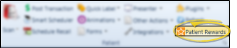
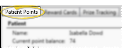
 Other Tools >
Other Tools > 
 Actions >
Actions >