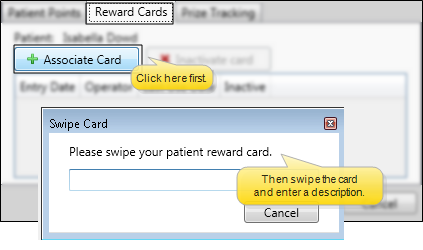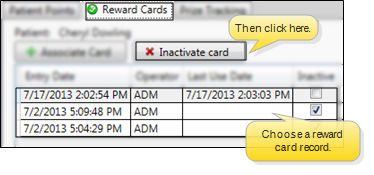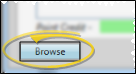Manage Patient Reward Cards
Use the Reward Cards tab of the
Get Started
Purchase Patient Reward Cards - Contact Quality Resource Group (QRG) to order patient reward cards, personalized for your office. (Please contact Ortho2 if you need details about ordering from QRG.)
Obtain Swiper - You can use patient reward cards with any unencrypted keyboard emulation swiper, such as the one you use to process credit and debit card payments. Please contact Ortho2 for details about obtaining a swiper.
How to Get Here
![]() Open Reward Cards Window - You can open this feature in multiple ways: Use the method that's most convenient for you.
Open Reward Cards Window - You can open this feature in multiple ways: Use the method that's most convenient for you.
Choose Your Settings
![]() Register a Reward Card - Click
Register a Reward Card - Click  Associate Card. Then swipe a new patient reward card. That card is now registered to the patient. You can enter a description of the card, such as the patient's nickname, if desired. The Reward Cards tab includes a check mark when the patient has an active card,
Associate Card. Then swipe a new patient reward card. That card is now registered to the patient. You can enter a description of the card, such as the patient's nickname, if desired. The Reward Cards tab includes a check mark when the patient has an active card,
![]() Inactivate a Reward Card - Select the reward card record, then click
Inactivate a Reward Card - Select the reward card record, then click  Inactivate Card. The card can then no longer be used to access patient information, but all reward points remain in the patient's record.
Inactivate Card. The card can then no longer be used to access patient information, but all reward points remain in the patient's record.
![]() Browse for Another Patient - Click Browse at the bottom of the window to open Fast Find so that you can work with another patient's reward points.
Browse for Another Patient - Click Browse at the bottom of the window to open Fast Find so that you can work with another patient's reward points.
Save Your Changes - Click Save to save the changes you have made and close the editing window.
Use This Feature
Patient Sign In - Patient can swipe their reward card at your sign-in station to sign in for their appointments, and to redeem points for prizes. See "Patient Sign-In" for details.
Locate Patient Record - You can swipe a patient reward card at any Fast Find prompt to open that patient's record. You might do this, for example, at the Manage Patient Points window to show a patient the balance of their reward points, or when you want to quickly access the patient record to post a payment or schedule the next appointment. See "Open Patient Folders with Fast Find" for details.
Identify Lost Card - You can identify the owner of a lost patient reward card by swiping the card at any Fast Find prompt, and noting the patient record that it opens.
www.ortho2.com │ 1107 Buckeye Ave. │ Ames, IA 50010 │ 800.346.4504 │ Contact Us
Chat with Software Support │ Chat with Network Engineering │ Chat with New Customer Care
Remote Support │ Email Support │ Online Help Ver. 11/11/2019
 Patient Rewards > Reward Cards. (An Edge
Patient Rewards > Reward Cards. (An Edge 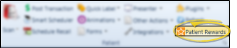

 Other Tools >
Other Tools > 
 Actions >
Actions >