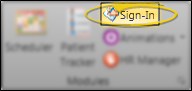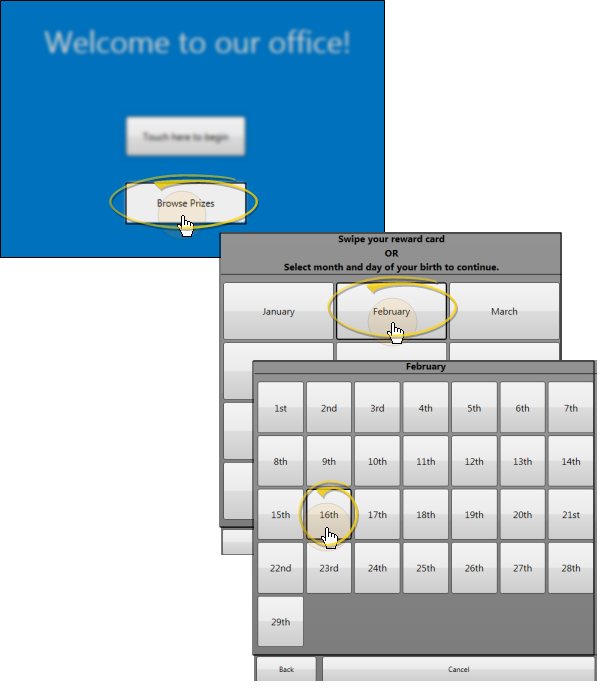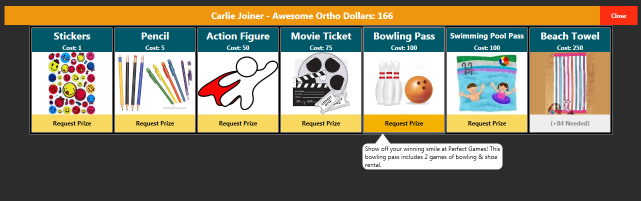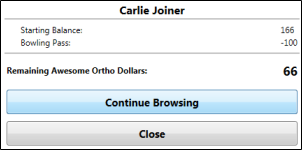Patient Rewards Prize Selector
Patients can view the Prize Selector, review their point balance, and redeem their points for prizes as they use your Patient Sign-In station
Get Started
Add the Prize Selector to your Patient Sign-In screen - Add a Prize List button to your Patient Sign-In screen to give patients access to the Prize Selector as they sign into your office. See "Set Up Patient Sign-In Screen" for details.)
Enable Practice Connect Patient Rewards - If you have a Practice Connect app, and you want patients to be able to view and redeem points for prizes through the app, contact Ortho2 to be sure you have chosen to enable the Patient Rewards features. The method of viewing and selecting prizes via the app is slightly different than described in this article.
How to Get Here
![]() Open Patient Sign-In - Home ribbon bar > Modules Section >
Open Patient Sign-In - Home ribbon bar > Modules Section >  Sign-In.
Sign-In.
You can also start Patient Sign-In automatically, or with a desktop shortcut. See "Set Up Patient Sign-In Station" for details.
Use This Feature
-
 Initiate Prize Selector - Press the Browse Prizes button on your sign-in greeting screen, then either swipe your patient rewards card (if enabled by the button) or enter your birthday month and day to initiate the Prize Selector. (Your button might have a different name, depending on your sign-in screen settings.)
Initiate Prize Selector - Press the Browse Prizes button on your sign-in greeting screen, then either swipe your patient rewards card (if enabled by the button) or enter your birthday month and day to initiate the Prize Selector. (Your button might have a different name, depending on your sign-in screen settings.)Appointment Requirement - You must have an appointment scheduled for today to initiate the Prize Selector by selecting your birthday month and day. However, if your Browse Prizes button is enabled for allowing reward cards, you may swipe your card to open the Prize Selector whether or not you have an appointment.
-
 Browse Prizes - The title bar of the Prize Selector includes the patient name and current point total. (You can change the "Patient Reward Points" label in your Patient Rewards setup. See "Set Up Patient Rewards Options" for details.) The name, default point cost, and image of each active prize in your Prizes List is included in the Prize Selector. When a prize is highlighted, the description from your Prizes List appears in a pop-up bubble. (You can optionally omit out of stock prizes via the Prize Button settings. See "Set Up Patient Sign-In Screen" for details.) If needed, use the arrows at either side of the list to see additional prizes.
Browse Prizes - The title bar of the Prize Selector includes the patient name and current point total. (You can change the "Patient Reward Points" label in your Patient Rewards setup. See "Set Up Patient Rewards Options" for details.) The name, default point cost, and image of each active prize in your Prizes List is included in the Prize Selector. When a prize is highlighted, the description from your Prizes List appears in a pop-up bubble. (You can optionally omit out of stock prizes via the Prize Button settings. See "Set Up Patient Sign-In Screen" for details.) If needed, use the arrows at either side of the list to see additional prizes. -
 Request a Prize - Select the Request Prize button at the bottom of the prize you want to redeem, then select Confirm (or you can select Cancel to start over). If you do not have enough points to redeem the prize, the Request Prize button is not available.
Request a Prize - Select the Request Prize button at the bottom of the prize you want to redeem, then select Confirm (or you can select Cancel to start over). If you do not have enough points to redeem the prize, the Request Prize button is not available. -
 Close or Continue - Once you confirm a prize, you see a confirmation window that includes your new reward point total. You can now click Close to exit the Prize Selector and return to the sign-in screen, or click Continue Browsing to return to the Prize Selector, where you can choose another prize.
Close or Continue - Once you confirm a prize, you see a confirmation window that includes your new reward point total. You can now click Close to exit the Prize Selector and return to the sign-in screen, or click Continue Browsing to return to the Prize Selector, where you can choose another prize. -
Exit Prize Selector - Click X in the upper-right corner of the Prize Selector to exit without choosing a prize.
More Information
Process Pending Prizes - As soon as a patient confirms a prize from the Prize Selector, the request is added to your Pending Prize Requests list. See "Manage Pending Prizes" for details. You can set up your system to automatically notify one or more users with Messaging whenever a patient chooses a prize from the Prize Selector. The resulting message includes a link that automatically opens that patient's Manage Patient Points window, so you can process the prize immediately. In addition, you can be notified of new prize requests via email. See "Set Up Patient Rewards Options" for details about enabling these features.
Redeem Prizes - If a patient does not select a prize while signing into your office
www.ortho2.com │ 1107 Buckeye Ave. │ Ames, IA 50010 │ 800.346.4504 │ Contact Us
Chat with Software Support │ Chat with Network Engineering │ Chat with New Customer Care
Remote Support │ Email Support │ Online Help Ver. 11/11/2019