Online Form Alerts
Use the Online Form Alerts editor to set up alerts to trigger when a patient's online form response(s) match your alert criteria. You also use this editor to set up periodic online form update notices, and alert you when an online form needs signatures.
Select Editors from the Tools section of the Home ribbon bar. Then from the General section, open the Online Form Alerts editor. (You can also use the Search field to look for the editor you want to work with.)
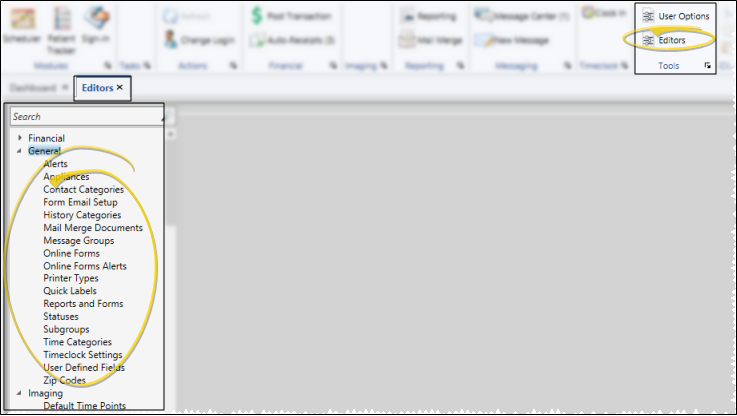
 Create or Edit an Alert - To create a custom alert, click New, or select an existing alert to work with in the Online Form Alerts section of the window. Then, select the form type (applicable only if you have multiple online form types), and the question to test. Then enter the criteria for testing the patient's response to that question. Finally, type the alert description, and enable each feature / event you want to flag as alert stops. When the online form is linked to
a patient, and the patient's response matches the tested criteria, the Alert Description (not the response from the online form) will
display in an alert stop pop up window. (See "Patient Alerts" for details about each available alert stop.)
Create or Edit an Alert - To create a custom alert, click New, or select an existing alert to work with in the Online Form Alerts section of the window. Then, select the form type (applicable only if you have multiple online form types), and the question to test. Then enter the criteria for testing the patient's response to that question. Finally, type the alert description, and enable each feature / event you want to flag as alert stops. When the online form is linked to
a patient, and the patient's response matches the tested criteria, the Alert Description (not the response from the online form) will
display in an alert stop pop up window. (See "Patient Alerts" for details about each available alert stop.)
 Delete an Alert - Select the alert you wish to remove, and click Delete.
Delete an Alert - Select the alert you wish to remove, and click Delete.
 Health History Update Alerts - Enable the Create alerts for health history updates option in the Automated Alerts section of the window, and enter the number of months you would like between updates. Your system will then keep track of the last time a patient completed an online health history form, and create an alert when it is time for an update. The alert is automatically removed when a new online health history form has been linked to the patient folder.
Health History Update Alerts - Enable the Create alerts for health history updates option in the Automated Alerts section of the window, and enter the number of months you would like between updates. Your system will then keep track of the last time a patient completed an online health history form, and create an alert when it is time for an update. The alert is automatically removed when a new online health history form has been linked to the patient folder.
 Signature Required Alerts - Enable the Create alerts for forms that
require signatures option in the Automated Alerts section of the Online Forms Alerts editor to activate an alert whenever a patient is linked to an online form that has a mail merge document associated with it. The alert is automatically removed once the document is merged or deleted. (See "Online Form Merge Documents" for details.)
Signature Required Alerts - Enable the Create alerts for forms that
require signatures option in the Automated Alerts section of the Online Forms Alerts editor to activate an alert whenever a patient is linked to an online form that has a mail merge document associated with it. The alert is automatically removed once the document is merged or deleted. (See "Online Form Merge Documents" for details.)
Click  Save in your Quick Access toolbar or File ribbon bar (or press Ctrl+S on your keyboard) to save any changes you have made.
Save in your Quick Access toolbar or File ribbon bar (or press Ctrl+S on your keyboard) to save any changes you have made.

![]() Open Online Forms Alert Editor
Open Online Forms Alert Editor
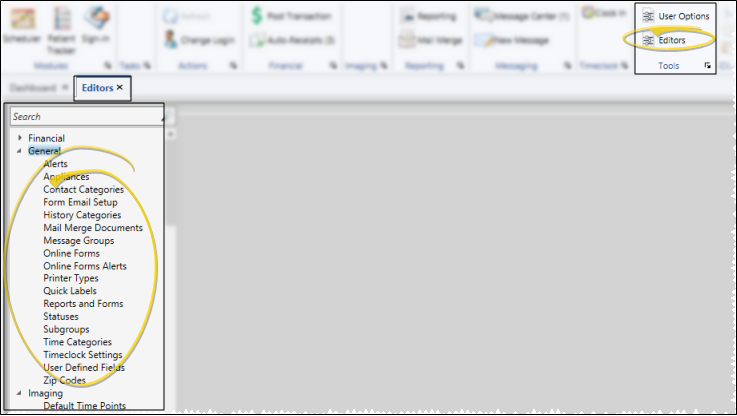
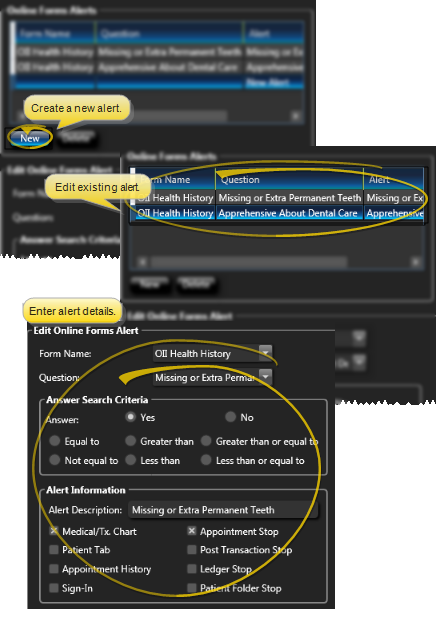
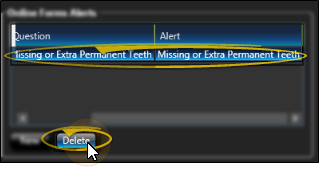
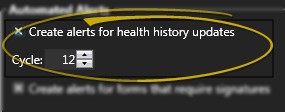
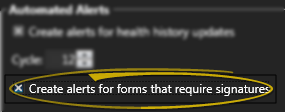
 Save in your Quick Access toolbar or File ribbon bar (or press Ctrl+S on your keyboard) to save any changes you have made.
Save in your Quick Access toolbar or File ribbon bar (or press Ctrl+S on your keyboard) to save any changes you have made.









