Online Form Options
Use the Online Forms editor to select a style for your online forms, categorize form questions, assign Patient Reward points for completing a form, and link mail merge documents to processed forms.
Select Editors from the Tools section of the Home ribbon bar. Then from the General section, open the Online Forms editor. (You can also use the Search field to look for the editor you want to work with.)
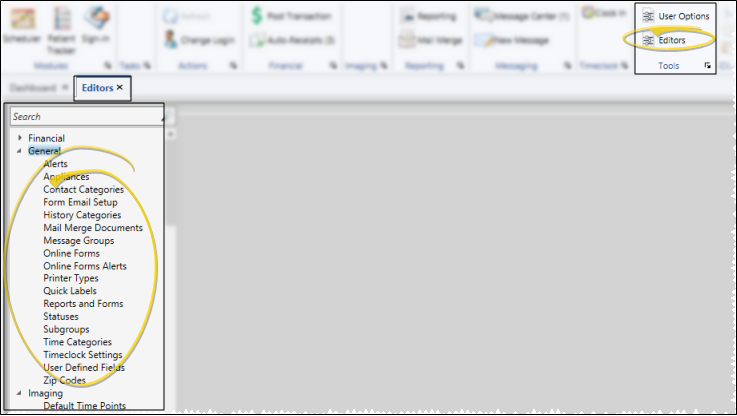
If you have multiple online forms, choose the form you want to work with.
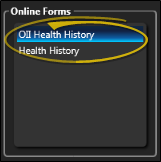
 Assign Patient Reward Points - You can award your patients points for completing online forms the first time, and for each time they update the form. The points are awarded when the form is downloaded and linked to the patient folder.
You can also enter a reward description that both you and the patient can see from the Manage Patient Points window. (See "Manage Patient Reward Points" for details.)
Assign Patient Reward Points - You can award your patients points for completing online forms the first time, and for each time they update the form. The points are awarded when the form is downloaded and linked to the patient folder.
You can also enter a reward description that both you and the patient can see from the Manage Patient Points window. (See "Manage Patient Reward Points" for details.)
 Assign Merge Document - Use the Merge Document section of the Online Forms editor to select the letter or document you want to assign to each of your online forms. Whenever a patient folder is linked to a completed online form, the linked mail merge document will be placed in your Online Forms Letter Queue, waiting to be merged. See "Online Form Merge Documents" for details.
Assign Merge Document - Use the Merge Document section of the Online Forms editor to select the letter or document you want to assign to each of your online forms. Whenever a patient folder is linked to a completed online form, the linked mail merge document will be placed in your Online Forms Letter Queue, waiting to be merged. See "Online Form Merge Documents" for details.
Online Forms Variables - You can include online forms variables in mail merge document to automatically include those details in the letter.
Ready-To-Use Online Forms Document - The OII Health History.doc letter, supplied with your system, creates a standard health history form and merges it with the patient's responses. Contact Ortho2 if this letter is not available in your list of mail merge documents.
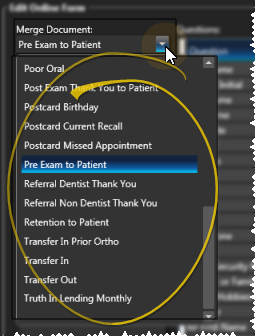
 Select Form Style - Choose a color scheme from the list of available styles.
Select Form Style - Choose a color scheme from the list of available styles.
 Categorize Form Questions - Use the Questions section of the window to differentiate which questions duplicate data in your Edge Cloud patient folders, and which are specific to your online form. Enable the Biographical option for each question that can be found elsewhere in your database, such as the patient name and phone number. Otherwise, the question is considered to be specific to the online form. You can also enable the Highlight option for questions that are especially important. The results of these questions will be given special visual attention in the patient folder.
Categorize Form Questions - Use the Questions section of the window to differentiate which questions duplicate data in your Edge Cloud patient folders, and which are specific to your online form. Enable the Biographical option for each question that can be found elsewhere in your database, such as the patient name and phone number. Otherwise, the question is considered to be specific to the online form. You can also enable the Highlight option for questions that are especially important. The results of these questions will be given special visual attention in the patient folder.
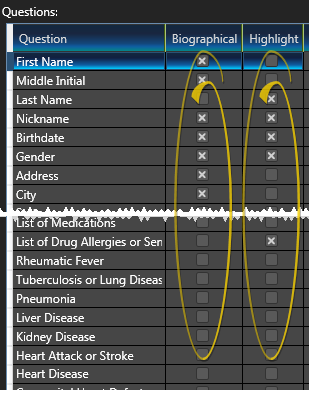
 Save Changes - Click
Save Changes - Click  Save in your Quick Access toolbar or File ribbon bar (or press Ctrl+S on your keyboard) to save any changes you have made.
Save in your Quick Access toolbar or File ribbon bar (or press Ctrl+S on your keyboard) to save any changes you have made.

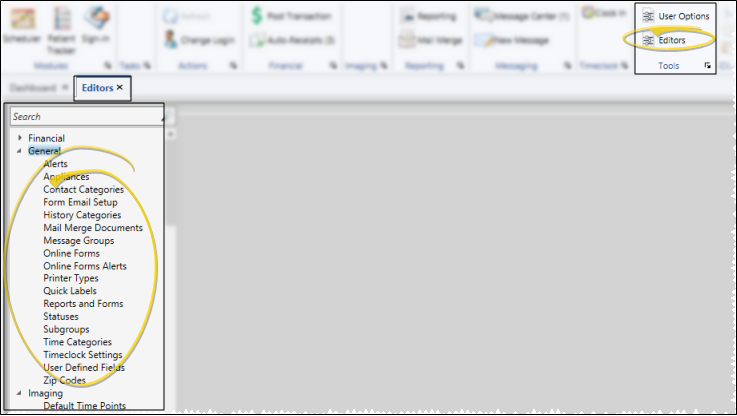
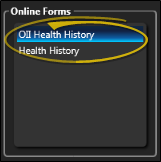
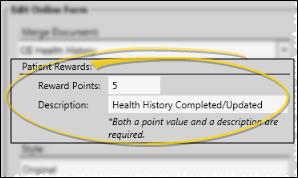
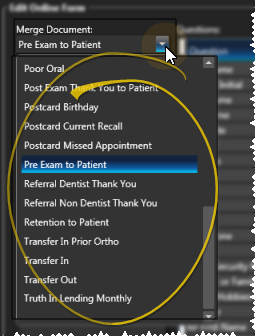
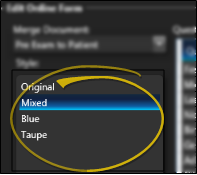
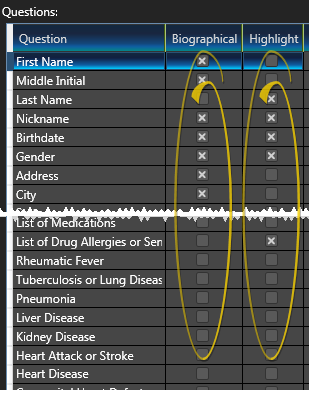
 Save in your Quick Access toolbar or File ribbon bar (or press Ctrl+S on your keyboard) to save any changes you have made.
Save in your Quick Access toolbar or File ribbon bar (or press Ctrl+S on your keyboard) to save any changes you have made.









