Procedure Groups & Chains Editor
Use the Procedure Groups and Chains editor to set up appointment procedures that should be scheduled either on the same day (procedure chains), or within a certain timeframe of each other (procedure groups).
Select Editors from the Tools section of the Home ribbon bar. Then from the Scheduling section, open the Groups / Chains editor. (You can also use the Search field to look for the editor you want to work with.)
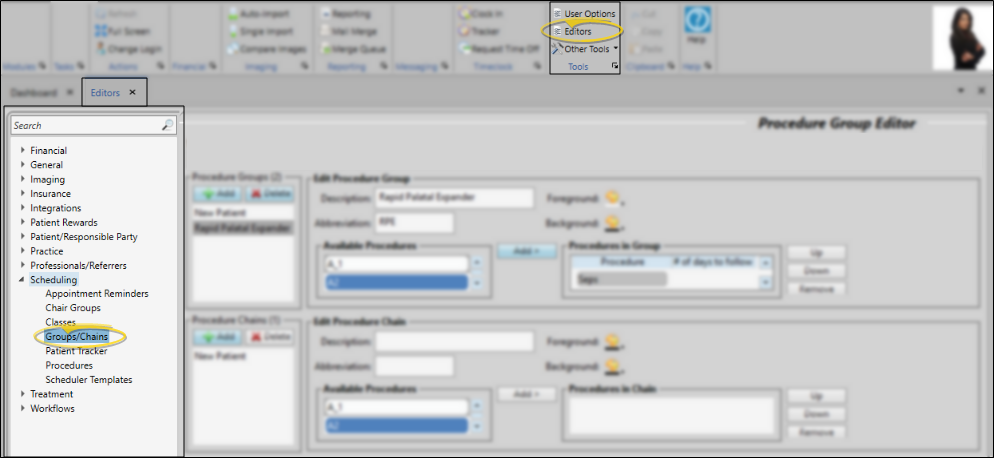
You set up procedure groups (procedures that should be scheduled in a timed sequence) with the options in the top portion of the window. You set up procedure chains (a sequence of procedures that happen during the course of a single office visit) with the options in the bottom portion of the window.
Create a New Group or Chain - Click Add in the appropriate section of the window, then type a name and abbreviation in the Create New Group or Chain window. Then click Add again.
New Record Note - Be sure you have selected the appropriate type (group or chain) before clicking Add. Once created, you cannot change the record type.
Select an Existing Record to Work With - Your list of existing records appears at the left, groups at the top of the window and chains at the bottom. Click the group or chain to work with. The details for that record appear at the right.
Enter a description, abbreviation, and colors for the group or chain, and select which procedures should be included when this appointment is scheduled.
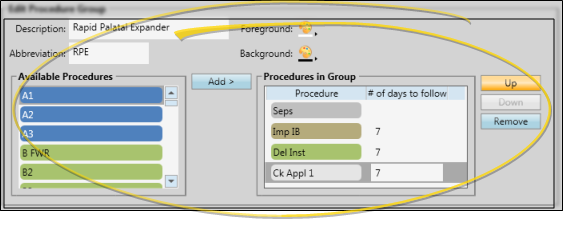
Description - Type the full description for the group or chain.
Abbreviation - Type an abbreviation for the group or chain. The abbreviation is displayed in your when you use the Smart Scheduler, preceded by CH: (chain), or PG: (procedure group).
Foreground / Background Colors - Select up the colors to display when this group or chain appears in a list of appointments to be scheduled. Once you schedule the group or chain for a patient, the individual procedures will take on their own colors.
Add a Procedure - Click an available procedure name, then click Add> to include it in your group or chain.
Up / Down - Click a procedure that is in your group or chain, then click up / down to re-order the procedures.
Remove a Procedure - Click a procedure that is in your group or chain, then click Remove.
# Days to Follow (groups only) - Enter the number of days to wait before scheduling the next appointment in the group.
Click the name of a group or chain, then click Delete to remove it from your system. This does not delete the individual procedures, only the selected group or chain.

Click  Save in your Quick Access toolbar or File ribbon bar (or press Ctrl+S on your keyboard) to save any changes you have made.
Save in your Quick Access toolbar or File ribbon bar (or press Ctrl+S on your keyboard) to save any changes you have made.

Smart Scheduling Required - You must use the Smart Scheduler to appoint your procedure groups and chains: If you use manual scheduling, you must schedule each appointment separately. See "Smart Scheduler" for details.
Treatment Chart Integration - Your procedure groups and chains are included in the list of available responses for the Procedure List column type. See "Add, Edit, & Sign Treatment Chart Records" for details.
Processing Procedure Groups / Chains - When you process a procedure that is part of a procedure group or chain, you have the opportunity to process the related procedures as well.
![]() Open Procedure Groups / Chains Editor
Open Procedure Groups / Chains Editor
![]() Create or Edit Procedure Groups or Chains
Create or Edit Procedure Groups or Chains
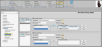
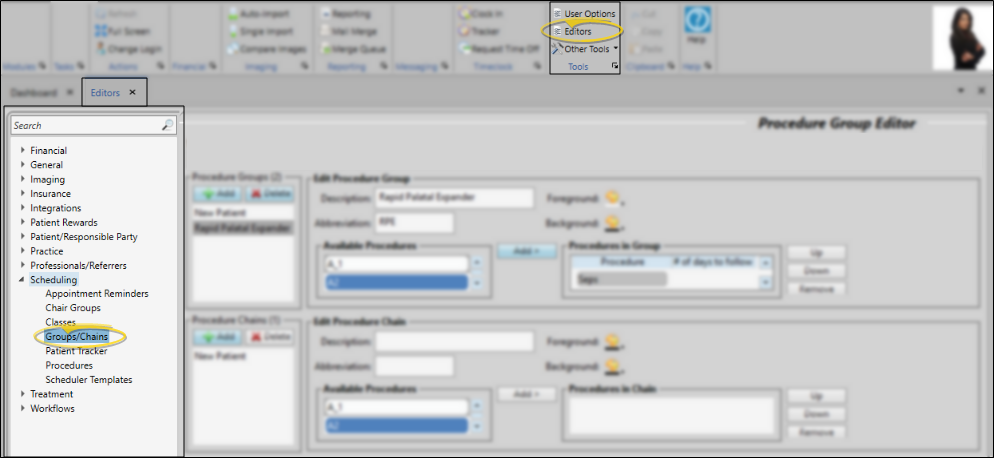


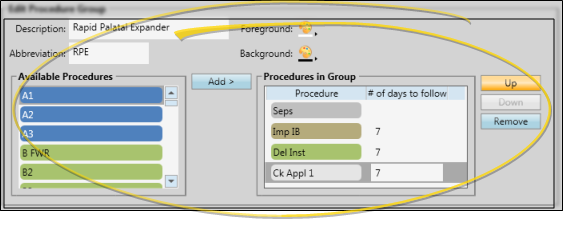

 Save in your Quick Access toolbar or File ribbon bar (or press Ctrl+S on your keyboard) to save any changes you have made.
Save in your Quick Access toolbar or File ribbon bar (or press Ctrl+S on your keyboard) to save any changes you have made.









