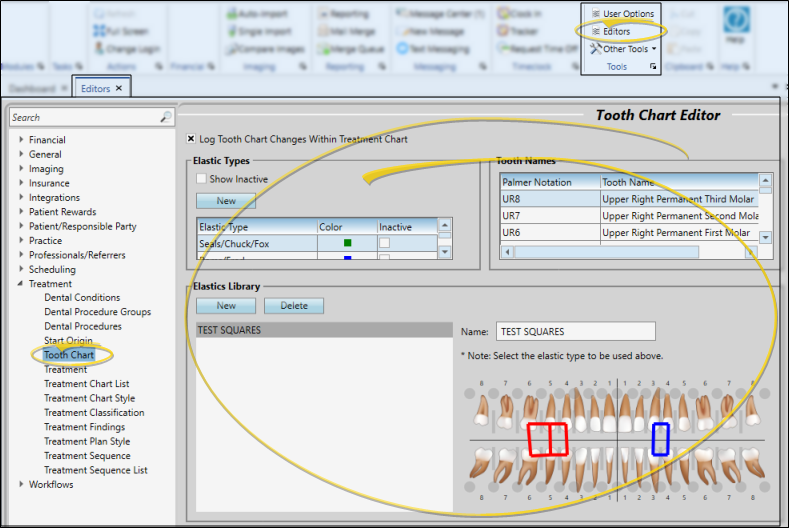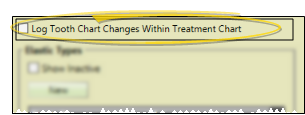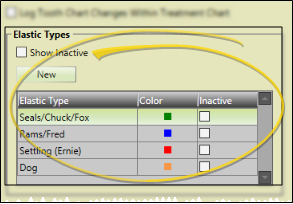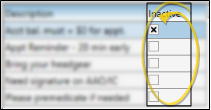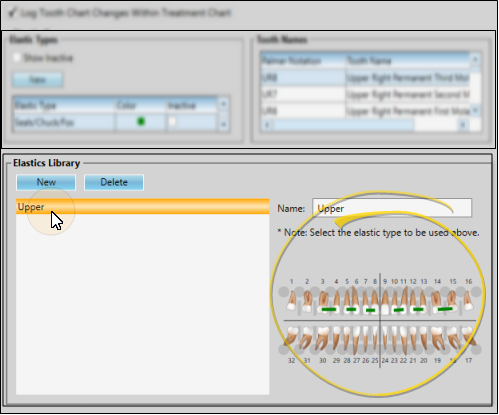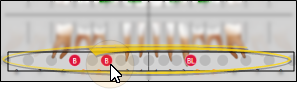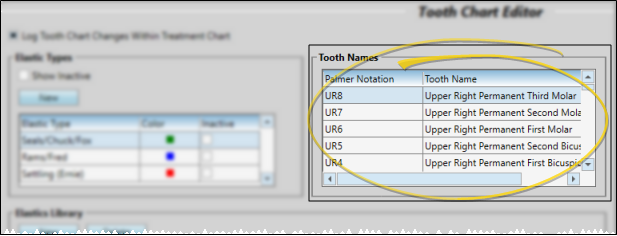Tooth Chart Editor
Use the Tooth Chart editor to edit tooth names, as well as to set up the list of elastic types and elastics templatesto use with your patient tooth charts. You also enable/disable the treatment chart/tooth chart integration with this editor.
 Open Tooth Chart Editor - Home ribbon bar > Tools section > Editors > Treatment > Tooth Chart. (You can also use the Search field to look for the editor you want to work with.)
Open Tooth Chart Editor - Home ribbon bar > Tools section > Editors > Treatment > Tooth Chart. (You can also use the Search field to look for the editor you want to work with.)
 Enable / Disable Treatment Chart Integration - Enable / disable the Log Tooth Chart Changes Within Treatment Chart option to control whether or not tooth chart changes are recorded in the active "text only" or "list and text" column of a patient's treatment chart.See "Add, Edit, & Sign Treatment Chart Records" for details.
Enable / Disable Treatment Chart Integration - Enable / disable the Log Tooth Chart Changes Within Treatment Chart option to control whether or not tooth chart changes are recorded in the active "text only" or "list and text" column of a patient's treatment chart.See "Add, Edit, & Sign Treatment Chart Records" for details.
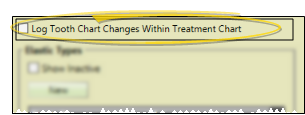
 Elastic Types List - You can edit the name, color, and inactive status of existing elastic types, as well as create new elastic types as needed.
Elastic Types List - You can edit the name, color, and inactive status of existing elastic types, as well as create new elastic types as needed.
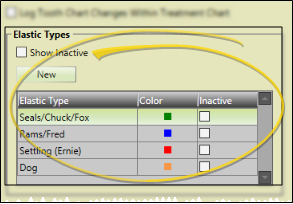
Edit Existing Elastic Type - Click in a column to change the description, color, and inactive flag of an existing elastic type. You can enable / disable the Show Inactive option at the top of the window to include/exclude inactive records in the list.
Create New Elastics Type - Click New. Then change the description of the new record, and select a color to display in your patients' tooth chart when this elastic type is selected.
 Inactive Option - Once created, you cannot delete an item in your list. You can, however, use the Inactive column at the right of the description to toggle the active / inactive status of each item.
Inactive Option - Once created, you cannot delete an item in your list. You can, however, use the Inactive column at the right of the description to toggle the active / inactive status of each item.
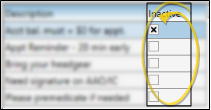
 Elastics Library - Use the Elastics Library section of the Tooth Chart editor to set up elastics / TAD templates that you can apply to your patients' tooth charts.
Elastics Library - Use the Elastics Library section of the Tooth Chart editor to set up elastics / TAD templates that you can apply to your patients' tooth charts.
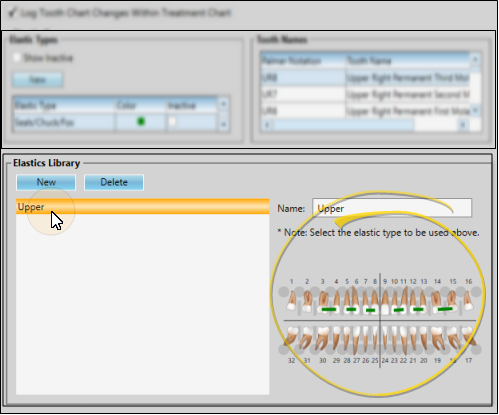
Create or Edit a Template - Select to work with an existing template in the Elastics Library list, or click New to create a new template.
Add Elastics - Select the elastic type to use from the list at the top of the editor window (described above). In the tooth chart, click and hold the first tooth you want to work with. Drag your cursor to the last tooth you want included in the group and release your mouse button. You can continue adding elastics to the tooth chart, selecting different elastic types whenever needed.
Remove Elastics - Right-click the elastic you want to delete, and select Remove.
 Add / Remove TADs and Extraction Requests - You can either right-click the TAD circle and choose the TAD placement, TAD request, or extraction request to apply. Or, click the circle at the base of a tooth repeatedly to apply common TAD options.
Add / Remove TADs and Extraction Requests - You can either right-click the TAD circle and choose the TAD placement, TAD request, or extraction request to apply. Or, click the circle at the base of a tooth repeatedly to apply common TAD options.
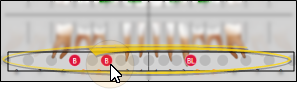
Apply / Remove TAD - You can either right-click the TAD circle and choose the TAD placement, TAD request, or extraction request to apply. Or, click the circle at the base of a tooth repeatedly to apply common TAD options.
Visual Indictors - TAD not present, Buccal TAD, Buccal + Lingual TAD, Lingual TAD. TAD requests show the same graphics, but with gray backgrounds.
Elastics Library Option - You can include TAD placements and requests, and extraction requests in your elastics libraries for quick application in your patient tooth charts. See "Tooth Chart Editor" for details.
Update Records - Remember to return to a patient's tooth chart to change the TAD status from a request to a placement when you receive confirmation that the procedure has taken place.
Delete Template - Select the template to work with, then click Delete. Any tooth charts that already have this template applied will remain unaffected.
 Tooth Names - Use the tooth names and notations section of the Tooth Chart editor to edit your tooth names.
Tooth Names - Use the tooth names and notations section of the Tooth Chart editor to edit your tooth names.
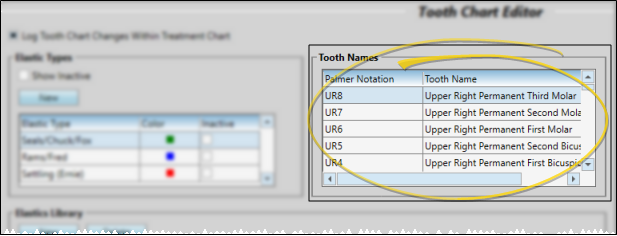
Notation Type - The tooth notation type (i.e. "Palmer Notation") is pulled from the default tooth numbering you have enabled in your Tooth Chart User Options, and cannot be changed here.
Tooth Name - Click in the tooth name you want to work with, and type your changes. These changes will remain in effect even if you change the default tooth numbering in your User Options.
 Save Changes - Click
Save Changes - Click  Save in your Quick Access toolbar or File ribbon bar (or press Ctrl+S on your keyboard) to save any changes you have made.
Save in your Quick Access toolbar or File ribbon bar (or press Ctrl+S on your keyboard) to save any changes you have made.

![]() Open Tooth Chart Editor - Home ribbon bar > Tools section > Editors > Treatment > Tooth Chart. (You can also use the Search field to look for the editor you want to work with.)
Open Tooth Chart Editor - Home ribbon bar > Tools section > Editors > Treatment > Tooth Chart. (You can also use the Search field to look for the editor you want to work with.)![]() Enable / Disable Treatment Chart Integration - Enable / disable the Log Tooth Chart Changes Within Treatment Chart option to control whether or not tooth chart changes are recorded in the active "text only" or "list and text" column of a patient's treatment chart.See "Add, Edit, & Sign Treatment Chart Records" for details.
Enable / Disable Treatment Chart Integration - Enable / disable the Log Tooth Chart Changes Within Treatment Chart option to control whether or not tooth chart changes are recorded in the active "text only" or "list and text" column of a patient's treatment chart.See "Add, Edit, & Sign Treatment Chart Records" for details.![]() Elastic Types List - You can edit the name, color, and inactive status of existing elastic types, as well as create new elastic types as needed.
Elastic Types List - You can edit the name, color, and inactive status of existing elastic types, as well as create new elastic types as needed.![]() Elastics Library - Use the Elastics Library
Elastics Library - Use the Elastics Library ![]() Tooth Names - Use the tooth names and notations section of the Tooth Chart editor to edit your tooth names.
Tooth Names - Use the tooth names and notations section of the Tooth Chart editor to edit your tooth names. ![]() Save Changes - Click
Save Changes - Click  Save in your Quick Access toolbar or File ribbon bar (or press Ctrl+S on your keyboard) to save any changes you have made.
Save in your Quick Access toolbar or File ribbon bar (or press Ctrl+S on your keyboard) to save any changes you have made.