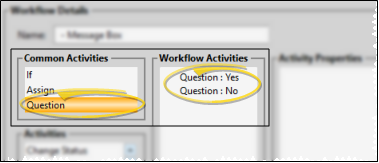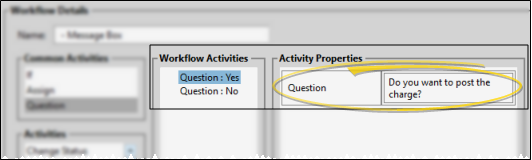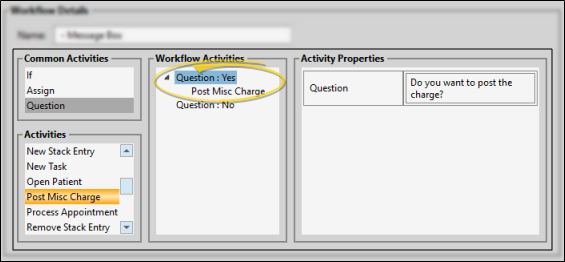Workflow Questions
You can use the "Question" element of the Workflow editor to add a yes/no question to your workflows. The workflow can then trigger additional activities depending on whether you respond "yes" or "no" as the workflow is being run. For example, you can choose whether or not to post a miscellaneous charge for a patient by asking a workflow question. This is particularly useful for directing workflow activities when there is no patient data you can evaluate to direct the appropriate workflow activity.
Use This Feature
-
 Add a Question - Drag the "Question" element from the Common Activities box onto your Workflow Activities list. You will see "question yes" and "question no" elements added to your workflow.
Add a Question - Drag the "Question" element from the Common Activities box onto your Workflow Activities list. You will see "question yes" and "question no" elements added to your workflow. -
 Ask Your Question - Click either the "yes" or "no" element, then type your question in the Activity Properties section of the window. When the workflow is run, the question will appear exactly as you type it here: Be sure to include any punctuation (such as a question mark) and spacing as needed.
Ask Your Question - Click either the "yes" or "no" element, then type your question in the Activity Properties section of the window. When the workflow is run, the question will appear exactly as you type it here: Be sure to include any punctuation (such as a question mark) and spacing as needed. -
 Add Additional Activities - Drag the activity (or activities) you want to run onto the "yes" or "no" element, depending on when you want that activity to be triggered. For example, if you want to post a miscellaneous charge when you answer "yes" to the question, drag the Post Misc. Charge activity onto the "yes" element. The activity should appear directly below the element you want, and be indented.
Add Additional Activities - Drag the activity (or activities) you want to run onto the "yes" or "no" element, depending on when you want that activity to be triggered. For example, if you want to post a miscellaneous charge when you answer "yes" to the question, drag the Post Misc. Charge activity onto the "yes" element. The activity should appear directly below the element you want, and be indented.
You can add as many activities to each portion of the Question element as you wish. Just be sure each activity is below the appropriate answer, and is indented. You must drag the activity directly onto the "yes" or "no" element in order for it to be indented properly. Any activity that falls above or below the Question elements, and is not indented, is not a part of the Question, and will be run as a regular activity when the workflow is triggered.
To check whether your workflow activities are included or excluded from the question element, click the VCollapse arrows beside your "yes" and "no" elements to hide the related activities. Only the activities that will occur regardless of the question will remain visible.
More Information
Conditional Elements - You can use the "If" element of the Workflow editor to evaluate patient data as you run a workflow, to determine how the workflow activities will function when the workflow is triggered for a specific patient. For example, a workflow can trigger a different word processing document, depending on whether a patient is at least 18 years old. This type of workflow element evaluates data from your Edge
www.ortho2.com │ 1107 Buckeye Ave. │ Ames, IA 50010 │ 800.346.4504 │ Contact Us
Chat with Software Support │ Chat with Network Engineering │ Chat with New Customer Care
Remote Support │ Email Support │ Online Help Ver. 11/11/2019