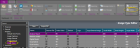Image Types Editor
Use the Image Types
System-Wide Settings - All of the settings in this
Select Editors from the Tools section of the Home ribbon bar. Then, from the Imaging section, open the Image Types editor. (You can also use the Search field to look for the editor you want to work with.)
All of your image types are listed on the screen, along with the settings that will be used when that type of image is imported into a patient folder. You can click on a column heading to sort the image types by that data. Most often, you can simply adjust the settings for existing image types, but you can also create unique image types by clicking the New button at the top of the list. To change a setting, simply click in the appropriate column for that image type.
** Proceed with caution **
On very rare occasions, someone might use the Import INI feature to load a customized image types file that they want to use with Edge Imaging. You might do this, for example, if you used a different integrated imaging system previously (such as VP Imaging), and want to keep the customized image type information intact. Please contact Ortho2 if you think you need to use this feature: Importing an INI file permanently overwrites your current image types file and can cause unwanted consequences.
The Analysis Report, Traced Lateral, Traced Lateral Ceph, Traced Lateral Photo, and Superimposition are image types that integrate with SmartCeph, part of the optional Premier Imaging package. Whether or not you obtain them from SmartCeph or another source, you can use these image types in image layouts just as you use other patient images.
Name![]() - This is the name of the image type; you will see this name when you import and view patient images. Be cautious about editing image names: Certain names are required for certain Edge Imaging and Premier Imaging functions.
- This is the name of the image type; you will see this name when you import and view patient images. Be cautious about editing image names: Certain names are required for certain Edge Imaging and Premier Imaging functions.
External File![]() - Enable the External File option to upload a specific image file into your Edge Imaging system. Then, use the [...] button in the Logo / External Image column to import the file you want to use. When you use this image type in a layout, the same image you imported will be displayed for all patients.
- Enable the External File option to upload a specific image file into your Edge Imaging system. Then, use the [...] button in the Logo / External Image column to import the file you want to use. When you use this image type in a layout, the same image you imported will be displayed for all patients.
Index Order![]() - Use the Index Order field to re-arrange the order in which images appear in the Index layout in your patient folders. If you only want to specify the order of certain images, you can number those, and leave all other images at 99.
- Use the Index Order field to re-arrange the order in which images appear in the Index layout in your patient folders. If you only want to specify the order of certain images, you can number those, and leave all other images at 99.
Default![]() -
-
Logo![]() - Usually, you enable this Logo option for the Logo and Small Logo image types, which provide a way for you to include your practice logo in your imaging layouts. Once you enable this option, use the [...] button in the Logo / External Image column to import the file you want to use. When you use this image type in a layout, the image you imported will be displayed. When you include your logo in a static layout, you will also see the information you have selected for your Layout Caption in your Image Caption
- Usually, you enable this Logo option for the Logo and Small Logo image types, which provide a way for you to include your practice logo in your imaging layouts. Once you enable this option, use the [...] button in the Logo / External Image column to import the file you want to use. When you use this image type in a layout, the image you imported will be displayed. When you include your logo in a static layout, you will also see the information you have selected for your Layout Caption in your Image Caption
Logo / External Image![]() - If you have enabled either the External Image or Logo option, click in this column, then click the [...] button to navigate to the image file you want to import into your Edge Imaging system. Once imported, your selected image appears in this column.
- If you have enabled either the External Image or Logo option, click in this column, then click the [...] button to navigate to the image file you want to import into your Edge Imaging system. Once imported, your selected image appears in this column.
Small Width![]() - Enter a value in this field (in pixels) to force the thumbnail of this image type to be a specific width. If you leave the value at 0, the thumbnail width will be determined by the imported image and the layout column width.
- Enter a value in this field (in pixels) to force the thumbnail of this image type to be a specific width. If you leave the value at 0, the thumbnail width will be determined by the imported image and the layout column width.
Small Height![]() - Enter a value in this field (in pixels) to force the thumbnail of this image type to be a specific height. If you leave the value at 0, the thumbnail height will be determined by the imported image and the layout row height.
- Enter a value in this field (in pixels) to force the thumbnail of this image type to be a specific height. If you leave the value at 0, the thumbnail height will be determined by the imported image and the layout row height.
Large Width![]() - Enter a value in this field (in pixels) to force the full-size view of this image type to be a specific width. If you leave the value at 0, the width will be determined by the imported image and the layout column width.
- Enter a value in this field (in pixels) to force the full-size view of this image type to be a specific width. If you leave the value at 0, the width will be determined by the imported image and the layout column width.
Large Height![]() - Enter a value in this field (in pixels) to force the full-size view of this image type to be a specific height. If you leave the value at 0, the height will be determined by the imported image and the layout row height.
- Enter a value in this field (in pixels) to force the full-size view of this image type to be a specific height. If you leave the value at 0, the height will be determined by the imported image and the layout row height.
Facial Image![]() - Enable this field to indicate this image type is a facial photograph.
- Enable this field to indicate this image type is a facial photograph.
X-ray Image![]() - Enable this field to indicate this image type is an X-ray and not a photograph.
- Enable this field to indicate this image type is an X-ray and not a photograph.
X-Ray Location![]() - When this field is enabled, you will be able to link this type of image (usually an x-ray, although it could be a photo) to specific teeth in the patient's tooth chart when it is imported into a patient folder. You will then be able to view the image directly from the tooth chart without having to open the patient's Imaging page. * To prevent the disruption of existing data, you cannot change this setting for existing image types: Instead, you must create a new image type and set the x-ray location flag as needed.
- When this field is enabled, you will be able to link this type of image (usually an x-ray, although it could be a photo) to specific teeth in the patient's tooth chart when it is imported into a patient folder. You will then be able to view the image directly from the tooth chart without having to open the patient's Imaging page. * To prevent the disruption of existing data, you cannot change this setting for existing image types: Instead, you must create a new image type and set the x-ray location flag as needed.
Mirror Import![]() - When you "mirror" an image, you turn it on its vertical axis. (Think of looking at yourself in the mirror.) Enable this field to apply mirroring to an image as it is imported into the patient folder. You can also apply mirroring to images that have already been imported.
- When you "mirror" an image, you turn it on its vertical axis. (Think of looking at yourself in the mirror.) Enable this field to apply mirroring to an image as it is imported into the patient folder. You can also apply mirroring to images that have already been imported.
Flip Import![]() - When you "flip" an image, you turn it on its horizontal axis. (Think upside down.) Enable this field to flip an image as it is imported into the patient folder. You can also flip images that have already been imported.
- When you "flip" an image, you turn it on its horizontal axis. (Think upside down.) Enable this field to flip an image as it is imported into the patient folder. You can also flip images that have already been imported.
Import Rotation![]() - Enter a value in this field (in degrees) for the amount of rotation that should be used when importing this image type. If you leave the value at 0, the image will be imported as-is. You can also rotate images that have already been imported.
- Enter a value in this field (in degrees) for the amount of rotation that should be used when importing this image type. If you leave the value at 0, the image will be imported as-is. You can also rotate images that have already been imported.
Inactive / Active Toggle![]() - Once you create a record, you cannot delete it. You can, however, flag it Inactive. Records you flag as Inactive are not available for general use, but they remain in your system for reporting and other data collection needs. In addition, you can toggle records back to Active whenever needed.
- Once you create a record, you cannot delete it. You can, however, flag it Inactive. Records you flag as Inactive are not available for general use, but they remain in your system for reporting and other data collection needs. In addition, you can toggle records back to Active whenever needed.
Hide from RP![]() - If this option is enabled, this image type will not display when a responsible party logs into either your Edge Portal or Practice Connect application.
- If this option is enabled, this image type will not display when a responsible party logs into either your Edge Portal or Practice Connect application.
Hide from Professional![]() - If this option is enabled, this image type will not display when a professional logs into either your Edge Portal or Practice Connect application.
- If this option is enabled, this image type will not display when a professional logs into either your Edge Portal or Practice Connect application.
Click  Save from the file ribbon bar or your Quick Access toolbar (or press Ctrl+S on your keyboard)
Save from the file ribbon bar or your Quick Access toolbar (or press Ctrl+S on your keyboard)