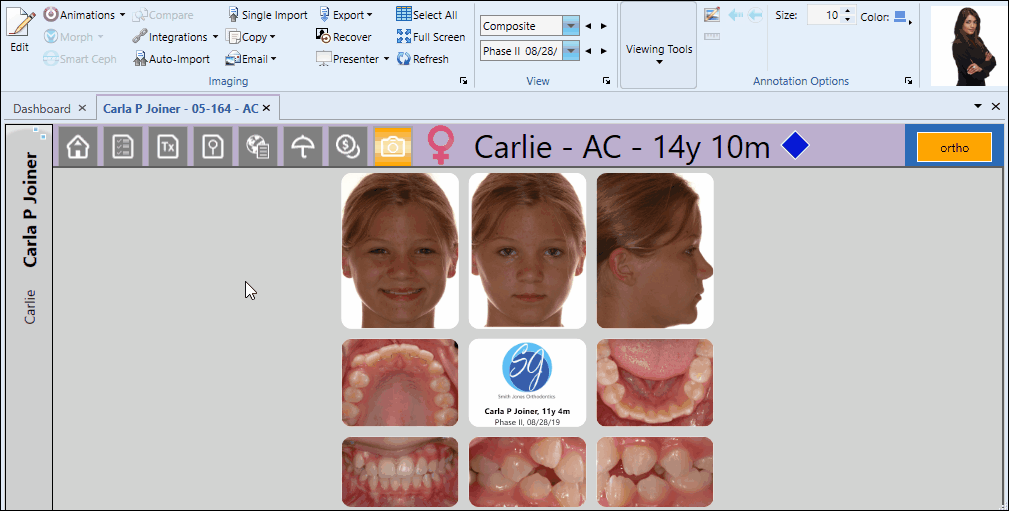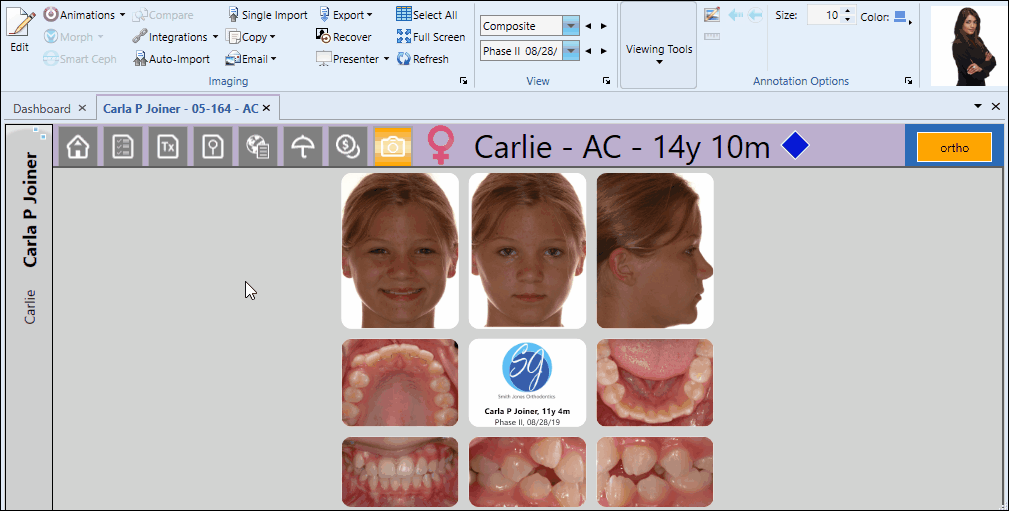Copy a Patient Image / Layout to the Clipboard
You can copy one or more individual patient images or an entire layout to your clipboard so that you can use it in another application, such as a desktop publishing or word processing document.
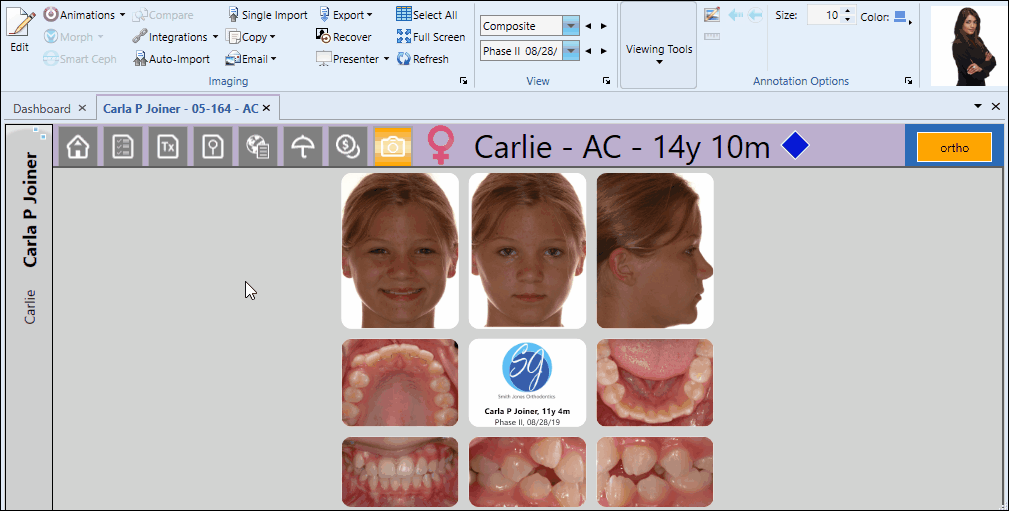
You can copy one or more individual patient images, as well as all an entire layout to your clipboard.
Choose a Layout - To choose a layout to copy, simply go to the patient's Imaging page and view that layout on your screen. An exact topy of the layout will be copied to the clipboard.
- To choose a layout to copy, simply go to the patient's Imaging page and view that layout on your screen. An exact topy of the layout will be copied to the clipboard.
Choose One or More Images - To select an individual image, you can simply click the image in the layout. If you want to select multiple consecutive images, hold down the Shift key, then choose the first and last image to include. To select multiple non-consecutive images, hold down the Ctrl key, then click each image you want to include. In addition, you can click Select All from the ribbon bar (or press Ctrl-A on your keyboard) to include all images in the layout.
- To select an individual image, you can simply click the image in the layout. If you want to select multiple consecutive images, hold down the Shift key, then choose the first and last image to include. To select multiple non-consecutive images, hold down the Ctrl key, then click each image you want to include. In addition, you can click Select All from the ribbon bar (or press Ctrl-A on your keyboard) to include all images in the layout.
After selecting your layout or image(s), click  Copy from the Imaging section of the ribbon bar, and choose Copy Images or Copy Layout. Once the copying is completed, the image(s) are available for you to paste into another application.
Copy from the Imaging section of the ribbon bar, and choose Copy Images or Copy Layout. Once the copying is completed, the image(s) are available for you to paste into another application.
Keyboard Copy Options - You can also select one or more individual images, then press Ctrl+C on your keyboard, or right-click and select Copy Images to copy them to the clipboard. You cannot copy layouts in this manner
The image or images, are placed in your clipboard for immediate use in a document or other application. Note that the image(s) are not saved to a file, and will not be available to you once you place other data in your clipboard. You can alternatively export images to save them as .JPG files.