View and Edit Image Properties
While in imaging Edit mode, you can use the Image Properties tools in the Actions section of the Imaging ribbon bar to view image details, edit the image date and notes, and even delete the image. Or, without opening Edit mode, you can simply right-click an image to review the details, but not edit or delete them.
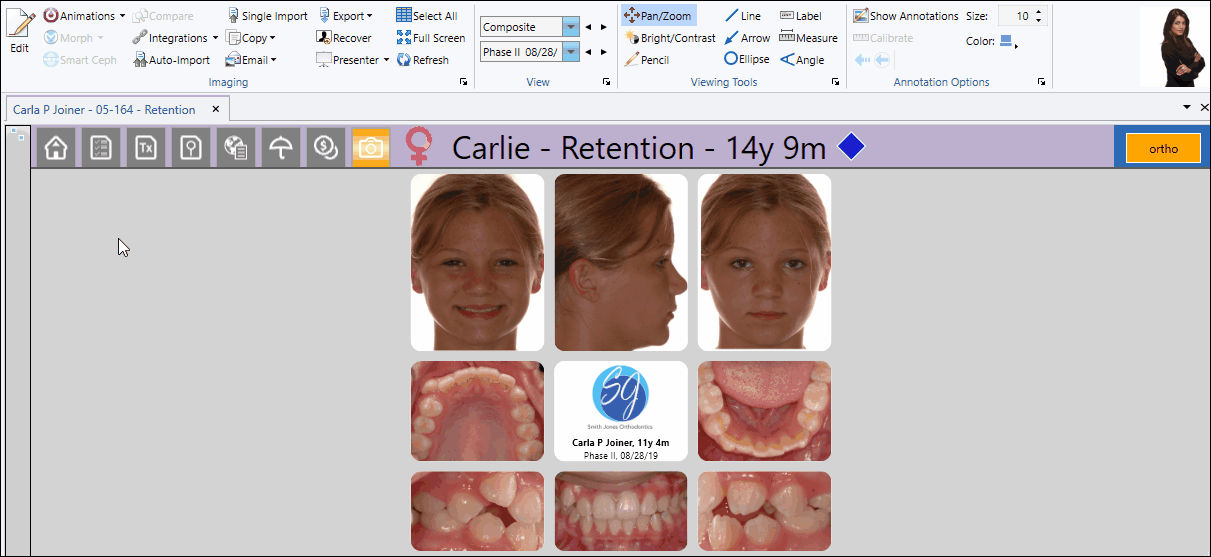
 Viewing vs Editing Image Properties
Viewing vs Editing Image Properties
If all you want to do is view the image detail , and not edit properties or delete the image, you can right-click the image and select Properties without opening Edit mode.
To use image editing tools, enable the  Edit icon from the Imaging section of the ribbon bar. Then, select the image you want to work with. Your Edge Imaging background changes slightly to indicate when you are in Edit mode.
Edit icon from the Imaging section of the ribbon bar. Then, select the image you want to work with. Your Edge Imaging background changes slightly to indicate when you are in Edit mode.
Editing mode is not available from cardflow layouts. You can, however, maximize individual images in a cardflow layout to edit them.
Click the  Image Properties icon in the Actions section of the Imaging ribbon bar to review details about the image file. You can also edit the image date, and add a note about the image from the properties window. Any changes you make are not permanent unless you save them before exiting Edit mode.
Image Properties icon in the Actions section of the Imaging ribbon bar to review details about the image file. You can also edit the image date, and add a note about the image from the properties window. Any changes you make are not permanent unless you save them before exiting Edit mode.
Date Taken - The Date Taken of an image should reflect the date the image was actually taken, which may be different from the timepoint date. If you choose to "burn" identification labels onto images, the Date Taken is the one that will be used, not the timepoint date.
Click the  Delete Image icon in the Actions section of the Imaging ribbon bar to remove the selected image from the patient folder. This tool is most useful for clearing an image type when you need to replace an image that was imported in error. The deletion is not permanent until you save your changes before exiting Edit mode.
Delete Image icon in the Actions section of the Imaging ribbon bar to remove the selected image from the patient folder. This tool is most useful for clearing an image type when you need to replace an image that was imported in error. The deletion is not permanent until you save your changes before exiting Edit mode.
Recovering Deleted Images - You can use the Edge Imaging Recover tool to restore a patient image that was previously deleted.
Click  Save in your Quick Access toolbar or File ribbon bar (or press Ctrl+S on your keyboard) to save any changes you have made. If you are in Edit mode, and have enabled the Exit Edit on Save setting in your Imaging User Options, you return to viewing mode after saving the image. Otherwise, you remain in Edit mode, where you can make more changes as needed.
Save in your Quick Access toolbar or File ribbon bar (or press Ctrl+S on your keyboard) to save any changes you have made. If you are in Edit mode, and have enabled the Exit Edit on Save setting in your Imaging User Options, you return to viewing mode after saving the image. Otherwise, you remain in Edit mode, where you can make more changes as needed.
Click  Cancel in the Imaging section of the ribbon bar to exit editing mode, ignoring any unsaved changes.
Cancel in the Imaging section of the ribbon bar to exit editing mode, ignoring any unsaved changes.
If you edit an image in error, you can use the Undo toolsin the Actions section of the Imaging ribbon bar to reverse individual changes while still in editing mode, and the Restore tool to revert an image to its original imported state even after you save changes.
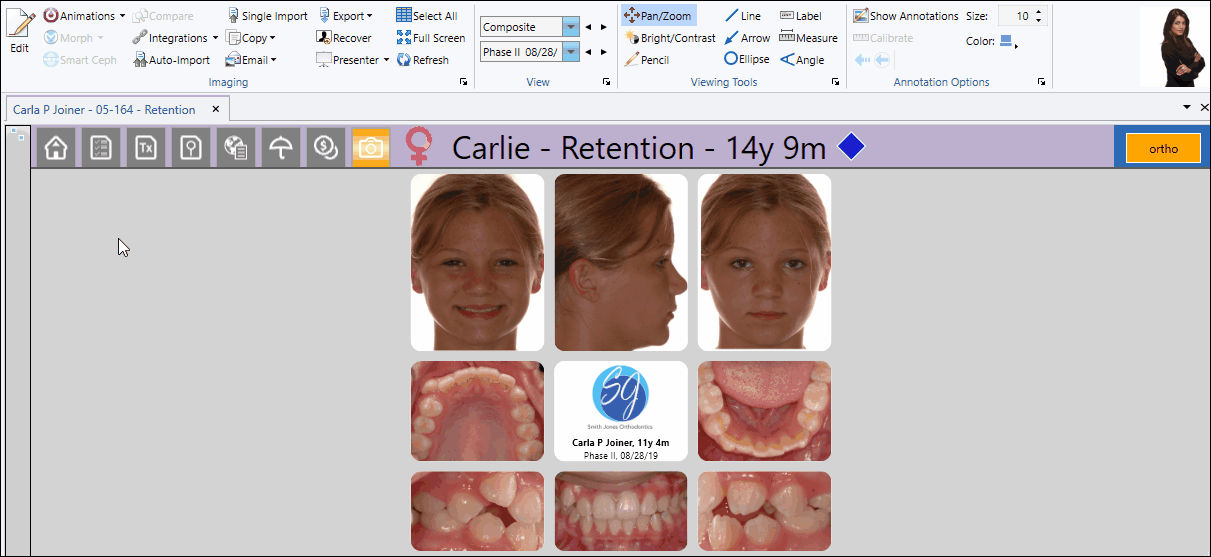

 Edit icon from the Imaging section of the ribbon bar. Then, select the image you want to work with. Your Edge Imaging background changes slightly to indicate when you are in Edit mode.
Edit icon from the Imaging section of the ribbon bar. Then, select the image you want to work with. Your Edge Imaging background changes slightly to indicate when you are in Edit mode.
 Image Properties icon in the Actions section of the Imaging ribbon bar to review details about the image file. You can also edit the image date, and add a note about the image from the properties window. Any changes you make are not permanent unless you save them before exiting Edit mode.
Image Properties icon in the Actions section of the Imaging ribbon bar to review details about the image file. You can also edit the image date, and add a note about the image from the properties window. Any changes you make are not permanent unless you save them before exiting Edit mode.
 Delete Image icon in the Actions section of the Imaging ribbon bar to remove the selected image from the patient folder. This tool is most useful for clearing an image type when you need to replace an image that was imported in error. The deletion is not permanent until you save your changes before exiting Edit mode.
Delete Image icon in the Actions section of the Imaging ribbon bar to remove the selected image from the patient folder. This tool is most useful for clearing an image type when you need to replace an image that was imported in error. The deletion is not permanent until you save your changes before exiting Edit mode. Save in your Quick Access toolbar or File ribbon bar (or press Ctrl+S on your keyboard) to save any changes you have made. If you are in Edit mode, and have enabled the Exit Edit on Save setting in your Imaging User Options, you return to viewing mode after saving the image. Otherwise, you remain in Edit mode, where you can make more changes as needed.
Save in your Quick Access toolbar or File ribbon bar (or press Ctrl+S on your keyboard) to save any changes you have made. If you are in Edit mode, and have enabled the Exit Edit on Save setting in your Imaging User Options, you return to viewing mode after saving the image. Otherwise, you remain in Edit mode, where you can make more changes as needed. Cancel in the Imaging section of the ribbon bar to exit editing mode, ignoring any unsaved changes.
Cancel in the Imaging section of the ribbon bar to exit editing mode, ignoring any unsaved changes. 