Document Names Editor
Use the Document Name editor to add, edit, and delete descriptions that you can use when you capture or scan documents into your correspondence histories.
Select Editors from the Tools section of the Home ribbon bar. Then, from the General section, open the Then from the General section, open the Document Names editor.
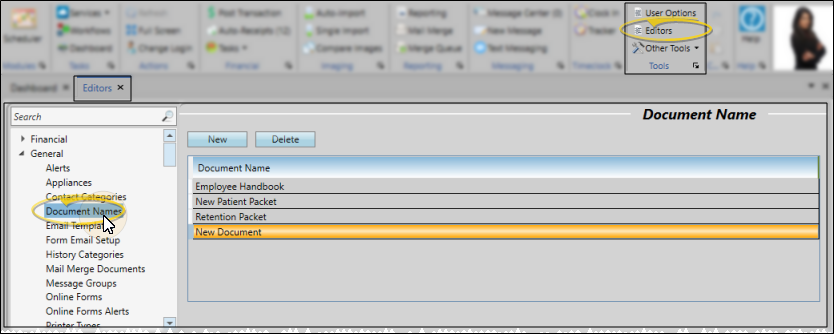
Create or Edit a Descriptiont - Click New, then edit the New Document description at the bottom of the list, or select an existing name to work with. You can type your descriptions, or use tools.
Edit Descriptions - Click in the field you want to modify and type your changes, or as needed.
Delete Descriptions - Click the record you want to remove, then click Delete. The description is removed from the list, but not removed from any patients that already have the description assigned to them.
Click  Save in your Quick Access toolbar or File ribbon bar (or press Ctrl+S on your keyboard) to save any changes you have made.
Save in your Quick Access toolbar or File ribbon bar (or press Ctrl+S on your keyboard) to save any changes you have made.