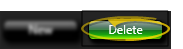Zip Code Editor
Use the Zip Code editor to facilitate entering accurate address information into your patient folders. We recommend that you use the postal-approved two-digit abbreviation for each state name.
Select Editors from the Tools section of the Home ribbon bar. Then, from the General section, open the Zip Code editor. (You can also use the Search field to look for the editor you want to work with.)
 Create or Edit a Zip Code Record - Click New, then in the new record fields at the bottom of the list, enter the zip code, city and 2-digit state abbreviation. Cick Save or press Ctrl+S to save your new record. Or, select an existing record and edit the details as needed.
Create or Edit a Zip Code Record - Click New, then in the new record fields at the bottom of the list, enter the zip code, city and 2-digit state abbreviation. Cick Save or press Ctrl+S to save your new record. Or, select an existing record and edit the details as needed.
No Duplicates Allowed - Edge Cloud will not let you save a zip code that is already in the list.
Electronic Insurance Requirements - The State field must be in standard 2-letter postal abbreviation format for electronic insurance submission.
Patient Folder Updates - If you change information in the Zip Code editor, the changes do not automatically update patient folders
and other records: You might want to subgroup records that use the old zip code information so you can update them manually as needed.
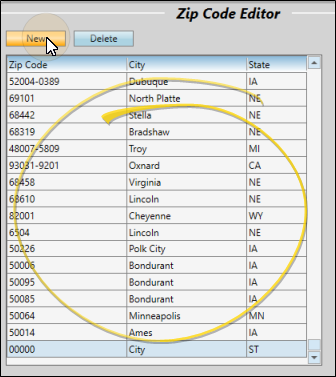
 Delete Descriptions - Click the record you want to remove, then click Delete. The description is removed from the list, but not removed from any patients that already have the description assigned to them.
Delete Descriptions - Click the record you want to remove, then click Delete. The description is removed from the list, but not removed from any patients that already have the description assigned to them.