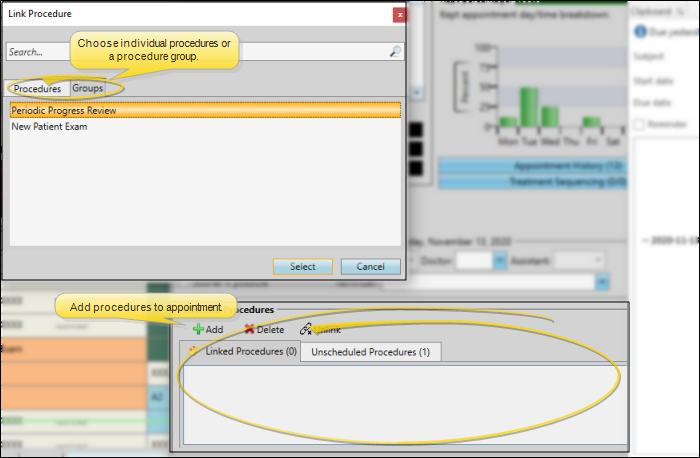Dental Procedure Group Editor
Use the Dental Procedure Group editor to manage sets of dental procedures that are most commonly scheduled together. This helps keep your appointment scheduling protocol efficient and consistent.
Select Editors from the Tools section of the Home ribbon bar. Then, from the Treatment section, open the Dental Procedure Group editor. (You can also use the Search field to look for the editor you want to work with.)
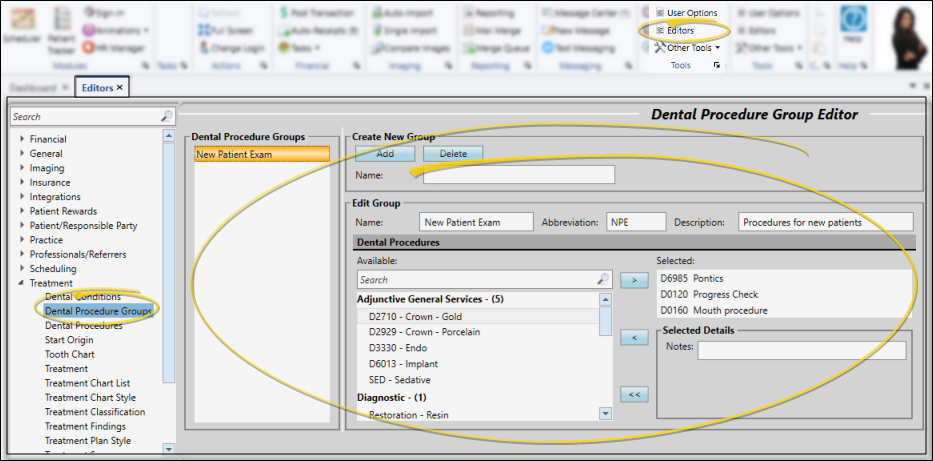
Create a New Record - Type a description in the Create New portion of the window. Then click Add. You can then edit your record to complete the details.
Select Existing Record - Your list of existing records appears at the left. Click the record to work with, then review and edit the details at the right. If not all your records appear in the list, enable the Display Inactive option.
Use the Edit Group section of the window to enter the name, abbreviation, and detailed description of the group.
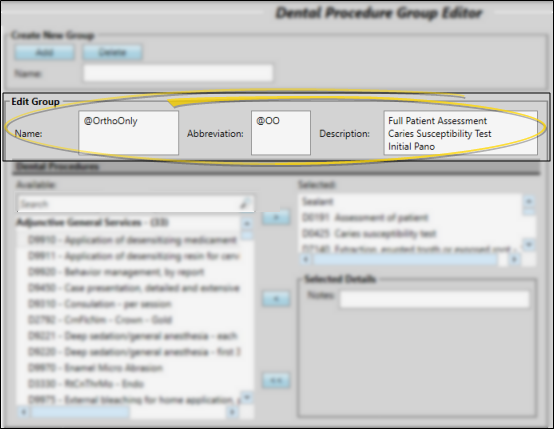
Select the dental procedures to include in the group. Depending on the mouth / tooth area assigned to the procedure (in your Dental Procedures editor), you may be able to further define the procedure for this group.
Add / Remove Procedures - All of your Dental Procedures (from your Dental Procedures editor) are listed in the Available section of the window. (You can also use the Search field to find the record you want to work with.) All of the Dental Procedures currently in the group are listed in the Selected section of the window. To add a procedure to the group, double-click the procedure name in the Available list, or select the procedure and click the > button. To remove a procedure, double-click the procedure name in the Selected list, or select the procedure and click the < button.
You can add a dental procedure to a group multiple times, and supply details for each instance of that procedure within the group. You might use this, for example, to include common multiple extraction procedures in a single procedure group.
Selected Details - When you choose a dental procedure from the Selected section of the window, the Selected Details section shows you the options for customizing the procedure for this group. Your options depend on the mouth / tooth area assigned to the procedure in your Dental Procedures editor. For example, a procedure assigned to the Tooth area will show you a tooth chart, and you can choose a specific tooth to be assigned to this procedure. Regardless of the assigned area, you can always include Notes for any procedure.
Click  Save in your Quick Access toolbar or File ribbon bar (or press Ctrl+S on your keyboard) to save any changes you have made.
Save in your Quick Access toolbar or File ribbon bar (or press Ctrl+S on your keyboard) to save any changes you have made.
When you link procedures to a patient appointment, you can choose to apply procedure groups, rather than individual procedures.
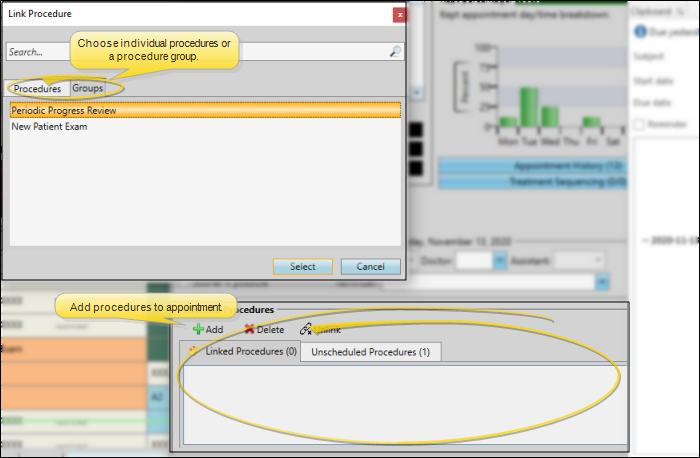
![]() Open Dental Procedure Group Editor
Open Dental Procedure Group Editor
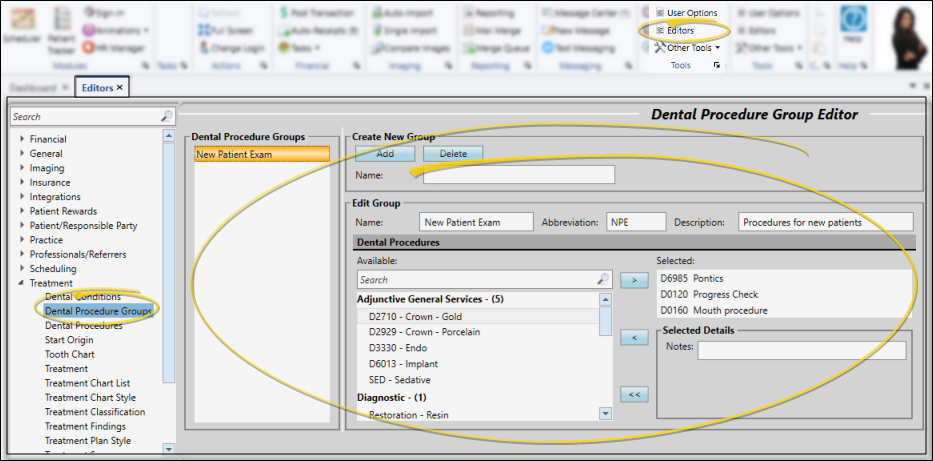
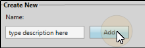
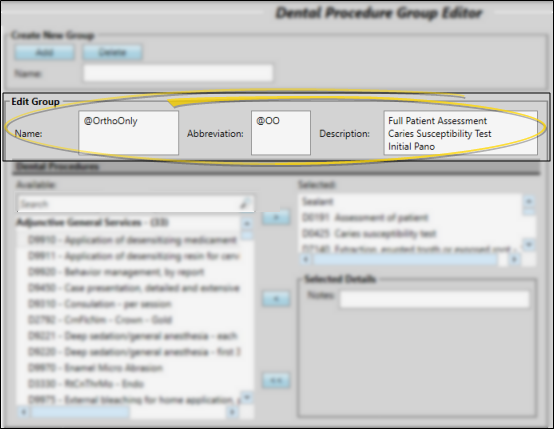


 Save in your Quick Access toolbar or File ribbon bar (or press Ctrl+S on your keyboard) to save any changes you have made.
Save in your Quick Access toolbar or File ribbon bar (or press Ctrl+S on your keyboard) to save any changes you have made.