Start Origin Descriptions
Use the Start Origin editor to create your list of reasons patients decide to start treatment at your office (i.e. Exam, Insurance Approved, Medical Necessity). The data is collected by treatment phase on the Findings page of the patient folder. You can optionally add standard Gaidge descriptions to this list.
Select Editors from the Tools section of the Home ribbon bar. Then, from the Treatment section, open the Start Origin editor. (You can also use the Search field to look for the editor you want to work with.)
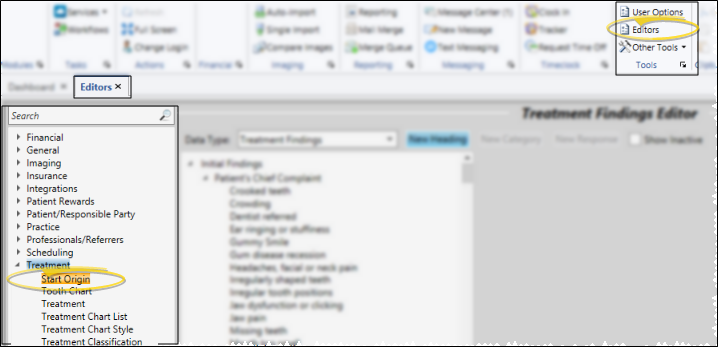
Click the blank field at the bottom of the list to add a new description, or click an existing description to edit it.
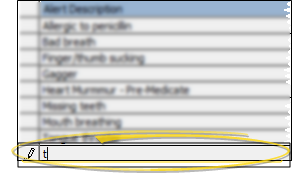
 Insert Standard Gaidge Responses - (Optional.) - Enable the Gaidge integration in your System Integrations editor to connect your Edge Cloud practice data with your Gaidge practice performance analysis system, and automatically add standard Gaidge responses to your Contract Classes, Start Origin, and Treatment Classification editors. If you later disable the integration, the responses are not removed from the editors. See "Edge Cloud / Gaidge Integration" for details.
Insert Standard Gaidge Responses - (Optional.) - Enable the Gaidge integration in your System Integrations editor to connect your Edge Cloud practice data with your Gaidge practice performance analysis system, and automatically add standard Gaidge responses to your Contract Classes, Start Origin, and Treatment Classification editors. If you later disable the integration, the responses are not removed from the editors. See "Edge Cloud / Gaidge Integration" for details.
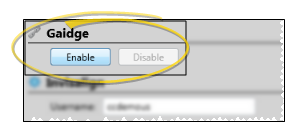
 Inactive Option
Inactive Option
Once you create a record, you cannot delete it. You can, however, flag it Inactive. Records you flag as Inactive are not available for general use, but they remain in your system for reporting and other data collection needs. In addition, you can toggle records back to Active whenever needed.
Click  Save in your Quick Access toolbar or File ribbon bar (or press Ctrl+S on your keyboard) to save any changes you have made.
Save in your Quick Access toolbar or File ribbon bar (or press Ctrl+S on your keyboard) to save any changes you have made.