Contract Structure Summary
Use the Summary tab of the Contract Structure editor to compare the payment schedules for all parties in the selected contract, and review any changes you have made.
-
Open the Contract Structure Editor - Open the patient's Finance page. Choose the contract to work with at the left of the window, then select Contract Structure from the Edit section of the Patent ribbon bar.
This option is not available when you have selected to work with a partial contract, that is, a treatment phase that has charge and/or payment transactions but no formal contract created.
-
Select the Summary Tab - Select the Summary tab. The window lists the contract members along with their open-ended fee arrangements.
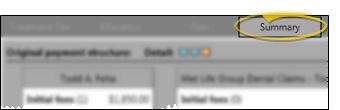
 Review Contract Members - The current payment plan for all responsible parties and insurance companies assigned to this contract appear in the window. Any insurance coverage is listed directly to the right of the associated responsible party.
Review Contract Members - The current payment plan for all responsible parties and insurance companies assigned to this contract appear in the window. Any insurance coverage is listed directly to the right of the associated responsible party.
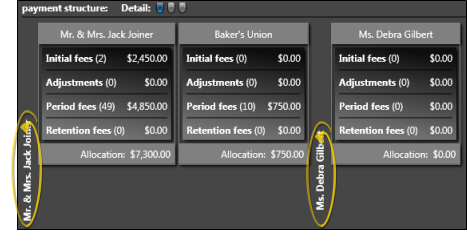
 Choose Level to View - Use the Detail buttons to select the level of information to view: Summary only, summary and contract dates, or the entire payment plan structure.
Choose Level to View - Use the Detail buttons to select the level of information to view: Summary only, summary and contract dates, or the entire payment plan structure.
Level One - Summary Only - Enable the first-level detail button to see a summary of the payment schedule for each account. The summary includes the number of transactions scheduled for each type of fee, and the total amount of money allocated to each fee type.
Level Two - Summary & Dates - Enable the second-level detail button to see the summary, with the addition of the initial, adjustment and retention fee dates, and the number and amount of each series of period fees.
Level Three - Individual Transactions - Enable the third-level detail button to see the individual transactions that make up the payment schedule.
Original vs Modified Payment Structure - If you make changes to a payment schedule, the original payment schedule appears at the top of the Summary window, and the proposed changes appear at the bottom for comparison.
We recommend that before you save changes to your Contract Structure editor, you go to the Summary tab to compare the details of the original contract with your proposed changes. When you click Save at the bottom of any Contract Structure editor tab, you are first prompted to explain why the change occurred. As soon as you provide an explanation and click Ok, the changes become permanent, and your new structure is considered the "original".