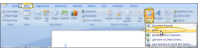Mail Merge "Fill In"
(Ad Hoc) Variables
The mail merge Fill In code is a simple way to insert "ad hoc" responses into a specific location in a merge letter, when no Edge Cloud variable fits the situation. When you generate a document that has a Fill In code, the merge will stop and prompt you to enter the text you want to print in place of the code. The text you type is not saved: It is used only for the current merging job, and only in the specific location where the Fill In code exists in the merge document.
 Ask / Ref Codes vs Fill In Codes
Ask / Ref Codes vs Fill In Codes
With Ask/Ref codes, you are prompted for an ad hoc response when the document is merged, and that response can be used as many times as needed throughout that document. With Fill In codes, you are prompted for an ad hoc response as the document is merged, and your response is used only at that point in the document. This topic describes Fill In codes. See "Mail Merge "Ask for Text" Codes" for details about that type of code.
Select Editors from the Tools section of the Home ribbon bar. Then, from the General section, open the Mail Merge Documents editor. (You can also use the Search field to look for the editor you want to work with.)
Open your Mail Merge Documents editor, then choose an existing document and click Open, or click New to create a new document. You can create documents with either Microsoft Word or with HTML. Existing documents created in Word are preceded by the  Word icon. HTML documents are indicated with your primary browser icon (i.e.
Word icon. HTML documents are indicated with your primary browser icon (i.e.  ).
).
Toggle Merge Code Display - When creating and editing word processing documents with mail merge codes (such as variables and conditional statements), it is helpful and sometimes necessary to be able to see the codes. During regular daily use, however, you may wish to have them off. While different versions of Word have different ways of accessing this setting, an easy way to toggle the merge code display, regardless of your version of Word, is to press Alt+F9 on your keyboard. (HTML documents always display the inserted codes.)
- When creating and editing word processing documents with mail merge codes (such as variables and conditional statements), it is helpful and sometimes necessary to be able to see the codes. During regular daily use, however, you may wish to have them off. While different versions of Word have different ways of accessing this setting, an easy way to toggle the merge code display, regardless of your version of Word, is to press Alt+F9 on your keyboard. (HTML documents always display the inserted codes.)
-
 Position Your Cursor
Position Your Cursor
Place your cursor in the document where you want the information to print.
-
 Open "Field" Menu
Open "Field" Menu
Open the Field option from the Insert menu bar of your Word window.
Word 2002/2003 - Click the Insert menu and select Field. (No illustration available.)
- Click the Insert menu and select Field. (No illustration available.)
Word 2007 or greater - Click the Insert ribbon bar, and select Quick Parts. Then choose the Field option.
- Click the Insert ribbon bar, and select Quick Parts. Then choose the Field option.
-
 Insert a "Fill-in" Code
Insert a "Fill-in" Code
Select Mail Merge in the Category box, and choose the Fill In field name option. Click Ok to select the field, then click Ok to enter an empty merge code command into your document. (If you wish, consult your Word documentation for details about setting up other "switches" for this type of code.)
If you do not see the merge code, or if you see an error, press Alt+F9 to toggle the merge code display.
-
 Remove Extraneous Code
Remove Extraneous Code
Remove \*MERGEFORMAT from the code. The code will now look like this: {FILLIN}
-
 Insert the Prompt to Show
Insert the Prompt to Show
Position your cursor at the space after the FILLIN, but inside the braces, and type the prompt, or question, you want to appear when merging the letter, enclosed in quotation marks. The code will now look something like this:
{FILLIN "Please enter your initials." }
The response that the user types as the document merges will print where the code appears in the document.
-
 Insert Optional Default Response
Insert Optional Default Response
If the user leaves the prompt blank as the document merges, you can choose to either print nothing, or print a default response.
To print nothing if the prompt is left blank, type /d "" after the prompt in your code: {FILLIN "Please enter your initials."\d ""}
To print a default response if the prompt is left blank, type /d"" after the prompt in your code, then type your response inside the quotation marks. In this example, kar is the default response: {FILLIN "Please enter your initials."\d "kar"}
Click the X in the upper right corner of the document window. As you exit, you have the opportunity to save the document.
![]() Open the Mail Merge Documents Editor
Open the Mail Merge Documents Editor


 Word icon. HTML documents are indicated with your primary browser icon (i.e.
Word icon. HTML documents are indicated with your primary browser icon (i.e.  ).
).