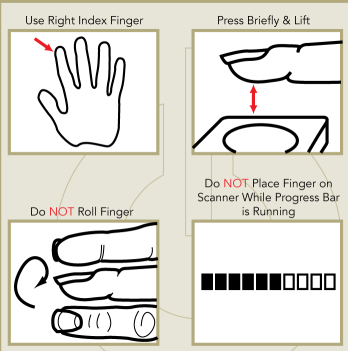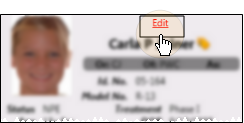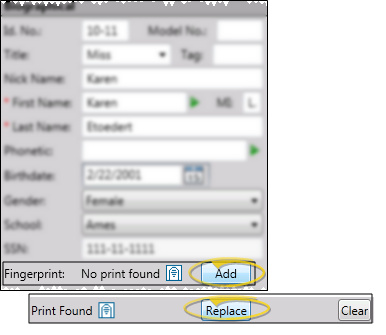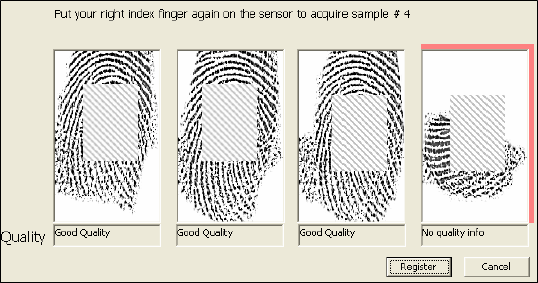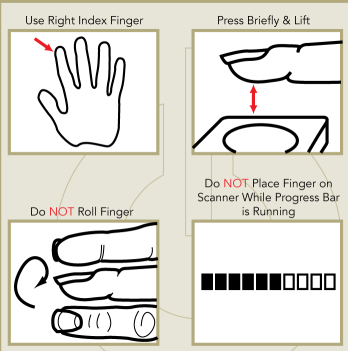Acquire Patient Fingerprints
Obtaining fingerprint data allows your patients to sign into your office when they arrive for an appointment.
This feature does not store actual fingerprints. Ten data points or markers are stored that enable the fingerprint matching. Except for during the initial fingerprint acquisition process when fingerprints are shown on the screen, fingerprints cannot be viewed, printed, or reconstructed in any way from the stored data.
 Edit Patient Information Panel
Edit Patient Information Panel
Open the patient folder, then click Edit to open the Patient Information Panel editor.
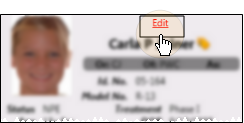
You can also obtain fingerprint data while creating a new patient folder.
 Open Fingerprint Window
Open Fingerprint Window
If no previous fingerprint file is found for this patient, click Add; if a fingerprint is already stored, click Replace to open the Acquire Fingerprint window.
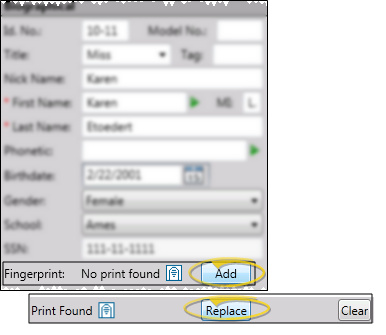
 Acquire Fingerprint
Acquire Fingerprint
Following the instructions on your screen, place the user's right index finger (or a finger of choice) on the sensor to acquire the first fingerprint sample. A graphic of the fingerprint appears in the first section of the Acquire Fingerprint screen. Repeat three more times: The system uses all four samples to create the file. Note the Quality notation below the fingerprint samples: Samples that are not of good quality must be redone.
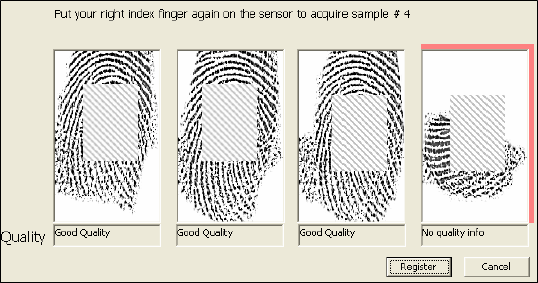
Register Files - Click Register when four good samples have been acquired, then click Yes to verify the fingerprint data.
Test Match - Ask the user to touch the sensor once more. You should see a screen indicating that the fingerprint matched.
Confirm Fingerprint Registration - Before exiting, you are given the opportunity to change / overwrite the stored fingerprint if needed. This allows you to re-register existing fingerprint samples when necessary.
Once their fingerprints are registered, patients can log into your Sign In system by pressing the fingerprint sensor installed at that workstation. Anyone without registered fingerprint data attempting to log on using the sensor pad will see a No Fingerprint Found on File message.
To use the sensor, always use the right index finger (or the finger that was registered) to log into your system. Press the sensor briefly and lift. Do not roll the finger on the sensor, and do not touch the sensor while the progress bar is running.