The Edge Proposal widget displays the patient name and age, optional expiration date, assigned treatment coordinator, office and doctor. The Viewed column tracks when the responsible party uses the Edge Proposal app. The Options column is for future development.
The status, shown at the right of the window, indicates how close the proposal is to becoming a contract.
Pending - Proposals are "Pending" when they are first created. You can edit proposal details when they are in this status. You cannot yet share the proposal with responsible parties.
- Proposals are "Pending" when they are first created. You can edit proposal details when they are in this status. You cannot yet share the proposal with responsible parties.
Active - You activate a proposal when you are ready to share it with the responsible party. Then, they can use the Edge Proposal app to select treatments and payment plans. You can continue to edit the proposal details in this status, and the responsible party will see the updated details the next time they open the app. (You can manually create the contract from the proposal at this stage, but we recommend you wait for the responsible party to accept the treatment plan terms first.
- You activate a proposal when you are ready to share it with the responsible party. Then, they can use the Edge Proposal app to select treatments and payment plans. You can continue to edit the proposal details in this status, and the responsible party will see the updated details the next time they open the app. (You can manually create the contract from the proposal at this stage, but we recommend you wait for the responsible party to accept the treatment plan terms first.
Accepted - Proposals change from "Active" to "Accepted" when the responsible party confirms the treatments and contract terms with the Edge Proposal app. When the proposal is in this status, it is time to create the contract from the patient Finance page.
- Proposals change from "Active" to "Accepted" when the responsible party confirms the treatments and contract terms with the Edge Proposal app. When the proposal is in this status, it is time to create the contract from the patient Finance page.
Waiting - The "Waiting" status is used when the contract has multiple responsible parties. In this case, one party is set as the primary party, and the other is set as secondary. If there are any decisions about treatment or add-ons, the primary party must answer them with the Edge Proposal app first. In this case, while they make those decisions, their proposal status is "Active", and the secondary party's status is "Waiting". After the primary party confirms their contract terms, their proposal status will change to "Waiting" and the secondary party's status will change to "Active". They can now use the Edge Proposal app to confirm their own contract terms. Once both parties have confirmed their proposals, both statuses change to "Accepted".
- The "Waiting" status is used when the contract has multiple responsible parties. In this case, one party is set as the primary party, and the other is set as secondary. If there are any decisions about treatment or add-ons, the primary party must answer them with the Edge Proposal app first. In this case, while they make those decisions, their proposal status is "Active", and the secondary party's status is "Waiting". After the primary party confirms their contract terms, their proposal status will change to "Waiting" and the secondary party's status will change to "Active". They can now use the Edge Proposal app to confirm their own contract terms. Once both parties have confirmed their proposals, both statuses change to "Accepted".
Expired - The "Expired" status indicates the optional expiration date has passed without the proposal being accepted. If the responsible party wants to pursue treatment, a new proposal will have to be created.
- The "Expired" status indicates the optional expiration date has passed without the proposal being accepted. If the responsible party wants to pursue treatment, a new proposal will have to be created.
Rejected - The "Rejected" status, which can only be applied by your office, indicates treatment has been declined at this time.
- The "Rejected" status, which can only be applied by your office, indicates treatment has been declined at this time.
Discarded - The "Discarded" status, which can only be applied by your office, indicates the proposal was deleted from the patient Finance page.
- The "Discarded" status, which can only be applied by your office, indicates the proposal was deleted from the patient Finance page.
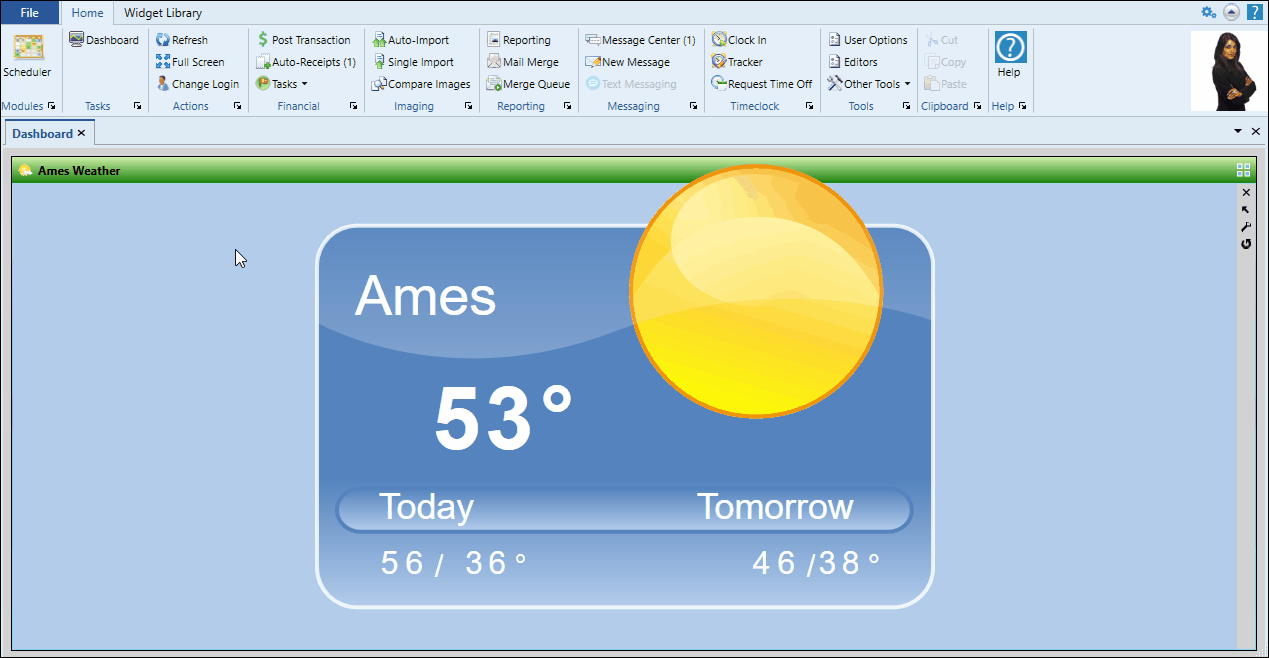

 Settings on the widget panel side bar to select which proposals you want to view: You can choose to filter the widget by office, doctor, treatment coordinator, status, and created date range.
Settings on the widget panel side bar to select which proposals you want to view: You can choose to filter the widget by office, doctor, treatment coordinator, status, and created date range.
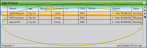


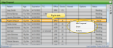
 Refresh on the widget panel toolbar (or press F5 on your keyboard) to get an up-to-the-minute list.
Refresh on the widget panel toolbar (or press F5 on your keyboard) to get an up-to-the-minute list.