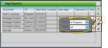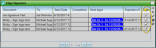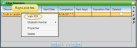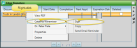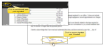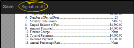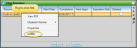Edge Signature Widget
Use the Edge Signature widget to digitally sign documents, send email invitations for signatures, and review complete and deleted Edge Signature documents.
Edge Signature Service![]() - You can also access Edge Signature documents from the Edge Signature service, accessed from the Edge Cloud Home ribbon bar or your Internet browser. See "Edge Signature" for details.
- You can also access Edge Signature documents from the Edge Signature service, accessed from the Edge Cloud Home ribbon bar or your Internet browser. See "Edge Signature" for details.
![]() Open the Edge Signature Widget
Open the Edge Signature Widget
From the Application section of the Widget Library ribbon bar, choose the Edge Signature widget, and select to open it as either a Dashboard or Application widget.
Depending on your device and panel format, you can expand and minimize widget panels, move the widget location on your screen, float them in their own windows, refresh and print data, and close the widget when you no longer need it. See Application widgets or Your Dashboard for details about using these features.
Click the  Settings icon on the widget tool panel, then choose the status of the Edge Signature documents you wish to view: Completed, In Progress, or Deleted. (When you open the widget, the list defaults to showing documents in progress.) You can also specify which office's documents to view. If you have a lot of documents, these settings can help reduce the need to use the up / down scroll bar to see more documents in your widget panel.
Settings icon on the widget tool panel, then choose the status of the Edge Signature documents you wish to view: Completed, In Progress, or Deleted. (When you open the widget, the list defaults to showing documents in progress.) You can also specify which office's documents to view. If you have a lot of documents, these settings can help reduce the need to use the up / down scroll bar to see more documents in your widget panel.
The widget shows you the document name, recipient name, the date the document was first merged, and the date signatures were obtained, if any. You also see the patient's next appointment, and the document's expiration date, if any. The Deleted column indicates whether the document has been removed from Edge Signature signing requirements. (Deleted document only appear in the list when you have chosen to view the Deleted document status, described above.) If you can't find a document, you can use the Search icon in the widget tool panel to look for it.
Right-click a document to view the list of actions you can take directly from theEdge Signature widget, including viewing the document, viewing document properties and changing the expiration date, sending links to the document to the signers, signing the document, and deleting the document from the widget.
Right-click a document, then select View PDF to open the document on your screen. You can also view signed documents from the patient's Correspondence History.
![]() Document Properties / Expiration
Document Properties / Expiration
Right-click a document, then select Properties to see additional details, including the names of the people who viewed and signed the document. If the document is in progress, you can add or change the expiration date. Otherwise, none of the properties can be changed.
If the signer is not in your office to sign the document, you can instead send a link to them. Right-click a document and select the name of the signer to work with. Then choose to copy a link to the document, or email the link directly to the signer. If you copy the link, you can then paste it into an email or text message, or other document as needed to help the signer access the document and complete the signing process.
Most often, an iPad or similar tablet device is used for signing, because it can easily be handed back and forth between the doctor, parents, treatment coordinator, and others needing to sign an individual document.
-
The document opens on your screen. You cannot change any text, but be sure to review the contents before signing. When you are ready, click Sign and complete your signature / initials. Tell me more...
Depending on the type of device you are using, you may use your finger, a stylus, or another pointing device (such as a mouse) to sign the signature pad. If you prefer, you can click Type Signature, then type your signature or initials on your keyboard. You can toggle between signing and typing. When finished, click Ok at the bottom of the signature pad.
The document appears on your screen again, along with your signature. If you're satisfied, click Save at the top of the document window. You can also click the signature area to open the signature pad again and start over.
 Additional Signatures / Initials
Additional Signatures / Initials
If you need to sign or initial the document in multiple places, a list of the signatures appears at the top of the window. Click a signature link to view and sign that area of the document. When you have completed all signatures, the document is flagged as being completed.
As soon as you save your signature (or all of the signatures required from you) you are prompted to close the document. You are logged out of Edge Signature so that the next signer, if any, can log in and complete their signature. When all signatures are complete, the document is updated in the patient's correspondence history. In addition, if a workflow has been assigned to this document in the Edge Signature Settings editor, that workflow is triggered at this time.