Workflow Yes/No Question Element
You can use the "Question" element of the Workflow editor to ask the user a yes/no question when the workflow runs. The workflow can then trigger additional activities depending on whether you respond "yes" or "no". This is particularly useful for directing workflow activities when there is no patient data you can evaluate to direct the appropriate workflow activity.
Question Element vs Conditional "If" Element - This topic discusses adding a yes/no question to a workflow to determine which activities to run. Alternately, if the question you want to ask is about data already in your Edge Cloud system, you can use a conditional "If" element to evaluate the data and choose the appropriate activities for you.See "Workflow Conditional "If" Elements" for details.
Drag the "Question" element from the Common Activities list to your Workflow Activities list. You will see "question yes" and "question no" elements added to your workflow.
Click either the "yes" or "no" element, then type your question in the Activity Properties section of the window. When the workflow is run, the question will appear exactly as you type it here: Be sure to include any punctuation (such as a question mark) and spacing.
Drag an activity (or activities) you want to run onto the "yes" or "no" element, depending on when you want that activity to be triggered. For example, if you want to post a miscellaneous charge when you answer "yes" to the question, drag the Post Misc. Charge activity onto the "yes" element. The activity should appear directly below the element you want, and be indented.
You can add as many activities to each portion of the Question element as you wish. Just be sure each activity is below the appropriate answer, and is indented. You must drag the activity directly onto the "yes" or "no" element in order for it to be indented properly. Any activity that falls above or below the Question elements, and is not indented, is not a part of the Question, and will be run as a regular activity when the workflow is triggered.
To check whether your workflow activities are included or excluded from the question element, click the VCollapse arrows beside your "yes" and "no" elements to hide the related activities. Only the activities that will occur regardless of the question will remain visible.
Click  Save in your Quick Access toolbar or File ribbon bar (or press Ctrl+S on your keyboard) to save any changes you have made.
Save in your Quick Access toolbar or File ribbon bar (or press Ctrl+S on your keyboard) to save any changes you have made.
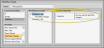
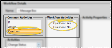
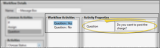
 Save in your Quick Access toolbar or File ribbon bar (or press Ctrl+S on your keyboard) to save any changes you have made.
Save in your Quick Access toolbar or File ribbon bar (or press Ctrl+S on your keyboard) to save any changes you have made.
