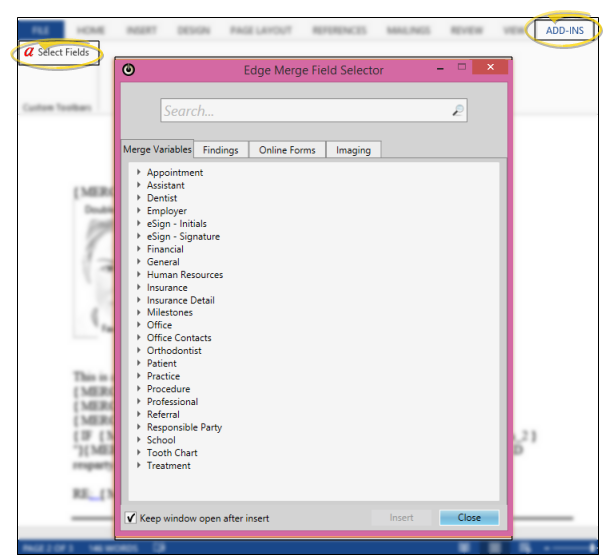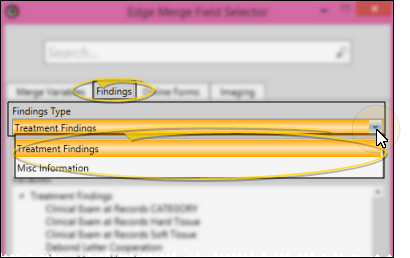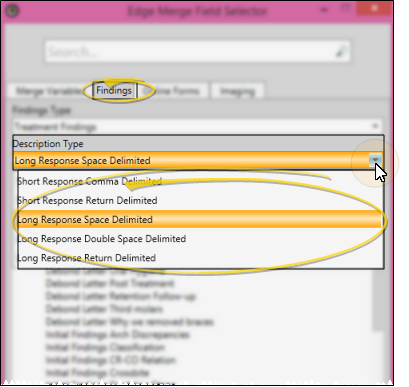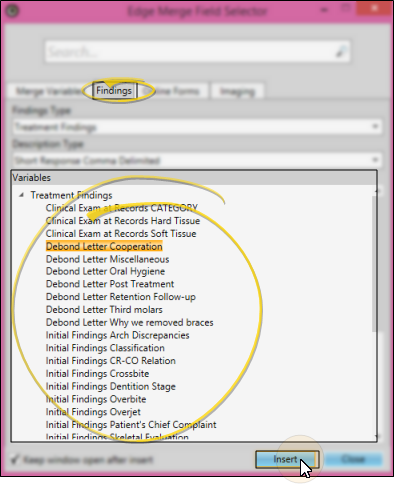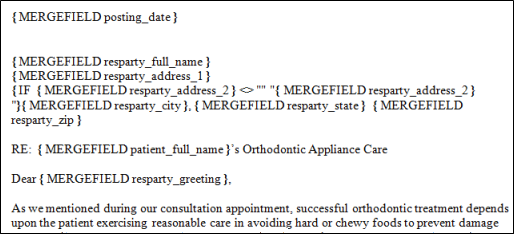Create or edit a mail merge document.
Position your cursor where you want to place the information in your document.
Open variable menu ![]() - Open the Add-In menu (if needed). Select the
- Open the Add-In menu (if needed). Select the
Choose Findings category ![]() - Select the
- Select the
Select format![]() - The format determines whether to print the short or long description, and whether to print the descriptions in a list, or one after the other in paragraph format.
- The format determines whether to print the short or long description, and whether to print the descriptions in a list, or one after the other in paragraph format.
Select variable![]() - Click the category and variable that you want to insert into your document. You will then see the merge code, as described in the format selection, above.
- Click the category and variable that you want to insert into your document. You will then see the merge code, as described in the format selection, above.
Review & edit the variable code![]() - Once you have properly inserted a variable, it appears in the text of your document. (If you do not see the codes, press ALT+F9.) You can manually copy, paste, and edit the code to change it into another variable, but be careful - spelling counts! This feature is particularly useful for adding a series of related variables, such as treatment findings, to a letter.
- Once you have properly inserted a variable, it appears in the text of your document. (If you do not see the codes, press ALT+F9.) You can manually copy, paste, and edit the code to change it into another variable, but be careful - spelling counts! This feature is particularly useful for adding a series of related variables, such as treatment findings, to a letter.
Save & exit - Click the X in the upper right corner of the Word document window. As you exit, you have the opportunity to save the document.